B11−06, B11−07 – Philips Pronto TS1000 User Manual
Page 59
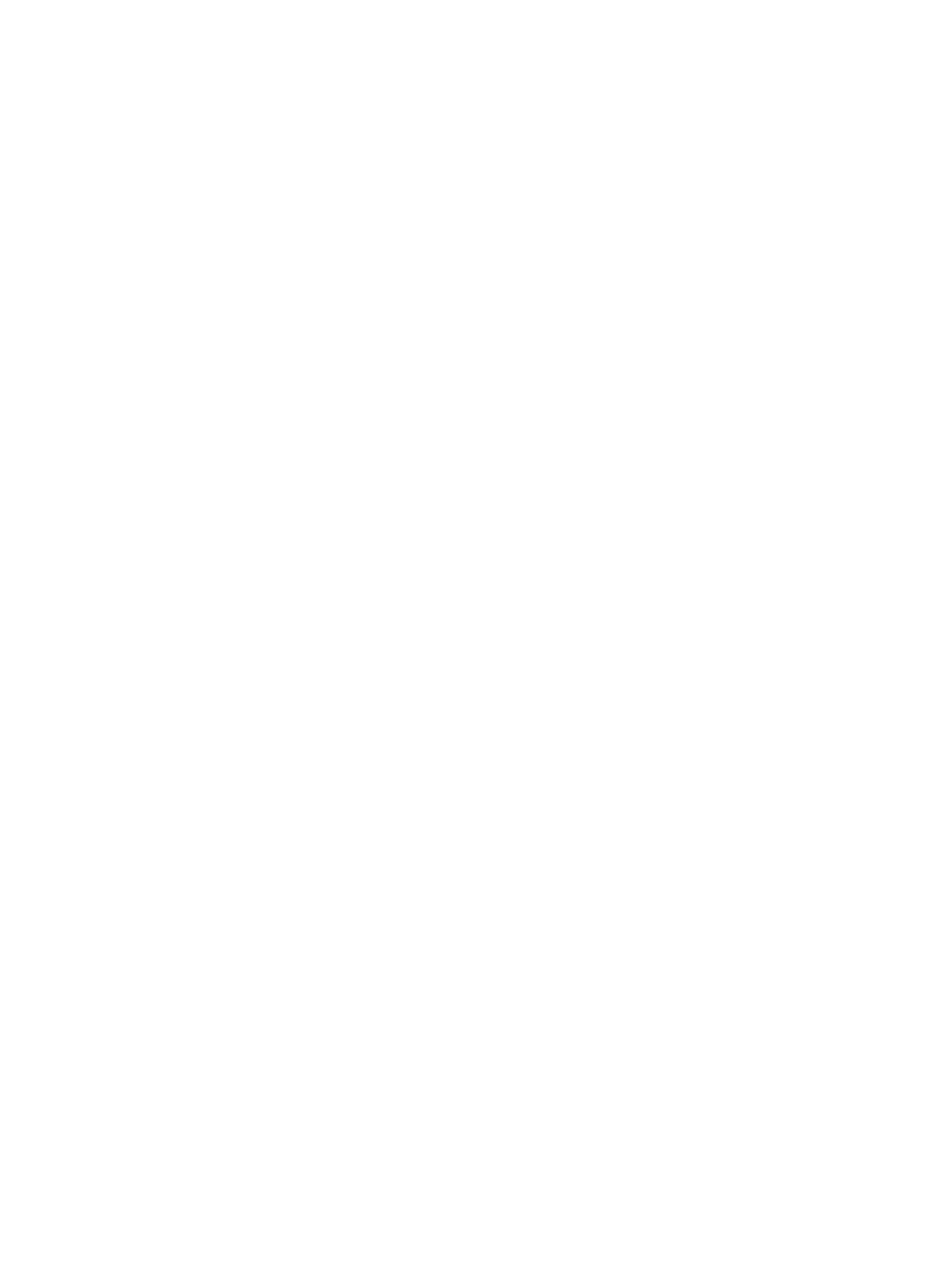
Although the answer is "no", this function can be easily simulated.
1. First, hide all pages you want to password protect. This will mean that you can only access them with
a direct link from another button.
2. Next, create a new panel with a keypad on it. Have only one of those button link to "correct panel 2".
Have the rest link to "incorrect panel 2" −− except for the first panel, all password panels should also
be hidden.
3. On "correct panel 2" once again only have one button that leads to "correct panel 3", and have the rest
lead to "incorrect panel 3". All buttons from "incorrect panel 2" will also lead to "incorrect panel 3".
The reason for this is so the user has no idea when they enter an incorrect number.
4. Continue doing this for however many digits you want the password to be in length.
5. On the very last panel, link the correct button to the panel you wanted to keep secret.
If you want, you can get fancy and have asterisks (*) appear at the top of the screen as each digit is
entered.
One major caveat is that hidden panels are not strictly hidden. They are really "scroll−through" panels.
This means if every panel under a device or macro group is hidden, you will still be able to access the
very first panel. Also, if you return to a device where the last panel accessed was hidden, you will still
be able to access it.
B11−06 On Marantz remotes, how can I use the page memory feature?
In RC5000 Setup v2.0 and newer or Touch Screen Setup, the backwards/forwards page jump feature is
selectable from the top of the JUMP menu. Note that you can jump back to a maximum of the last 5
pages, and forwards to a maximum of 9. By using this function in macros you can automate jumping
back several pages after stepping the user through a number of questions. This feature is not available
for the Pronto or other models.
B11−07 Can I use the built−in database codes with my own custom files?
Yes, but only with remotes that originally feature a built−in database − these entries will not function
on other models. If you want to create a device that uses a specific component, you can merely use
ProntoEdit's "Set IR" function to assign the proper codes. But if you're designing layouts for other
users to set their own brands with, you can assign the appropriate database functions to each button
using the "Non Applicable" brand name, which contains all possible functions. To duplicate the
Pronto's "Would you like to program this device?" message, right−click over the device name and
select "Needs Programming".
RC: Philips Pronto & Marantz RC5000 Unofficial FAQ
59
