A6−04, A6−05, A6−06 – Philips Pronto TS1000 User Manual
Page 22
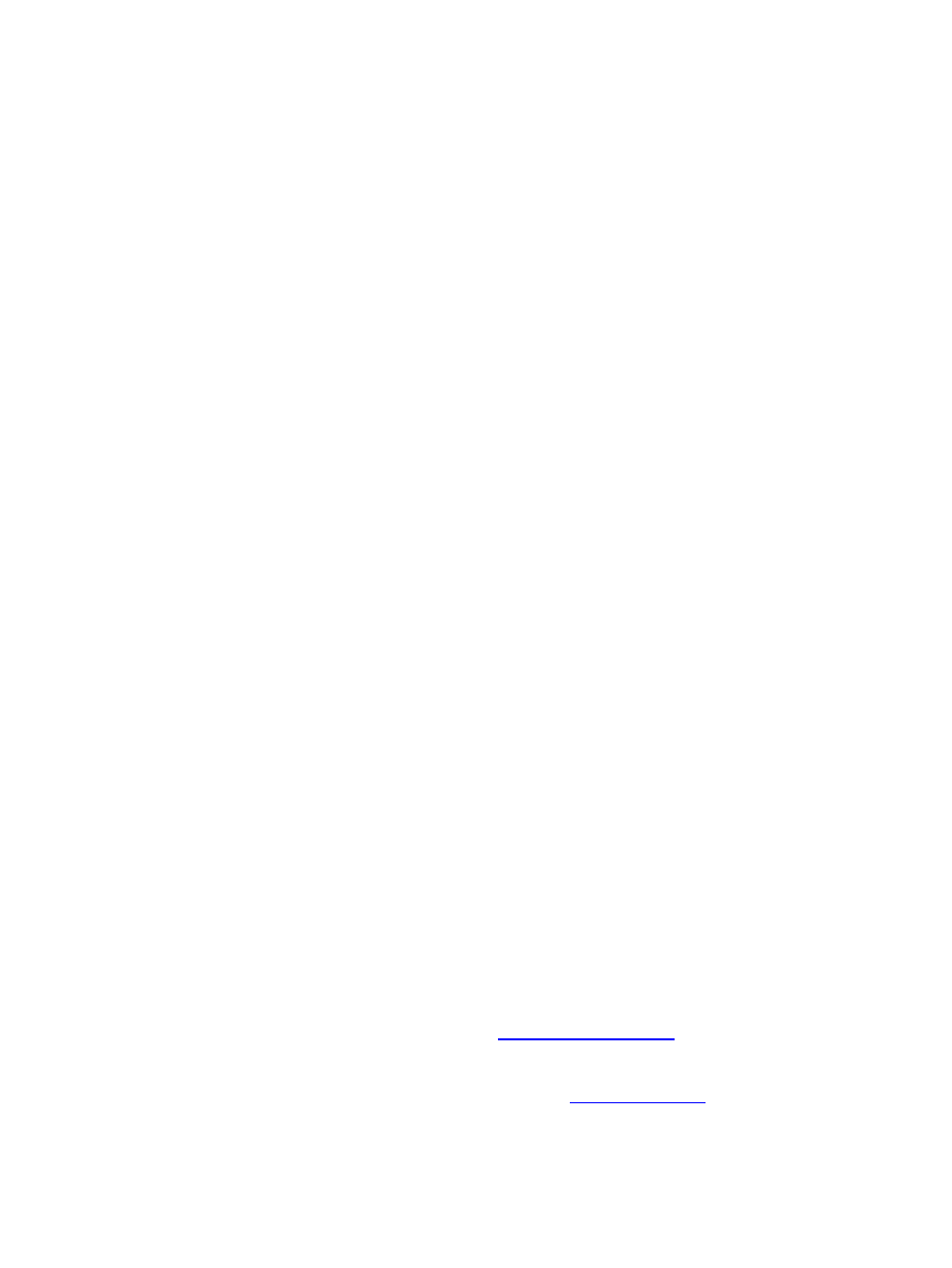
A6−04 How do I connect to the remote with Hyperterminal?
If your remote is constantly rebooting every few seconds, as in after you "CANCELLED" a CCF
download in ProntoEdit, you can fix it via this method:
1. Connect your remote to your PC.
2. Open a terminal program (such as HyperTerminal, which is included with Windows).
3. Connect to the serial (COM) port your remote is hooked up to at 115200 baud, 8 data bits, 1 stop bit
and no flow control.
4. Hit the reset button on the back of your remote control. On the terminal program you should start to
see numbers such as "00 02 04", etc.
5. Hit the [ESC] key on your keyboard. A prompt, CABERNET> should appear.
6. Type dl ccf followed by return. You should see a slowly growing string of C's.
7. While those C's are appearing, download your CCF file to the remote using the XModem protocol
(Transfer −> Send File).
8. When the download has finished, type go followed by the return key on your keyboard.
Your remote should now work correctly. This problem can also sometimes be fixed by attempting to
upgrade the firmware while the remote reboots, however it may take many attempts to catch the
remote at the right instant.
A6−05 What can I do if my buttons stop working?
There have been a few cases where people have reported that after a period of proper functionality
some buttons eventually stop working. This can be fixed temporarily by hitting the reset button on the
back of the Pronto.
This problem was discovered to be a bug and has been fixed on the most current software releases.
However, if upgrading your remote is not an option at this time you will need to disable the remote's
audio feedback. You can accomplish this by going into the setup menu (press and hold the remote icon
for three seconds) and setting the touch and button volumes to 'X'.
A6−06 I've broken the LCD screen and it's out of warranty. Can I replace it?
This tip only applies to black & white remotes:
The answer is yes! The so−called "good" Pronto screens are made by Samsung and are available over
the web. Some valid Samsung LCD screen part numbers for the TS−1000/TSU2000/RC5000/RC5000i
are:
•
Samsung UG−24U01−WGHT3−A (on some original Prontos)
•
Samsung UC−24U01−WGHT3−B (on some original Prontos)
•
Samsung UG−24U01−WGHT3−C (on some original Prontos)
•
Samsung UG−24U01−WGHT3−G (verified functional)
•
Samsung UG−24U01−WGHT3−L (verified functional)
$39 at last check.)
Here's how to replace the screen (instructions provided by
1. The Pronto case is held together by three screws. Two are under the battery compartment and the third
is under the label on the back, centered, close to the bottom. The location of this third screw can be
found by running your fingernail near the bottom edge of the label and feeling for an indentation. The
RC: Philips Pronto & Marantz RC5000 Unofficial FAQ
22
