B4−07 – Philips Pronto TS1000 User Manual
Page 37
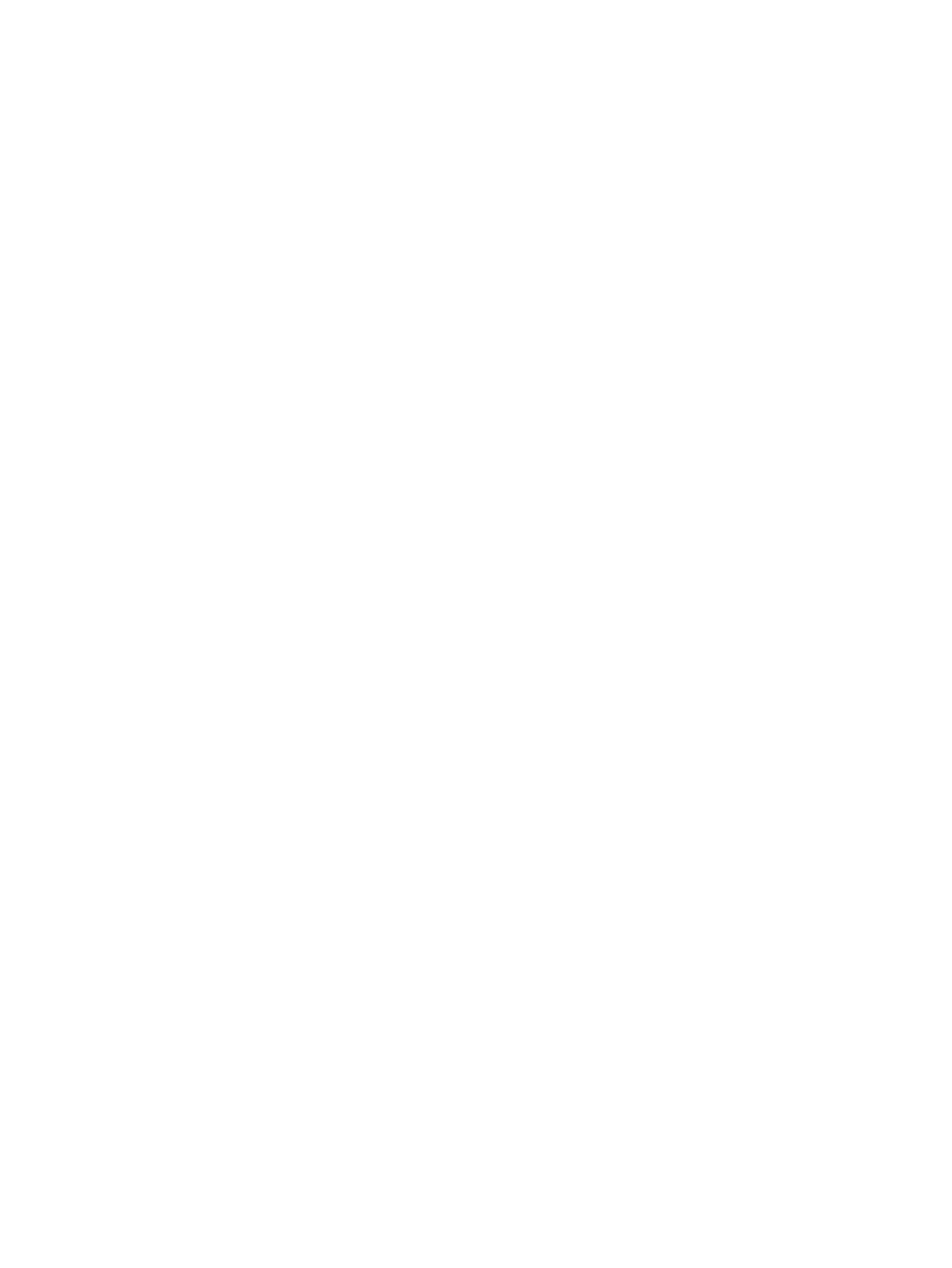
If you wish to copy just an IR hex code from one button to another, but not the rest of the action list,
the exact method depends on the software version you're using.
ProntoEdit v1.05 or earlier & RC5000 Setup:
1. Double−click on the old "source" button.
2. Double−click on the code entry (typically "[C] Learned").
3. Hit CTRL−C on your keyboard.
4. Press CANCEL, CANCEL.
5. Double−click on the new "target" button.
6. Press "RC5/6". Press OK.
7. Double−click on the new "[C] RC5 0 0" entry.
8. Hit CTRL−V on your keyboard. On this screen you may change the code label if you like, however
this is not necessary.
9. Press OK two times and you're done.
ProntoEdit v2.0, ProntoProEdit, Touch Screen Setup, RAVedit and CHAD Edit:
1. Double−click on the old "source" button.
2. Double−click on the code entry (typically "[C] Learned").
3. Press the "View IR" button.
4. In the lower window, right−click over the hex code and pick "Select All".
5. Hit CTRL−C on your keyboard.
6. Press CANCEL, CANCEL.
7. Double−click on the new "target" button.
8. Press "Set IR".
9. In the preprogrammed code entry region, change the "Brand" to anything. The "ViewIR" button
should light up.
10. Press the "View IR" button.
11. In the lower window, right−click over the hex code and pick "Select All".
12. Hit CTRL−V on your keyboard. Due to a bug in ProntoEdit 2.0, do not change the code label.
13. Press OK two times and you're done.
Remember that in ProntoEdit 2.0 you must make a change to the pronto.ini file before you can modify
hex codes. See elsewhere in this FAQ for instructions.
ProntoEdit v4.0 and newer:
1. Double−click on the old "source" button.
2. Double−click on the code entry (typically "[C] Learned").
3. Press the "View IR" button (you should only have to do this once each time you start ProntoEdit).
4. In the lower window, right−click over the hex code and pick "Select All".
5. Hit CTRL−C on your keyboard.
6. Press CANCEL, CANCEL.
7. Double−click on the new "target" button.
8. Press "Set IR".
9. If hex code already exists in the lower window, right−click over it and pick "Select All".
10. Hit CTRL−V on your keyboard.
11. Press OK two times and you're done.
B4−07 What is the password for the rcir.mdb infrared database file?
This tip applies only to ProntoEdit v1.05 or older:
RC: Philips Pronto & Marantz RC5000 Unofficial FAQ
37
