B10−03, B10−04 – Philips Pronto TS1000 User Manual
Page 56
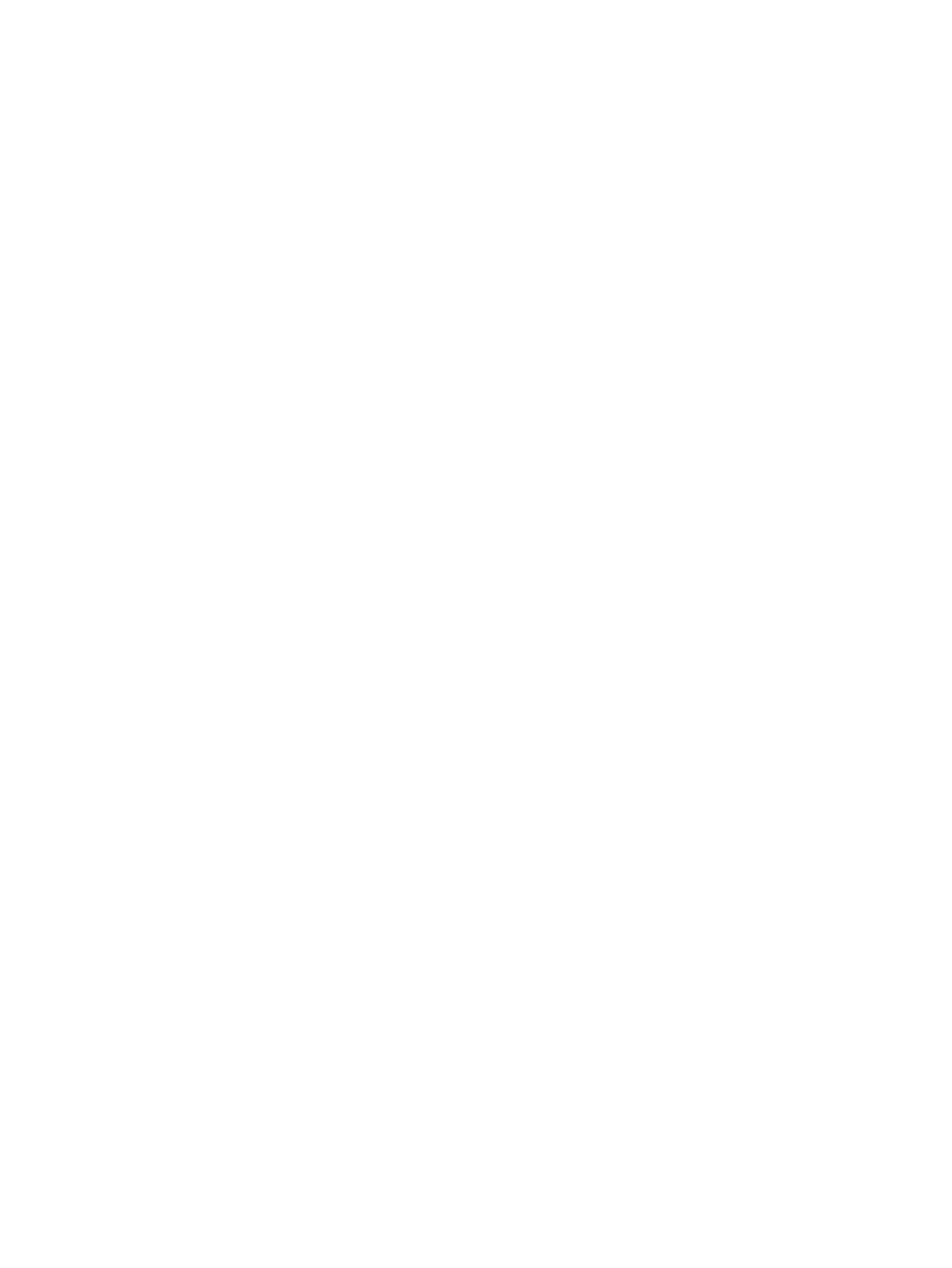
example, if you wanted to create a few buttons that went directly to favorite stations using your DSS
receiver (see question below) you would otherwise have to store the actual IR codes multiple times for
each macro. This would be both slow and a waste of valuable memory.
Instead, using aliases you merely store pointers to a single numeric keypad. In effect, an alias is a
placeholder that allows you to say "use that command from over there". But why would you want to?
a) It saves memory. An alias is more compact than an entire action list or even just one learned IR
code. Although ProntoEdit will detect and compact identical hex codes, codes are rarely learned
exactly the same twice in a row. That means all would be stored separately.
b) If you want to share a CCF, using aliases −− rather than storing the same IR codes multiple times
−− makes it much easier for other people to adopt your setup. In the DSS example, if channel buttons
use aliases and someone has an RCA receiver rather than a Sony, all they would need to do is learn the
Sony codes on the numeric pad and all channel buttons would work without further effort.
To create an alias, click on the ALIAS button under a button's Action list, then navigate the panel tree
and select the button to alias to. All commands under that button will be referenced except for the page
jump. Aliasing to a device will reference that device's action list (for instance switching receiver inputs
each time it is selected).
B10−03 General ProntoEdit & RC5000 Setup Tips
Tip 1) Label your learned IR codes if you have several in an activity list. Just double click on the
Learned item and then click on the text in the lower left of the "IR Sequence Edit Box", standard
keyboard pops up.
Tip 2) Those with Pioneer DVD players may have stumbled into this one: the player wants an "Are
You Sure" confirmation whenever you hit stop. So, you have to hit stop twice. But if you have a power
down macro the power off wants a stop confirmation as well. So, add a STOP followed by Power
toggle for power off and it works very nicely.
Tip 3) If you start a new Home Panel and are using the auto−home panel generation feature, the order
of how buttons are drawn is the order they will be mapped to devices. You can change this order with
the "Move to Back" and "Move to Front" commands. If you don't want a device to show up on the
home panel, drag the device to the bottom of the list and don't provide enough buttons to reach it.
Tip 4) If you rename panels/buttons/devices/macros all references to the item are kept intact. If you
drag a panel from one device or macro to another, references are also kept intact. If you cut and paste
it to a different panel/device/macro the references are destroyed.
Tip 5) When using full screen backgrounds you may encounter a problem where once you select the
background you can't select anything else on the panel. There is a shortcut key for "Next Sibling"
which is simply a period (.). You can also use the tab key for selecting the next button/frame, while
hitting ESC will unselect the current selection and allow you to click on other buttons.
Tip 6) When adding a panel, the default layout that appears is stored in the file device.ccf. Similar
defaults are stored in home.ccf, macro.ccf and gallery.ccf. Any changes to these files will be reflected
each time you add a new panel. To ignore these settings and add a blank panel hold down the SHIFT
key.
B10−04 What exactly does the "CCF Optimizer" utility do?
The Pronto supports two kinds of bitmaps: normal, and compressed. Normally, ProntoEdit will not
RC: Philips Pronto & Marantz RC5000 Unofficial FAQ
56
