A4−08, A4−09 – Philips Pronto TS1000 User Manual
Page 18
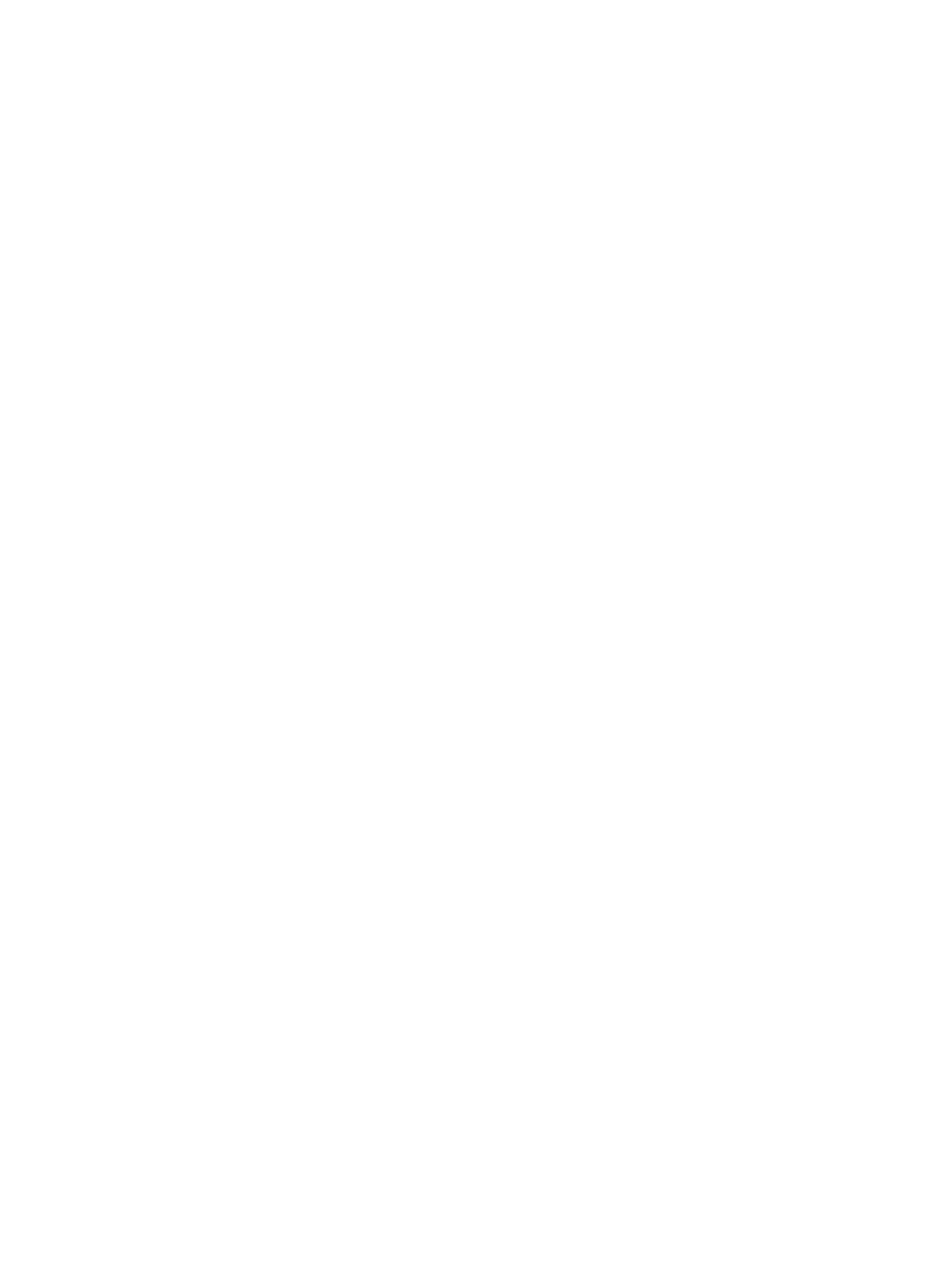
screen, you will not be given the option to show the Device or Macro Menus in the Setup Menu. First
unselect this option in RC5000 Setup, then download the file to your remote and follow the previous
directions.
A4−08 What happened to my Mode button?
There are two reasons why the Mode button might not be showing on your remote:
1. It has been hidden in the remote’s setup menu. Hold the icon of the remote for three seconds and scroll
to the second screen. If you see a "Mode Menu" button with an X though it, press it to remove the X.
The mode button will be restored.
2. If you don’t see the mode menu setup button as described above, then your configuration has been
marked as "write−protected" in ProntoEdit. Open your CCF in ProntoEdit, click on the plus sign next
to "HOME" and then double−click on "System Properties". Make sure the "configuration is
write−protected" option is not selected, then save and download your CCF to the remote. If you still do
not see the mode button follow the directions in the previous step.
If you have a Marantz RC5200 or RC9200, then the procedure to re−enable the mode menu is slightly
different, Assuming you've already checked that the CCF is not marked "write−protected", press the
region where the mode menu used to reside for five seconds to enter the setup menu.
A4−09 What happened to the Macro Menu's REC command?
This tip applies only to the Philips Pronto TS−1000 and Marantz RC5000 remotes:
Beginning with Pronto firmware APP v4.8b13t and RC5000 APP v4.84, the REC command as
described in the manual has been renamed to EDIT. This is merely a cosmetic change prompted by the
addition of the timer feature in the Pronto and continued in the RC5000.
RC: Philips Pronto & Marantz RC5000 Unofficial FAQ
18
