A4−05, A4−06, A4−07 – Philips Pronto TS1000 User Manual
Page 17
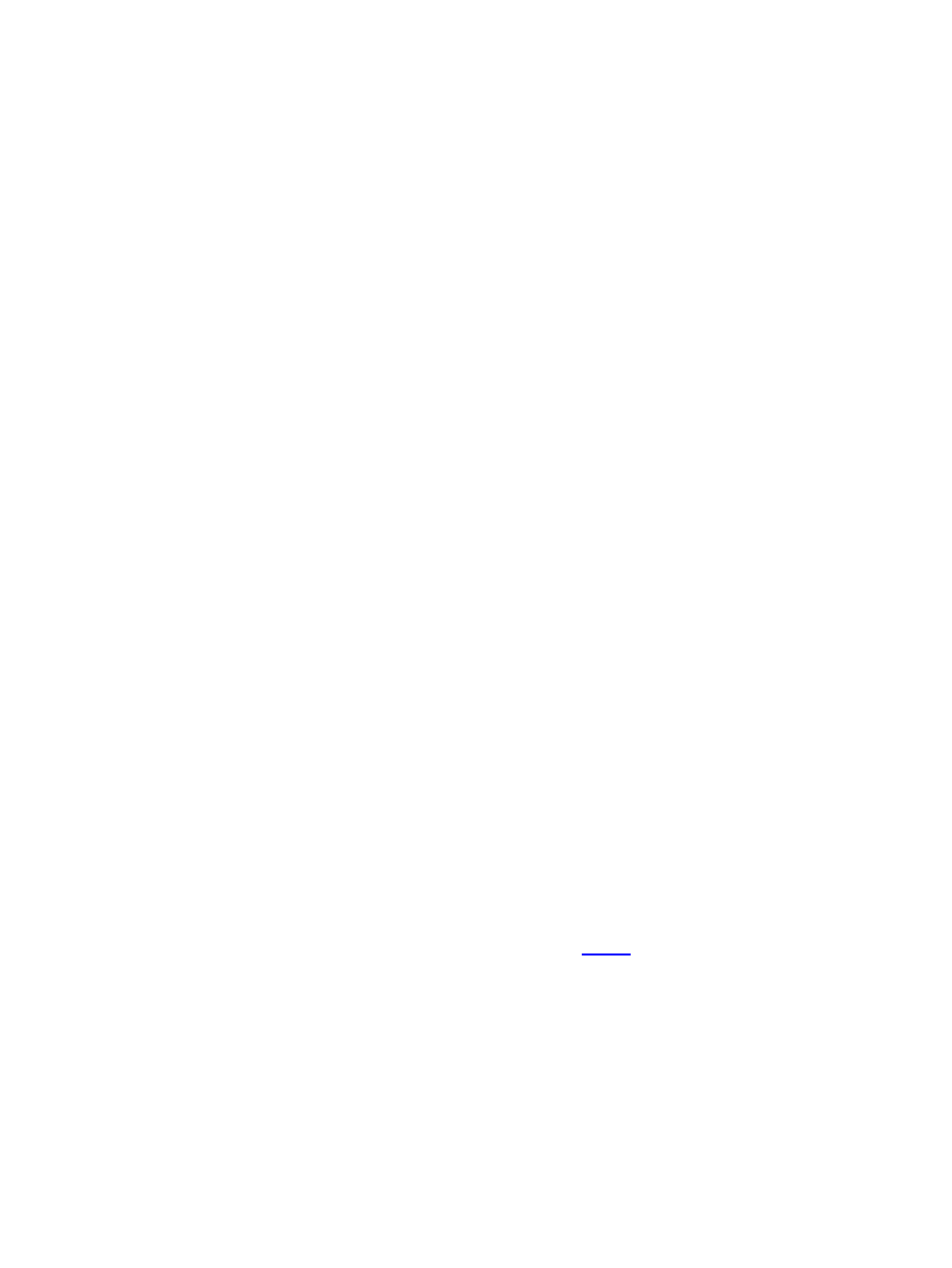
•
While holding [LIGHT], [CENTER RIGHT] and [FAR RIGHT] at the same time:
•
Press [MUTE]
•
Press [CH+]
•
Press [MUTE]
•
Press [CH+]
•
Press [VOL−]
•
Release the [CENTER RIGHT] and [FAR RIGHT] keys before releasing [LIGHT].
Commands are:
•
Touch Screen to Select Square
•
[CH+] = New Game
•
[MUTE] = Exit
A4−05 In the Macro Menu, why does the left hard button read "OPEN"? Can I change this?
This is actually covered in both the Pronto and ProntoEdit manuals, however it still seems to be easily
overlooked. When in the Macro side of the remote, the left and right hard buttons are dedicated to
macro−based functions and cannot be user defined, even in ProntoEdit.
What do they do? Well, hold down the "OPEN" button while selecting a macro to list its contents.
You'll find the left button now reads "CLOSE" (to close the macro), while the right reads "PLAY" (to
run through it). When editing a macro these buttons also perform the same functions, but change to
more important ones when the Device Menu is opened. They will then read "DEVICE" (to add a
screen jump to that device) and "ACTION" (to create an alias to the device's action list, which is
normally run each time it is selected).
Note that beginning with RC5000 firmware APP v5.0, the left/right hard buttons can now be assigned
to any function. This has not been added to any other remote.
A4−06 Why doesn't the backlight come on when I set the arrow all the way to the left, as described in
the manual?
This tip applies only to European Pronto remotes:
This isn't a firmware or ProntoEdit bug, but rather a typo in the multi−language manual that ships with
the silver European Pronto. Although there is no light sensor, a substitute feature allows users to
configure the remote so the backlight either always comes on when a button is pressed, or only when
the backlight button is pressed. In the manual, it says to move the arrow to the far left in order for the
backlight to automatically activate. This is incorrect −− you should set it all the way to the right.
Setting it to the left will ensure the Pronto never turns the backlight on by itself.
For more information on the light sensor, please see section
A4−07 Why do my Device and Macro Menu buttons not work?
This tip applies only to the Marantz series of remotes:
The default setup as of APP v5.0 is to disable both the Device and Macro Menu buttons. To fix, hold
down the icon of the remote for three seconds, scroll to the second panel, and press the two buttons at
the top of the screen that say "Show Macro" and "Show Device", so that they read "Hide Macro" and
"Hide Device". This cannot be done in RC5000 Setup.
However, if your configuration is marked as "Write Protected" in RC5000 Setup's "System Properties"
RC: Philips Pronto & Marantz RC5000 Unofficial FAQ
17
