B9−07, B9−08 – Philips Pronto TS1000 User Manual
Page 54
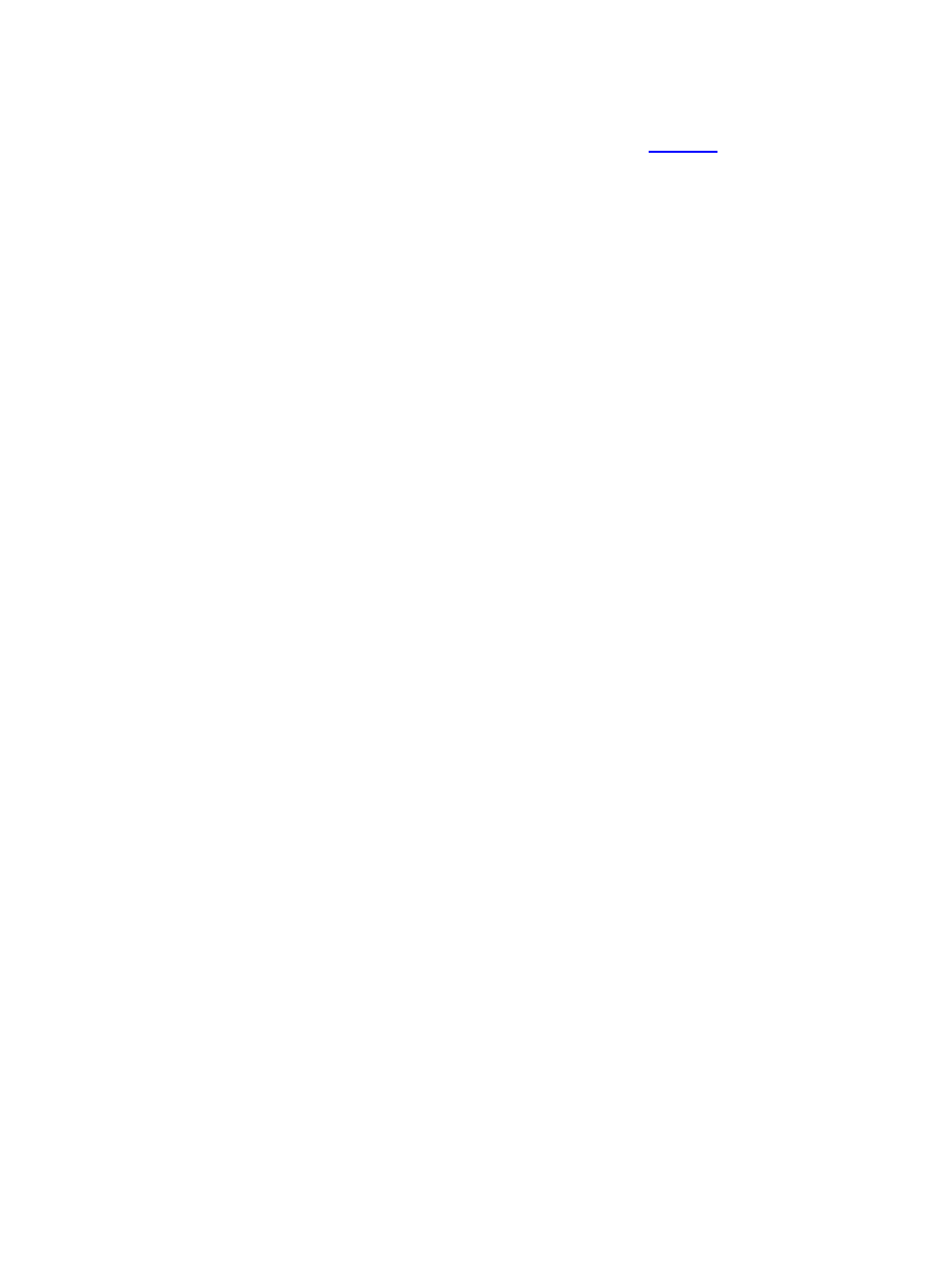
For the most part, the procedures to creating graphics for the ProntoPro and RC9200 is similar to that
of the black and white models: they're just in color. You'll still need a bitmap editing program and
perhaps even something else to initially create the shapes in, such as Adobe Illustrator or
CorelDRAW. Take the shape, convert it to bitmap, size appropriately, then convert to 256 colors. For
specific tips on creating the best graphics possible, view this separate
created specifically
for ProntoPro and RC9200 owners.
B9−07 How do I convert color CCF graphics to black and white?
Although ProntoEdit will automatically convert color graphics to grayshades when you re−save a
color file in black and white mode, the results are generally not optimal. One option is to make use of a
real bitmap editing program’s converter, which should do a much better job of dithering. To complete
this task you’ll need to download the "CCF Tools" program, which includes "CCF Decompiler" and
"CCF Compiler".
First, load up CCF Decompiler and run your file through it. You’ll get a new directory that contains all
of that file’s images in regular .BMP format.
Next, you’ll need to make use of a bitmap editing program with a "batch processing" mode. All
programs operate differently, so you may need to read your software’s manual in order to figure out
how this works. I use Corel PHOTO−PAINT, which requires me to save a script (or macro) with all of
the necessary steps required to properly convert a file, and then run batch mode on the desired files.
Tip: don’t merely have the software convert to 4 colors, have it convert to the Pronto’s specific
4−color palette. You can obtain this palette from any Pronto screenshot or saved BWfile.
After all images have been converted, run your file through CCF Compiler, which will merge all of the
new graphics into a new file. You can now load the file back into ProntoEdit − which will still be in
color mode − and then re−save it as black and white.
B9−08 Is it possible to change system−level bitmaps, such as the device bar and Home icon
background?
Yes, however it is not easy and you will need to REALLY want to change those items to make the
whole process worthwhile.
Eigeny Oulianov has created a command−line program called "ImgRep" (find it in the file area),
which can be used to replace any of the built−in bitmaps with ones of your own choosing. When run,
the program extracts the system−level bitmaps from the firmware update file included with Philips
ProntoEdit or Marantz Touch Screen Setup.
Modify the extracted bitmaps, and then run the program again − it will create a new firmware update
file incorporating your graphics. Run the generated update program to copy the bitmaps to your
remote, and enjoy!
Full instructions on how to use ImgRep are included with the download. Another program, called
"FONTRep", can also be used to modify the Pronto's default FONT.
RC: Philips Pronto & Marantz RC5000 Unofficial FAQ
54
