Lexmark 5000 Series User Manual
Page 85
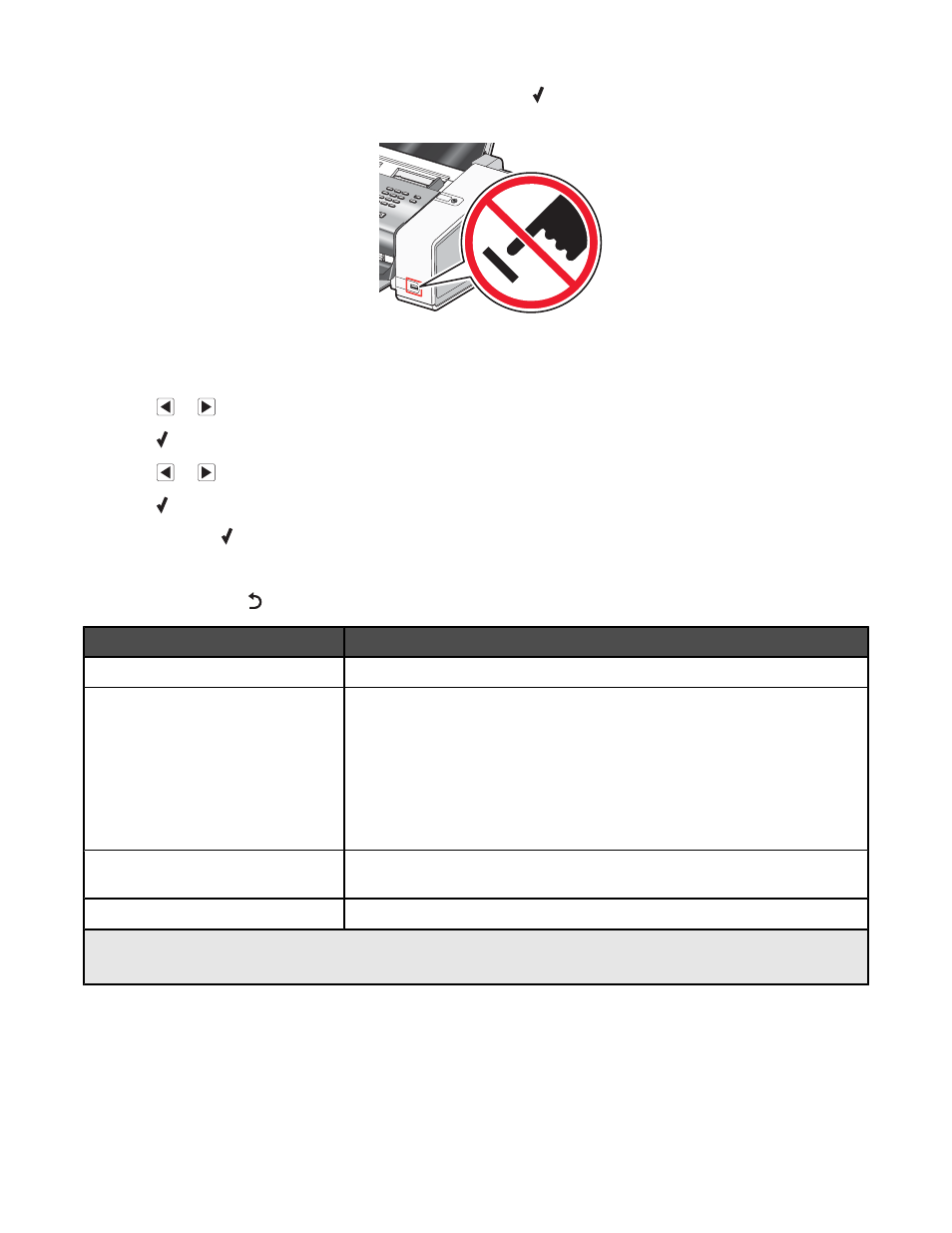
The message, PictBridge camera detected. Press to change settings. appears on the
display.
Warning: Do not touch the USB cable, any network adapter, or the printer in the area shown while actively
printing from a PictBridge-enabled digital camera. A loss of data can occur. Also, do not remove the USB cable
or network adapter while actively printing from a PictBridge-enabled digital camera.
2
Press
or
repeatedly until the menu item you want appears.
3
Press .
4
Press
or
repeatedly until the submenu item you want or the setting you want appears.
5
Press .
Note: Pressing selects a setting. An * appears next to the selected setting.
6
To go into additional submenus and settings, repeat the above steps.
7
If necessary, press
repeatedly to return to the previous menus and make other setting selections.
Menu Item
Action
Paper Setup
1, 2
Specify the size and type of paper loaded.
Photo Size
1, 2
Specify the size of printed photos.
Note: If you did not specify the photo size beforehand in your digital camera,
the default photo sizes are:
•
4 x 6 (if Letter is your default Paper Size)
•
10 x 15 cm (if A4 is your default Paper Size, and your country is not
Japan)
•
L (if A4 is your default Paper Size, and your country is Japan)
Layout
1
Center one photo on a page, or specify the number of photos to print on a
page.
Quality
1
Adjust the quality of printed photos.
1
Setting will return to factory default setting when the PictBridge-enabled digital camera is removed.
2
Setting must be saved individually.
85
