Scanning to a computer over a network, Scanning using only the computer, Scanning a document using the computer – Lexmark 5000 Series User Manual
Page 78: Scanning text for editing using the computer, Scanning images for editing
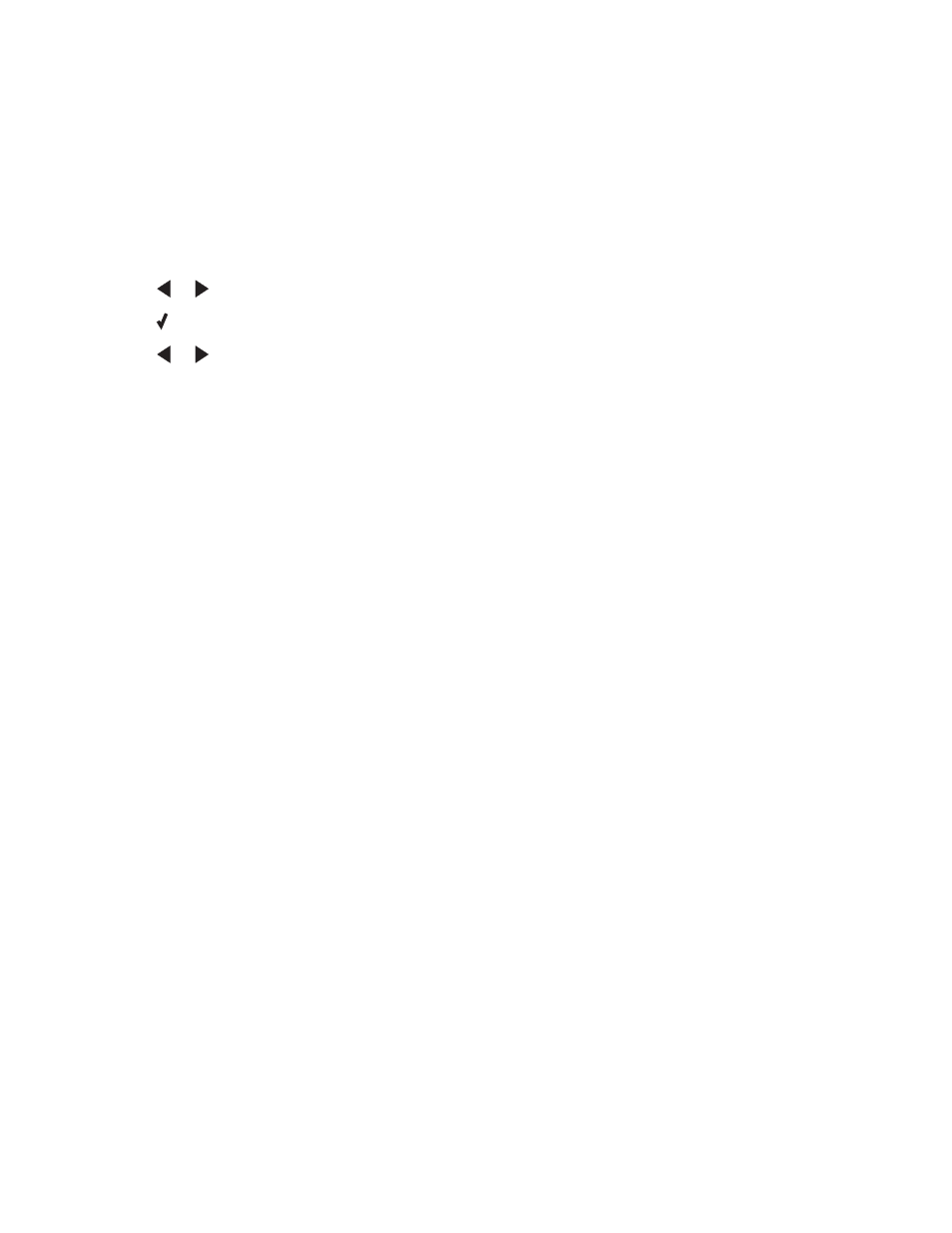
Scanning to a computer over a network
Make sure:
•
The printer is connected to the network through a print server, and the printer and computer receiving the scan
are on.
•
The printer is configured to scan over a network (Direct IP Printing).
1
Load an original document facedown in the Automatic Document Feeder (ADF).
2
From the control panel, press Scan Mode.
3
Press
or
repeatedly until the computer to which you want to scan appears.
4
Press .
5
Press
or
repeatedly until the scan destination you want appears.
6
Press Start Color or Start Black.
Scanning using only the computer
Scanning a document using the computer
1
Load an original document facedown in the Automatic Document Feeder (ADF).
2
From the desktop, double-click the Productivity Studio icon.
3
Click Scan.
4
Select the Document option.
5
Click Start.
The scanned document is loaded into your default word-processing application. You can now edit the document.
Scanning text for editing using the computer
Use the Optical Character Recognition (OCR) feature to turn a scanned document into text you can edit with a word-
processing application.
1
Make sure the printer is connected to a computer, and both the printer and the computer are powered on.
2
Load an original document facedown in the Automatic Document Feeder (ADF).
3
From the desktop, double-click the Productivity Studio icon.
4
From the Welcome Screen, click Scan and Edit Text (OCR).
5
Select the Document option.
6
Click Start.
The scanned document is loaded into your default word-processing application. You can now edit the document.
Scanning images for editing
1
Make sure the printer is connected to a computer, and both the printer and the computer are on.
2
Load an original document facedown in Automatic Document Feeder (ADF).
3
From the desktop, double-click the Productivity Studio icon.
78
