Resetting the printer to factory default settings – Lexmark 5000 Series User Manual
Page 71
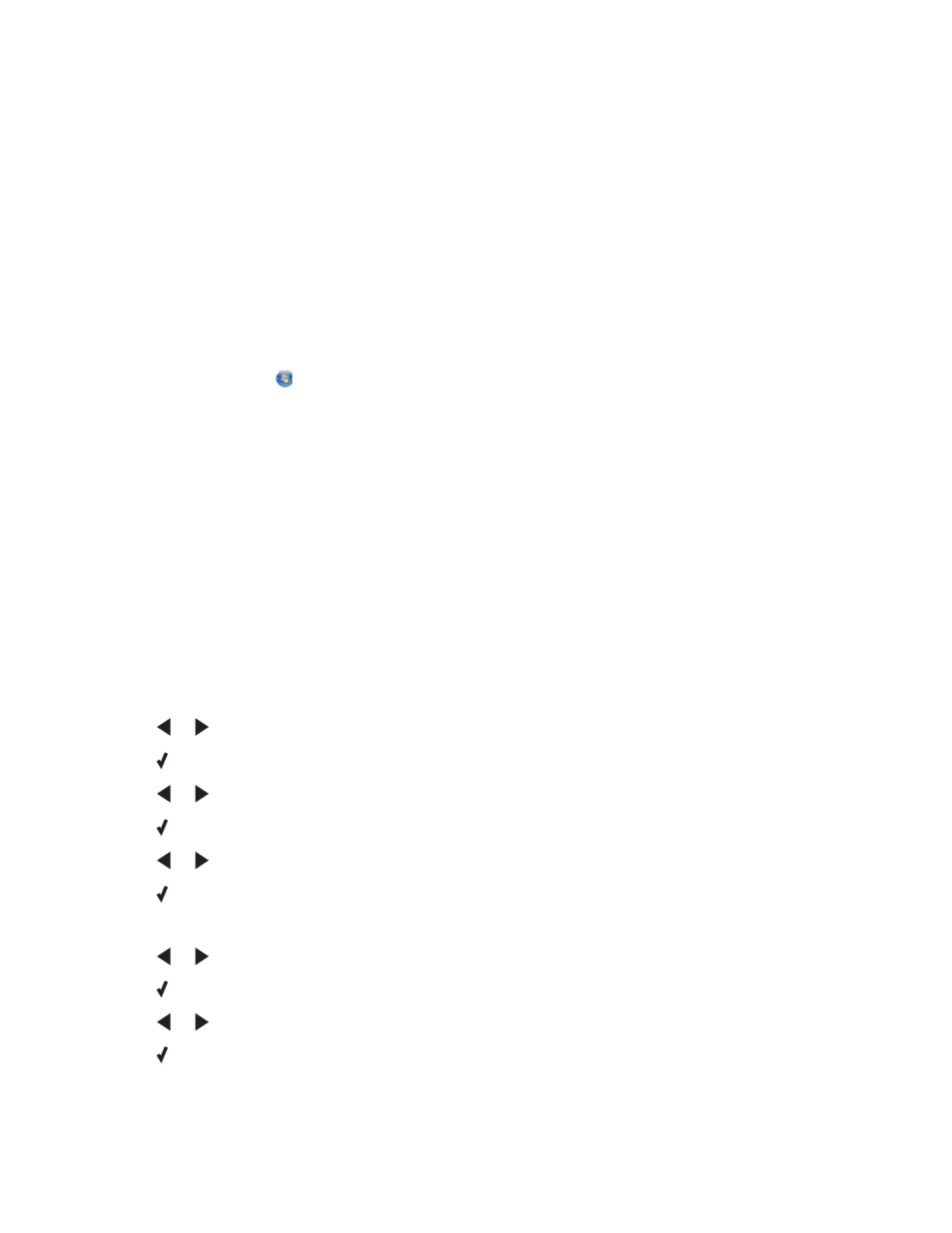
6
Click a radio button next to the number of the location where you want to save your settings, then type a name
for your settings in the selected box.
Note: The first location contains Factory Default Settings, which cannot be changed or deleted.
7
Click Save.
Notes:
•
To retrieve your print settings, click the Save Settings drop-down menu, and select them from the list.
•
To delete settings, choose Delete a setting from the list from the Save Settings drop-down menu. Select the
radio button next to the setting you want to delete, and then click Delete.
Resetting printer software to factory default settings
Windows 2000, Windows XP, or Windows Vista users
1
In Windows Vista, click
Control Panel Printer.
In Windows 2000 and Windows XP, click Start
Settings Printers or Printers and Faxes.
2
Right-click the Lexmark 5000 Series icon.
3
Click Printing Preferences.
4
Click the Save Settings menu.
5
From the Restore section, select Factory Settings (Defaults).
Note: Factory default settings cannot be deleted.
Resetting the printer to factory default settings
You can reset your printer to the original settings without using the printer software.
Note: Resetting to factory default settings will delete all printer settings you selected.
1
Press Settings.
2
Press
or
until Defaults appears.
3
Press .
4
Press
or
until Set Defaults appears.
5
Press .
6
Press
or
until Use Factory appears.
7
Press .
Note: Language appears on the display, indicating that the printer has been reset.
8
Press
or
until the language you want appears.
9
Press .
10
Press
or
until the country or region you want appears.
11
Press .
12
Using the numeric keypad, enter the current date.
71
