Saving settings, Understanding the settings menu – Lexmark 5000 Series User Manual
Page 28
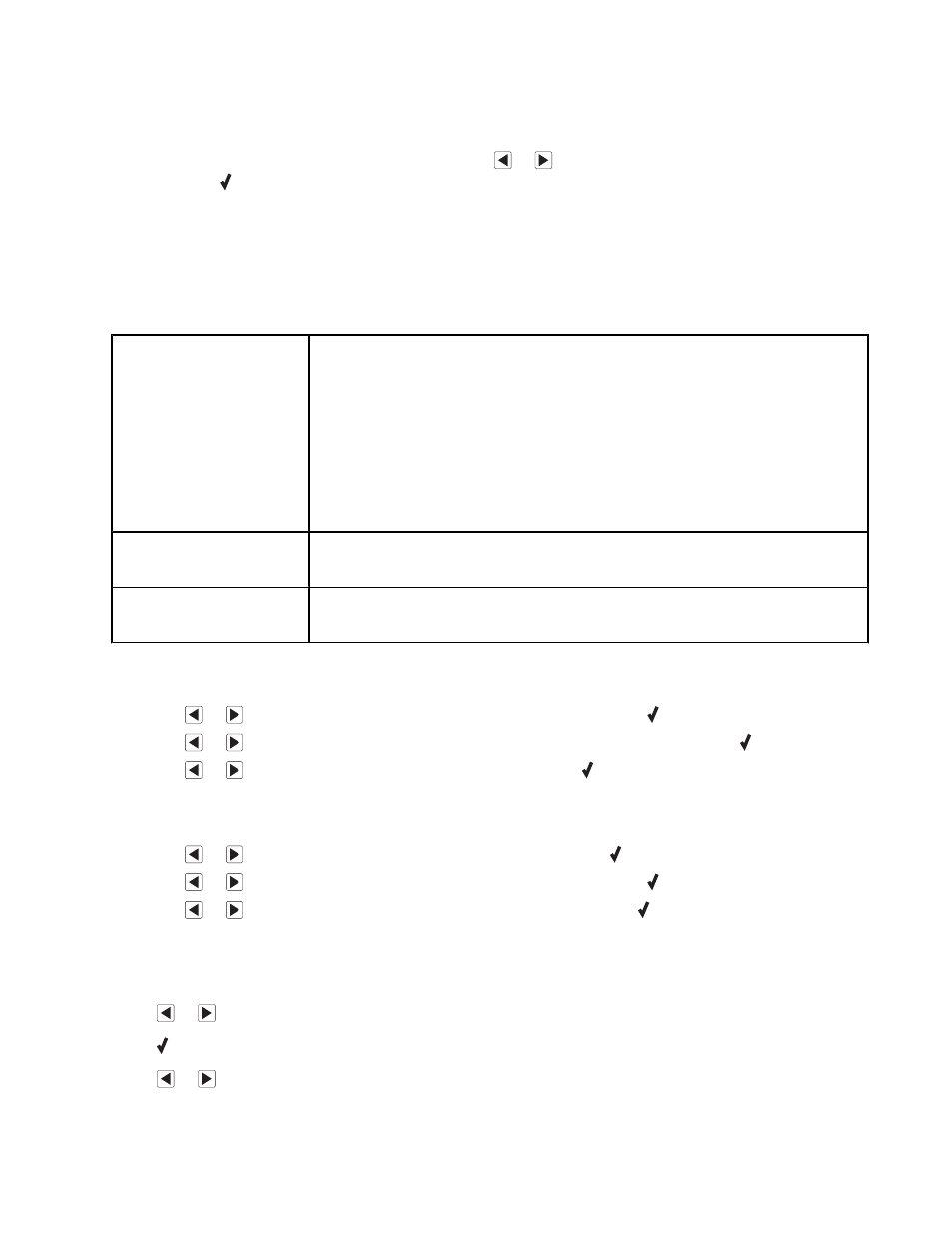
Saving settings
In a setting menu, an * appears next to the default setting. To change the setting:
1
From the control panel, press Settings, and then press
or
repeatedly until the setting you want appears,
and then press :
•
To save most settings. An * appears next to the saved setting.
•
To select a temporary setting. An * appears next to the selected setting. See the table below for a list of
temporary settings.
Note: The printer reverts to the default setting after two minutes of inactivity or if the printer is turned off.
Temporary settings
Copy Mode
•
Copies
•
Resize
•
Lighter/Darker
•
Quality
•
Repeat Image
•
N-Up
•
Original Size
•
Original Type
Scan Mode
•
Quality
•
Original Size
Fax Mode
•
Quality
•
Lighter/Darker
2
To change the timeout feature:
a
Press Settings.
b
Press
or
repeatedly until Device Setup appears, and then press .
c
Press
or
repeatedly until Clear Settings Timeout appears, and then press .
d
Press
or
repeatedly until Never appears, and then press .
3
To change one or more temporary settings into new default settings:
a
Press Settings.
b
Press
or
repeatedly until Defaults appears, and then press .
c
Press
or
repeatedly until Set Defaults appears, and then press .
d
Press
or
repeatedly until Use Current appears, and then press .
Understanding the Settings menu
1
From the control panel, press Settings.
2
Press
or
repeatedly until the menu item you want appears.
3
Press .
4
Press
or
repeatedly until the submenu item you want or the setting you want appears.
28
