Copying, Making a copy, Adjusting copy quality – Lexmark 5000 Series User Manual
Page 73: If you want to change a setting
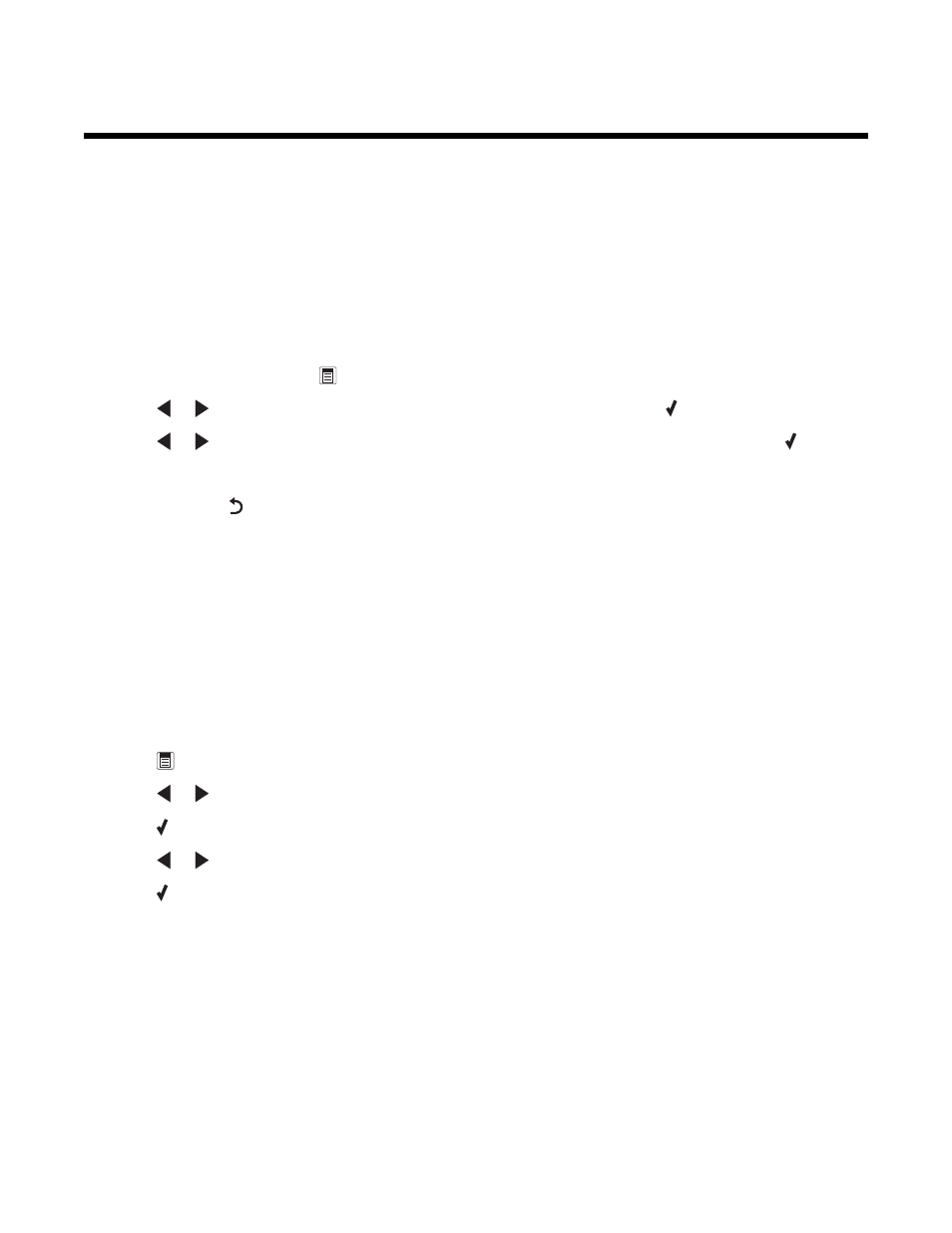
Copying
Making a copy
1
Load paper.
2
Load an original document facedown in the Automatic Document Feeder (ADF).
3
From the control panel, press Copy Mode.
4
Press Start Color or Start Black.
If you want to change a setting
1
From the control panel, press
.
2
Press
or
repeatedly until the menu item you want appears, and then press .
3
Press
or
repeatedly until the submenu item or the setting you want appears, and then press .
4
To go into additional submenus and settings, repeat as needed.
5
If needed, press
repeatedly to return to the previous menus and make other setting selections.
6
Press Start Color or Start Black.
Adjusting copy quality
Quality specifies the resolution used for the copy job. Resolution involves a dots-per-inch (dpi) count; the higher the
dpi count, the higher the resolution and copy quality.
1
Load paper.
2
Load an original document facedown in the Automatic Document Feeder (ADF).
3
If necessary, press Copy Mode.
4
Press
.
5
Press
or
repeatedly until Quality appears.
6
Press .
7
Press
or
repeatedly until the quality you want appears.
8
Press .
9
Press Start Color or Start Black.
73
