Enlarging or reducing an image, Understanding the copy menu – Lexmark 5000 Series User Manual
Page 75
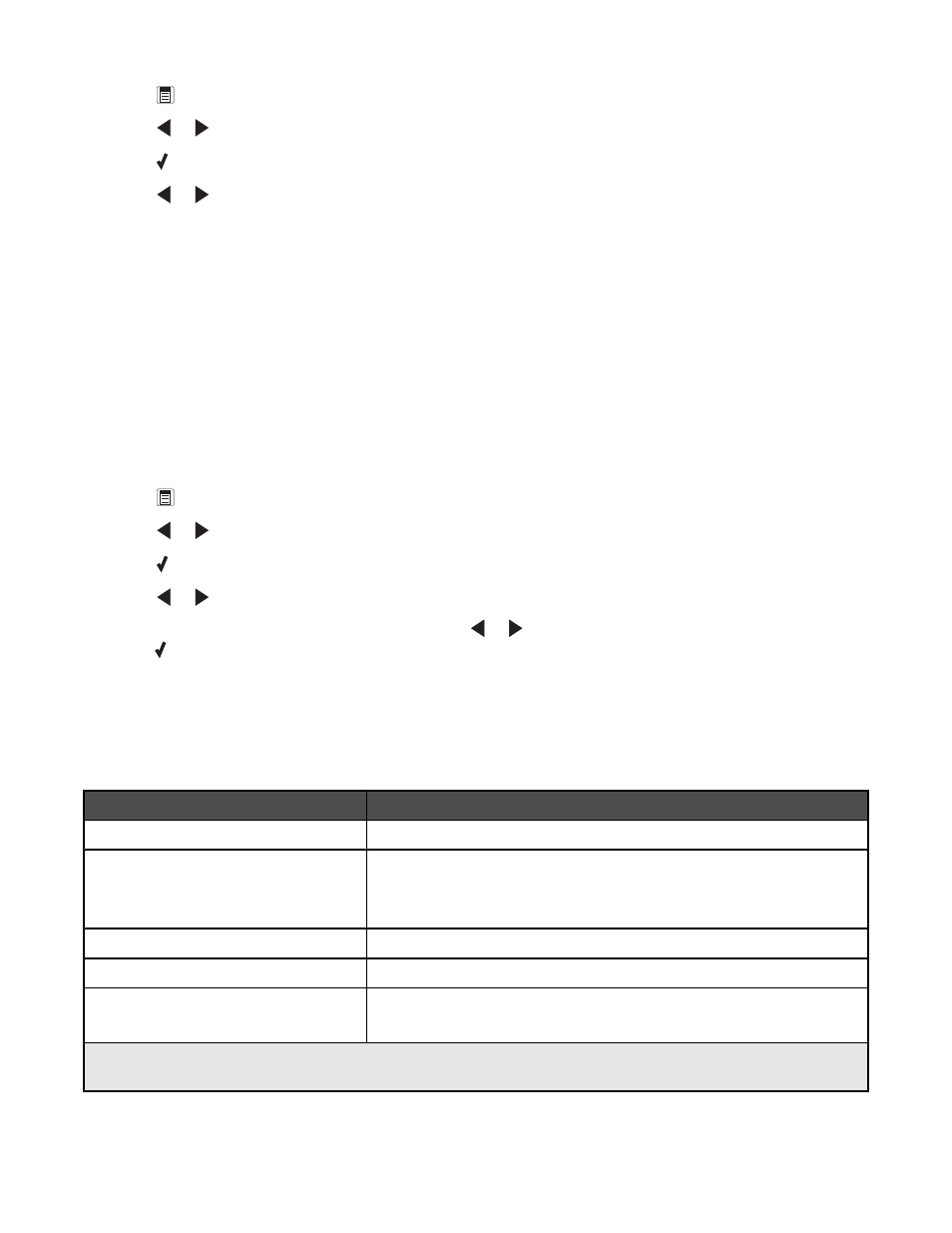
5
Press
.
6
Press
or
repeatedly until Collate appears.
7
Press .
8
Press
or
repeatedly until On appears.
Note: You can collate copies only if you did not make any changes in the Resize menu.
9
Press Start Color or Start Black.
Enlarging or reducing an image
1
Load paper.
Note: If you are copying an image onto photo or heavyweight matte paper, load the paper with the glossy or
printable side facing you. (If you are not sure which side is the printable side, see the instructions that came with
the paper.)
2
Load an original document facedown in the Automatic Document Feeder (ADF).
3
From the control panel, press Copy Mode.
4
Press
.
5
Press
or
repeatedly until Resize appears.
6
Press .
7
Press
or
repeatedly until the setting you want appears.
Note: If you select Custom Resize, press and hold
or
until the size you want appears, and then
press .
8
Press Start Color or Start Black.
Understanding the Copy menu
Understanding the Copy Menu
Use this
To
Copies*
Specify how many copies to print.
Resize*
•
Specify the percentage for enlarging or reducing the original copy.
•
Specify a specific copy size.
•
Create a multiple-page poster.
Lighter / Darker*
Adjust the brightness of a copy.
Quality*
Adjust the quality of a copy.
Paper Setup
•
Specify the size of the paper loaded.
•
Specify the type of paper loaded.
* Temporary setting. For information on saving temporary and other settings, see the related topic on Customizing
settings.
75
