Adjusting the image density, Menu> j ipdl-c menu l, Menu> j maintenance l – Lanier AP206 User Manual
Page 76: Maintenance> j 1.toner level l, Toner level> j cyan l, Magenta> jl/# -<-----g
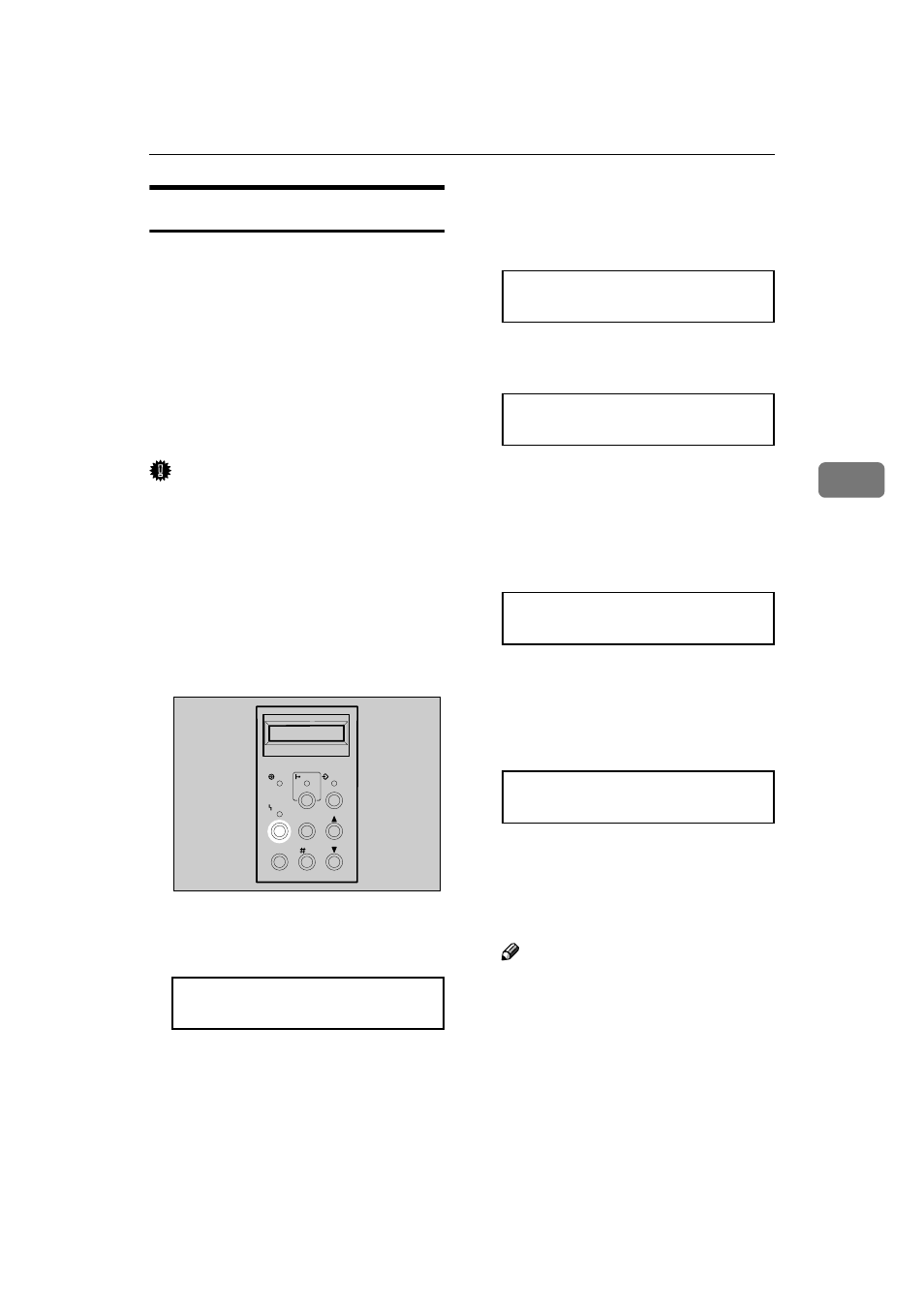
Cleaning and Adjusting the Printer
63
4
Adjusting the Image Density
Changing the image density setting
might cause a deterioration of color
balance. We recommend that you
normally leave the image density at
its factory default setting.
The following procedure describes
how to change the magenta image
density. You can use the same proce-
dure to change the image density for
the other toner colors as well.
Important
❒ Extreme settings may create out-
put that appears dirty.
❒ Image density settings should be
made from the application or the
printer driver whenever possible.
A
Turn on the printer's power
switch.
B
Press
{{{{Menu}}}}.
The following message appears on
the panel display.
See also other documents in the category Lanier Printers:
- 6110 (3 pages)
- CP-282 (3 pages)
- 6213 (3 pages)
- 480-0332 (3 pages)
- 556 (3 pages)
- LP222cn (536 pages)
- PSW-6 (2 pages)
- AP2610 (182 pages)
- LD228C (3 pages)
- 5505 (368 pages)
- GX3050N (4 pages)
- MILO 60 (3 pages)
- 5645 (288 pages)
- 5355 (3 pages)
- 5455 (184 pages)
- 117-0154 (3 pages)
- LD020C (3 pages)
- MP CW2200/MP (220 pages)
- 480-0083 (3 pages)
- LDD030 (128 pages)
- 5515 (3 pages)
- FX-061 (2 pages)
- 5625 (180 pages)
- FX-071 (3 pages)
- M1D (2 pages)
- T 6055 (3 pages)
- MERIDIAN G SERIES G08 (3 pages)
- 5627 AG (118 pages)
- 5722 (3 pages)
- 5518 (97 pages)
- GX3050 (265 pages)
- RS232 (3 pages)
- DIGITAL COLOR PRINTER/COPIER 5722 (173 pages)
- GX5050 (279 pages)
- 480-0209 (3 pages)
- 5811 (2 pages)
- LP 036c (3 pages)
- LD160C (3 pages)
- LF215 (196 pages)
- 5813 (264 pages)
- 117-0230 (2 pages)
- CP-458 (3 pages)
- 5613 (86 pages)
- DF-4 (2 pages)
