Loading paper in the paper feed unit type206 – Lanier AP206 User Manual
Page 44
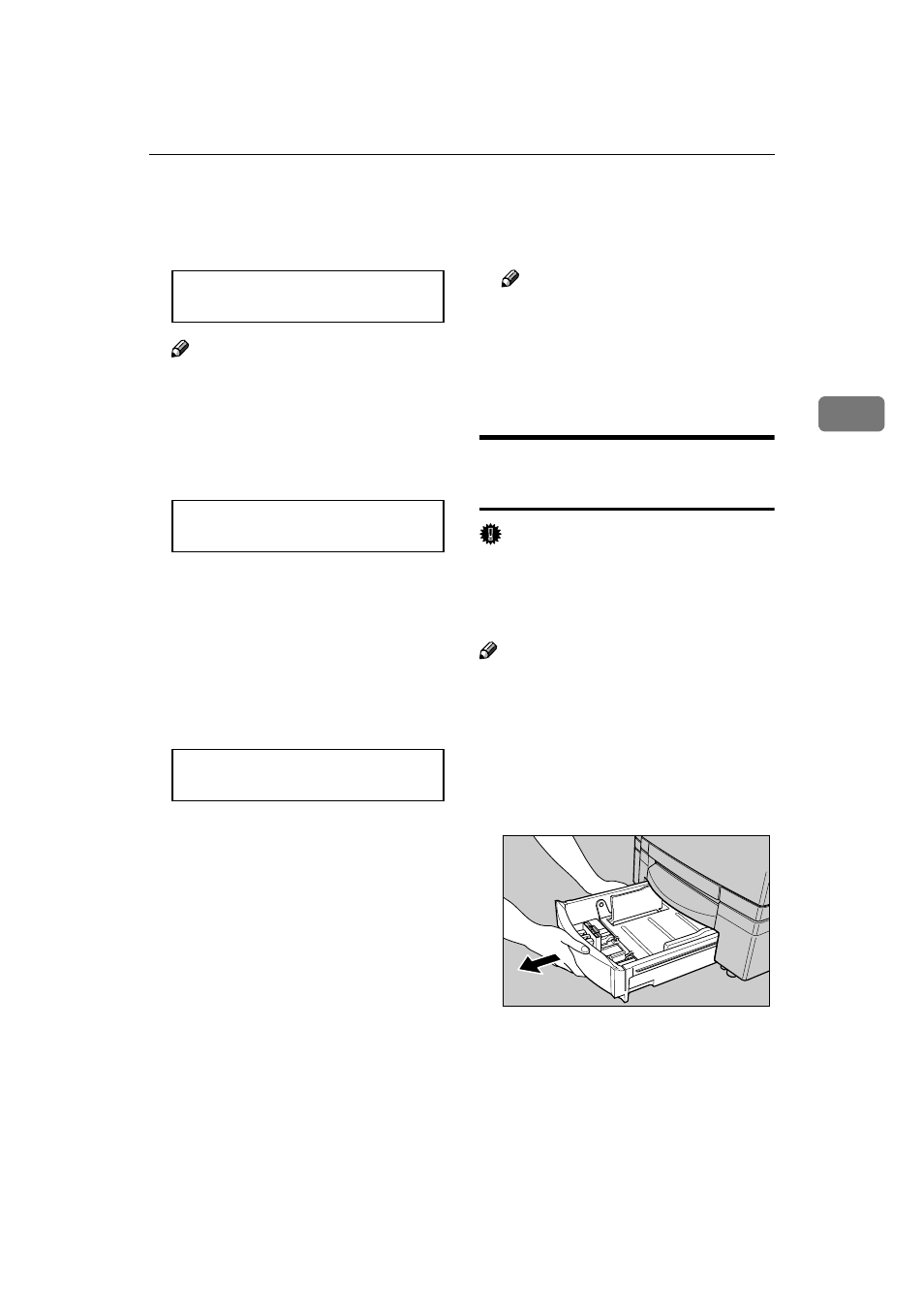
Loading Paper
31
3
E
When the third digit is the value
you want, press
{{{{#Enter}}}} to move
the
llll pointer to the second digit.
jl/# Width 110mm
Note
❒ You can press {Escape} to move
the pointer to the left.
F
Press
{{{{U
U
U
U}}}} or {{{{T
T
T
T}}}} to change the
second (center) digit of the paper
width.
jl/# Width 120mm
G
Repeat steps
EEEE and FFFF to set the val-
ue of the first (rightmost) digit of
the width.
H
While the pointer is located at the
first (rightm ost) digit of the
width, press
{{{{#Enter}}}} to advance
to the length setting display.
jl/# Length297mm
I
Use the same procedure as that for
the width to set the three digits of
the length. Move the
llll pointer to
the left with
{{{{Escape}}}} and to the
right with
{{{{#Enter}}}}. Press {{{{U
U
U
U}}}} and
{{{{T
T
T
T}}}} to change the digit where the
pointer is located.
J
While the
llll pointer is located at
the first (rightmost) digit of the
length, press
{{{{#Enter}}}}.
The “Media” menu appears.
K
Press
{{{{On Line}}}}.
The normal display screen ap-
pears.
Note
❒ To change from the “Custom”
size setting to automatic paper
size detection, press
{U
U
U
U} and
{T
T
T
T} in step C of the above pro-
cedure to scroll to “Auto De-
tect”, and then press
{#Enter}.
Loading Paper in the PAPER
FEED UNIT Type206
Important
❒ The paper tray cannot be pulled
out completely from the paper
feed unit. Do not try to pull it out
forcibly.
Note
❒ For more information about the
size and feed direction of paper
that can be loaded in the paper
feed unit, see P.21 “Paper and Other
Media Supported by This Printer”.
A
Slide the paper tray out until it
stops.
ZDGY050J
