Windows 2000, Windows 2000 - accessing the printer properties – Lanier AP206 User Manual
Page 15
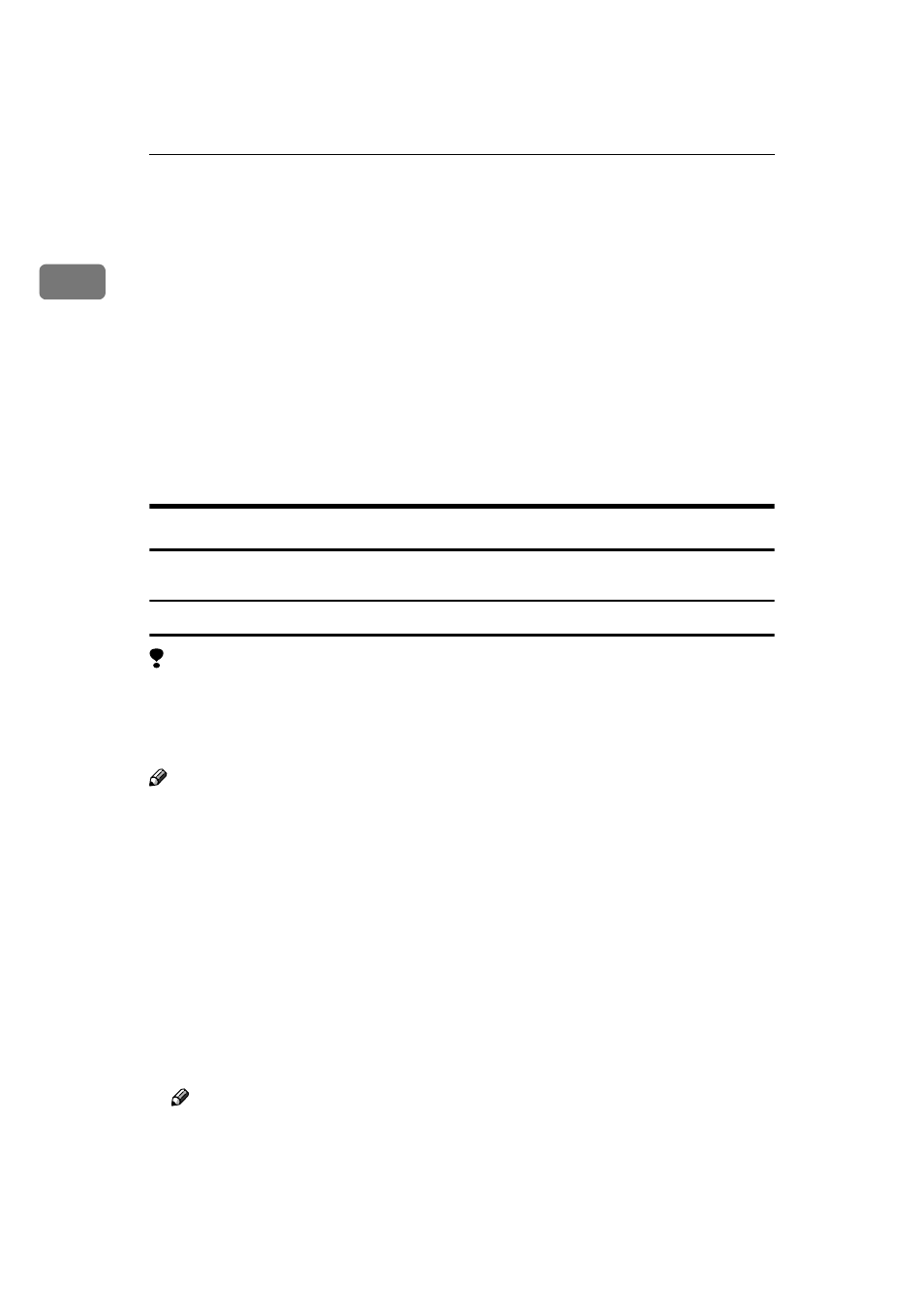
Setting Up the Printer Driver and Canceling a Print Job
2
1
❒ When you use some applications, the driver's initial default settings of the ap-
plications might be applied over the printer driver's setting.
❒ Any settings you make in the following procedure are valid for the current
application only.
A
On the [File] menu, click [Print].
The [Print] dialog box appears.
B
From the [Name:] list, select the printer you want to use, and then click [Prop-
erties]
.
The Printer Properties appear.
C
Make desired settings, and then click [OK].
D
Click [OK] to start printing.
Windows 2000 - Accessing the Printer Properties
There are three methods you can use to open the Printer Properties.
Making printer default settings - Printer Properties
Limitation
❒ Changing the printer settings requires Manage Printers permission. Members
of the Administrators and Power Users groups have Manage Printers permis-
sion by default. When you set up options, log on using an account that has
Manage Printers permission.
Note
❒ The following tabs are standard Windows tabs. For more information about
these tabs, see the documentation that comes with the Windows operating
system.
• [General], [Sharing], [Ports], [Advanced], [Color Management] and [Security]
A
Click [Start] on the taskbar, point to [Settings], and then click [Printers].
The [Printers] window appears.
B
Click the icon of the printer whose default setting you want to change.
C
On the [File] menu, click [Properties].
The Printer Properties appear.
D
Make desired settings, and then click [OK].
Note
❒ Settings you make here are used as the default settings for all applications.
