Ricoh-script2 - setting up for printing, Windows 95/98/me, 1ricoh-script2 - setting up for printing – Lanier AP206 User Manual
Page 19
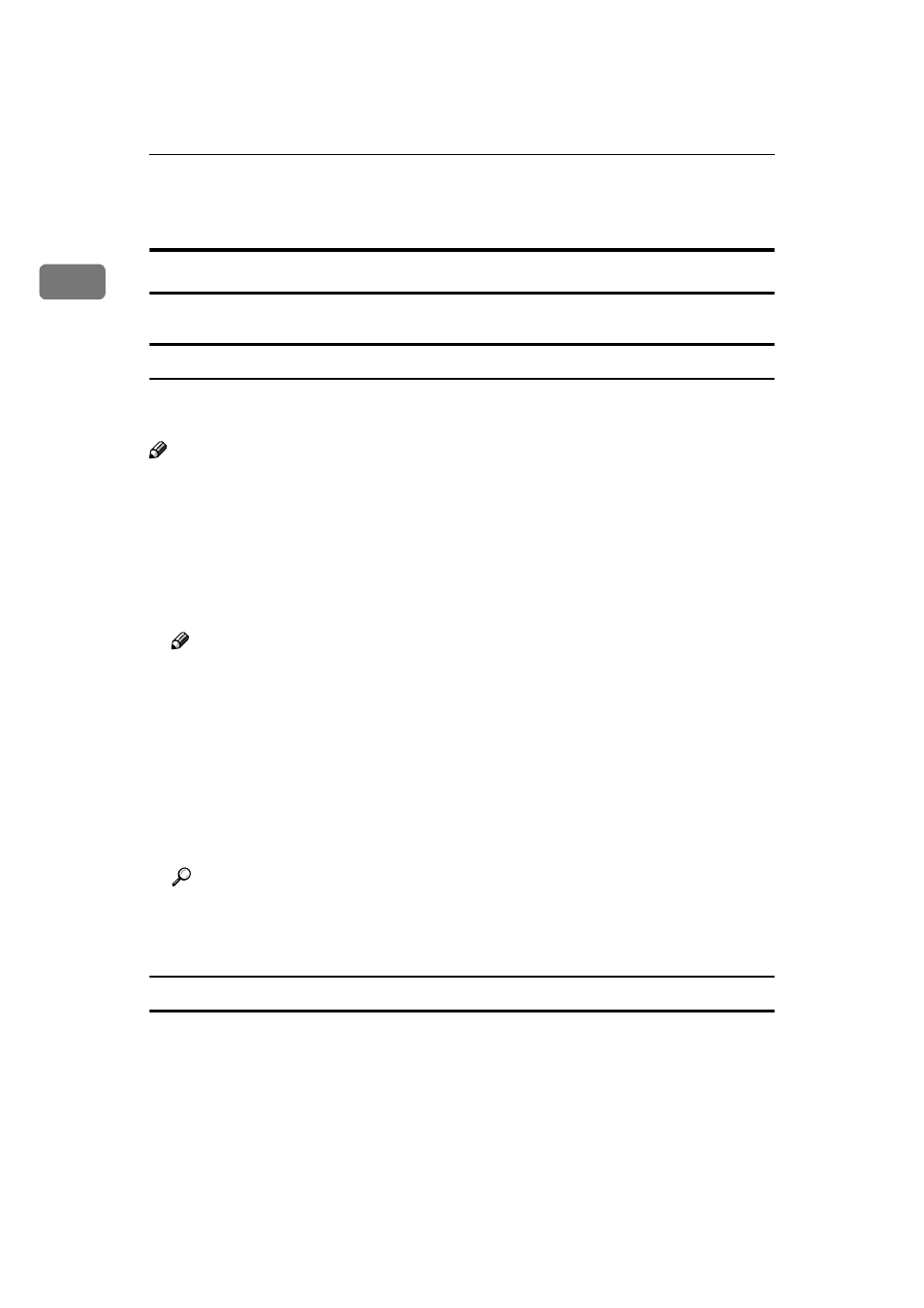
Setting Up the Printer Driver and Canceling a Print Job
6
1
RICOH-SCRIPT2 - Setting Up for Printing
Windows 95/98/Me - Accessing the Printer Properties
There are two methods you can use to open the Printer Properties.
Making printer default settings
To make the printer default settings, first open the Printer Properties from the
[Printers]
window.
Note
❒ The following tabs are standard Windows tabs. For more information about
these tabs, see the documentation that comes with the Windows operating
system.
• Windows 95:
[General]
, [Details] and [Sharing]
• Windows 98/Me:
[General]
, [Details], [Color Management] and [Sharing]
Note
❒ Profiles set on the [Color Management] tab are not supported.
A
Click [Start] on the taskbar, point to [Settings], and then click [Printers].
The [Printers] window appears.
B
Click the icon of the printer whose default settings you want to change. On
the [File] menu, click [Properties].
The Printer Properties appear.
C
Make desired settings, and then click [OK].
Reference
For more information about making printer default settings, see the “Op-
erating Instructions” for RICOH-SCRIPT2 included as a PDF file on the
CD-ROM.
Making printer settings from an application
To make the printer settings for a specific application, open the Printer Proper-
ties from that application. The following example describes how to make set-
tings for the WordPad application that comes with Windows 95.
