Switching between paper trays, Media> j 1. paper tray l, Paper tray> j *tray1/a4 l – Lanier AP206 User Manual
Page 46
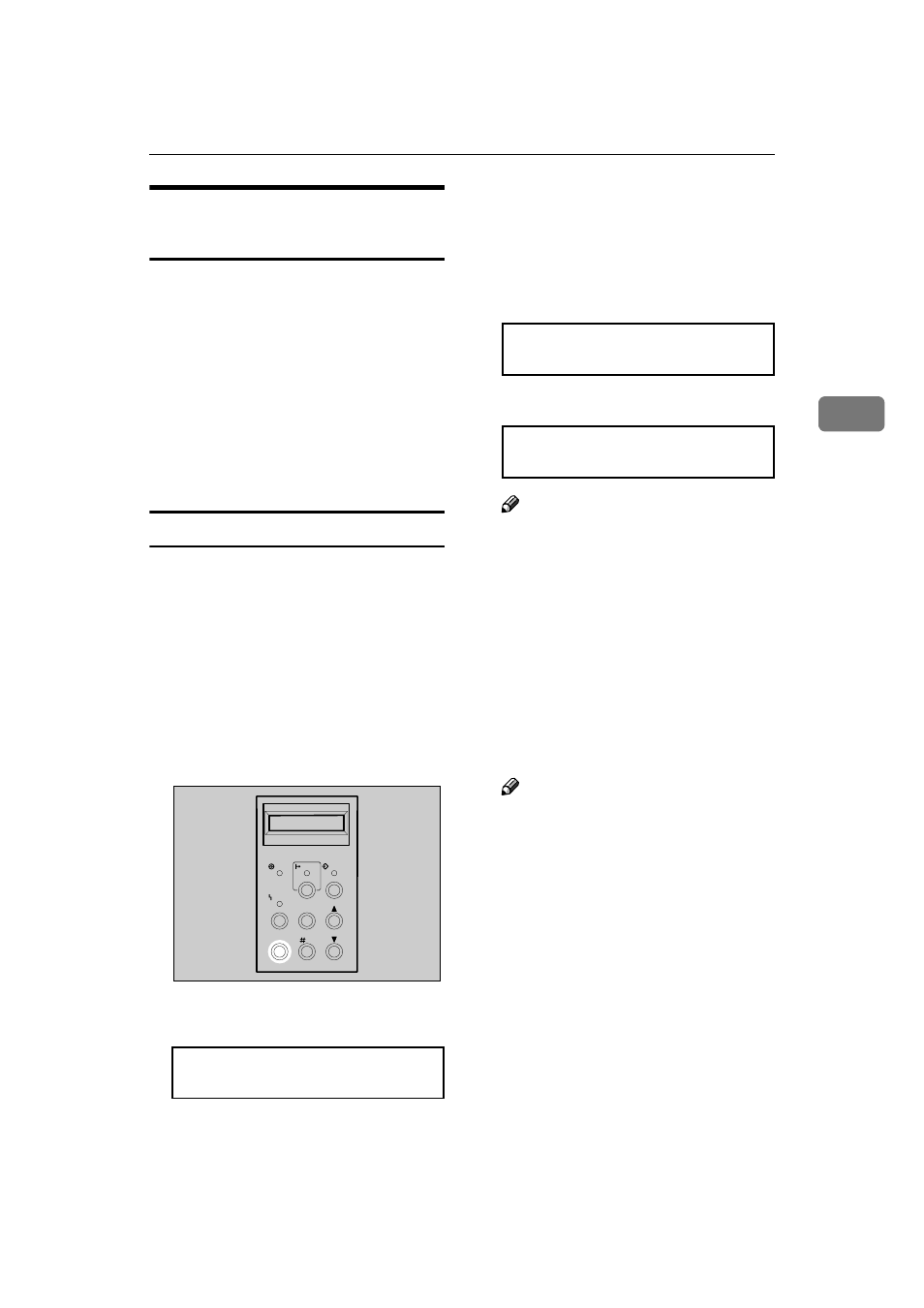
Loading Paper
33
3
Switching between Paper
Trays
When paper of the same size is load-
ed in both the standard tray and the
paper feed unit (option), and when
“Auto Tray Select” is set with the
printer driver, paper will be fed from
the standard tray when you start
printing. To print on paper loaded in
the paper feed unit, switch the tray to
be used to the paper feed unit using
“ 1 . P a p e r T r a y ” i n t h e S y s t e m
Menu.
⇒ P.90 “System Menu”
Printing a configuration page from tray 2
If “Custom Size” is applied to tray 1
(the standard tray), you cannot print
a configuration page, a color sample,
a job log and a statistics report using
paper set in tray 1. In this case, set A4
or Letter size paper in tray 2 (optional
paper feed unit), and then proceed as
follows to print a desired sheet using
paper set in tray 2.
A
Press
{{{{Media}}}}.
The “Media” menu appears.
1. Paper Tray l
B
After confirming that “1. Paper
Tray” is on the display, press
{{{{#Enter}}}}.
The Paper Tray menu appears.
• Metric version
*Tray1/A4 l
• Inch version
*Tray1/8.5x11 l
Note
❒ An asterisk (*) indicates the cur-
rently selected paper tray.
C
Press
{{{{U
U
U
U}}}} and {{{{T
T
T
T}}}} to display
“Tray2/(paper size)”, and then
press
{{{{#Enter}}}}.
This selects the paper feed unit,
and the “Media” menu appears.
D
Press
{{{{On Line}}}}.
The normal display screen ap-
pears.
Note
❒ To return to the standard tray,
select “Tray1/(paper size)” in
step
C.
Power
On Line
Data In
Reset
Escape
Menu
Media
Enter
Error
ZDHS021E
