Canceling a print job, Windows 95/98/me, Windows 2000 – Lanier AP206 User Manual
Page 27: 1canceling a print job, Windows 95/98/me - canceling a print job, Windows 2000 - canceling a print job
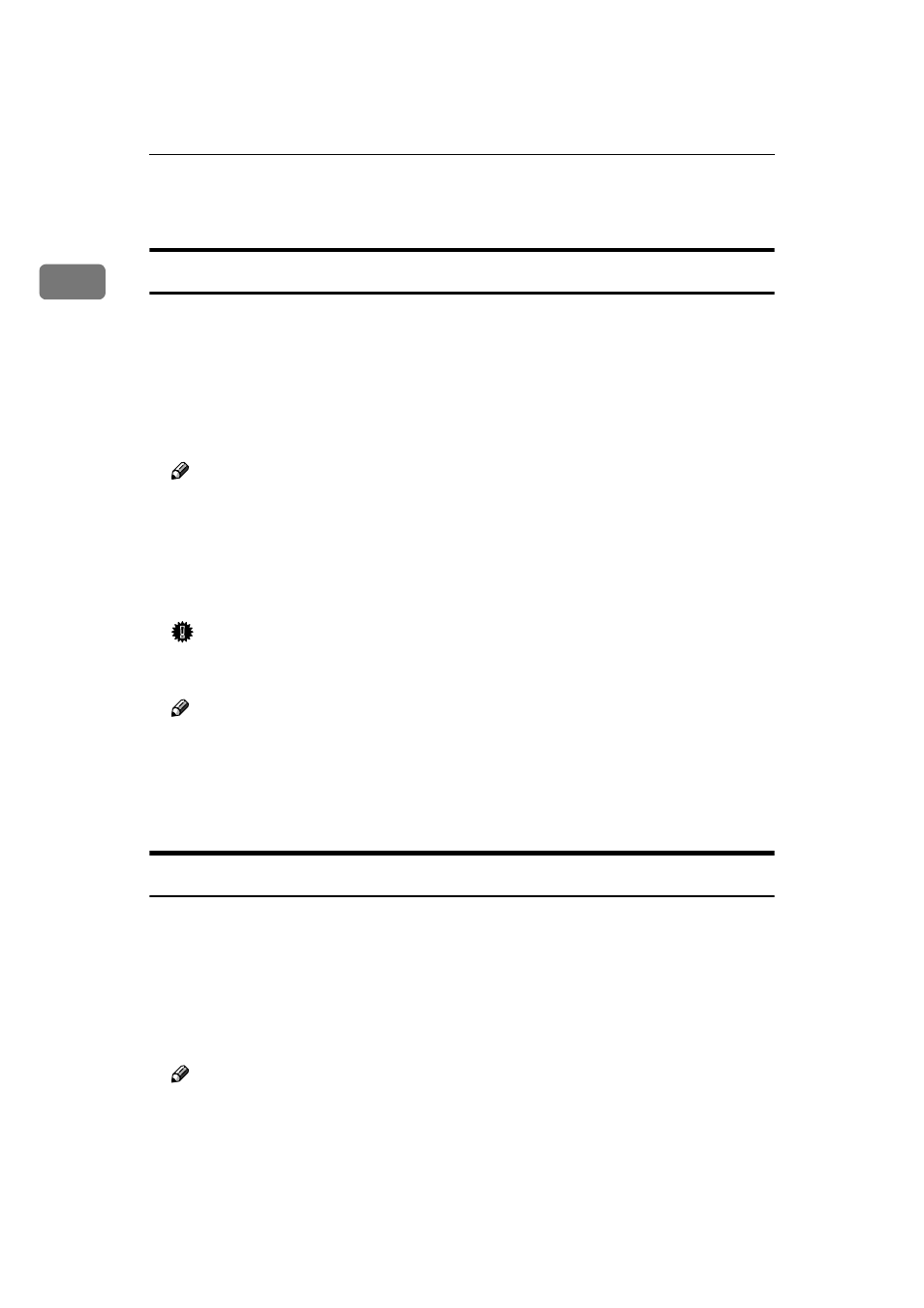
Setting Up the Printer Driver and Canceling a Print Job
14
1
Canceling a Print Job
Windows 95/98/Me - Canceling a Print Job
A
Double-click the printer icon on the task bar.
This opens a window that shows all the print jobs that are currently queued
for printing. Check the current status of the job you want to cancel.
B
Click the name of the job you want to cancel.
C
On the [Document] menu, click [Cancel Printing].
Note
❒ You can also open the print job queue window by double-clicking the
printer icon in the [Printers] window.
D
Press
{{{{Reset}}}} on the operation panel.
A message appears on the panel display indicating that the print job is being
canceled.
Important
❒ When the printer is being shared by multiple computers, be careful not to
accidentally cancel someone else's print job.
Note
❒ You cannot stop printing the data that has already been processed internal-
ly by the printer. Because of this, printing might continue for a few pages
after you press
{Reset}.
❒ A print job that contains a large volume of data might take considerable
time to stop.
Windows 2000 - Canceling a Print Job
A
Double-click the printer icon on the taskbar.
This opens a window that shows all the print jobs that are currently queued
for printing. Check the current status of the job you want to cancel.
B
Select the name of the job you want to cancel.
C
On the [Document] menu, click [Cancel].
Note
❒ You can also open the print job queue window by double-clicking the
printer icon in the [Printers] window.
