Windows nt 4.0, Windows nt 4.0 - accessing the printer properties – Lanier AP206 User Manual
Page 23
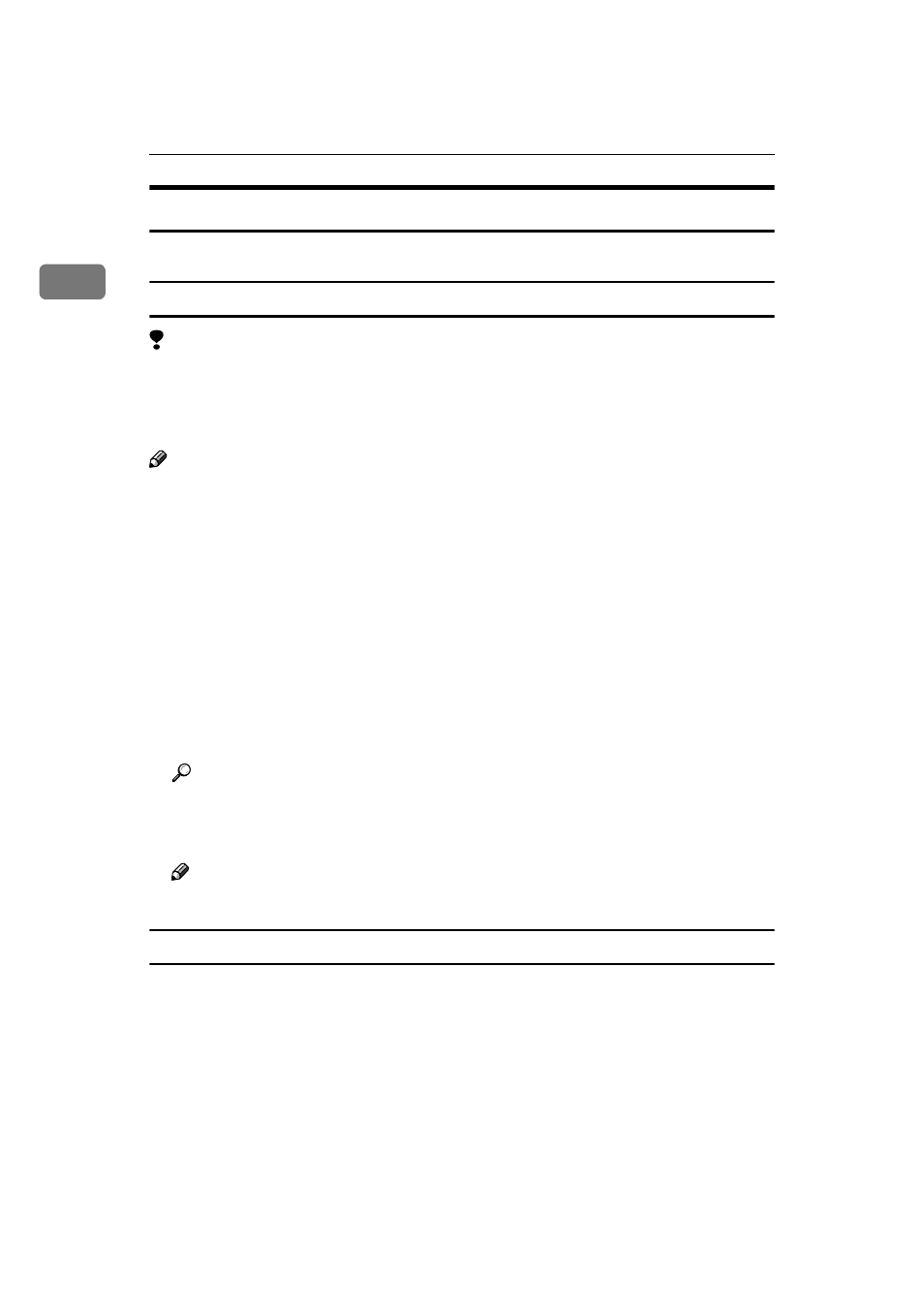
Setting Up the Printer Driver and Canceling a Print Job
10
1
Windows NT 4.0 - Accessing the Printer Properties
There are three methods you can use to open the Printer Properties.
Making printer default settings - Printer Properties
Limitation
❒ Changing the printer settings requires Full Control access permission. Mem-
bers of the Administrators, Server Operators, Print Operators, and Power Us-
ers groups have Full Control permission by default. When you set up options,
log on under Full Control permission.
Note
❒ With some applications, the printer driver's settings are not used, and the ap-
plication's own initial default settings are applied.
❒ The following tabs are standard Windows tabs. For more information about
these tabs, see the documentation that comes with the Windows operating
system.
• [General], [Ports], [Scheduling], [Sharing] and [Security]
A
Click [Start] on the taskbar, point to [Settings], and then click [Printers].
The [Printers] window appears.
B
Click the icon of the printer whose default settings you want to change. On
the [File] menu, click [Properties].
The Printer Properties appear.
Reference
For more information about making printer default settings, see the “Op-
erating Instructions” for RICOH-SCRIPT2 included as a PDF file on the
CD-ROM.
Note
❒ Settings you make here are used as the default settings for all applications.
Making printer default settings - Default Document Properties
A
Click [Start] on the taskbar, point to [Settings], and then click [Printers].
The [Printers] window appears.
B
Click the icon of the printer whose default settings you want to change. On
the [File] menu, click [Document Defaults].
The Default Document Properties appear.
