Inserting a flash drive – Lexmark 7600 Series User Manual
Page 93
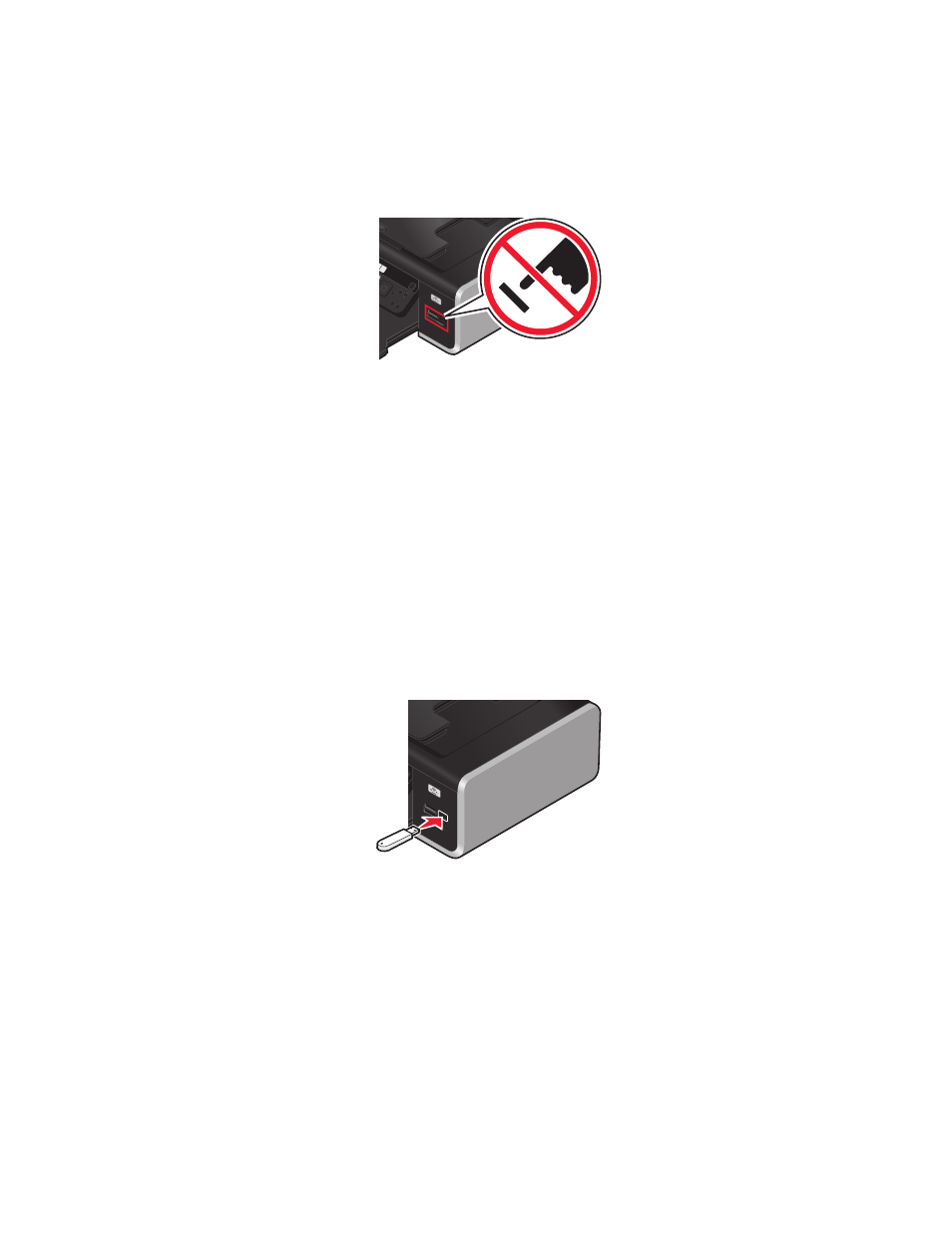
2
Wait for the light located near the top memory card slot on the printer to come on. The light blinks to indicate
the memory card is being read or is transmitting data.
Warning—Potential Damage: Do not touch cables, any network adapter, any connector, the memory card, or
the printer in the area shown while actively printing, reading, or writing from the memory card. A loss of data
can occur. Also, do not remove the memory card while actively printing, reading, or writing from it.
When the printer detects the memory card, the message Memory Card Detected appears on the printer
control panel display.
If the printer does not read the memory card, then remove and reinsert it.
Notes:
•
The printer recognizes one memory card at a time. If you insert more than one memory card, then a message
appears on the display prompting you to remove one of the memory cards.
•
If a flash drive or a digital camera set to mass storage mode is inserted into the PictBridge port while a memory
card is in the card slot, then a message appears on the display prompting you to choose which memory device
to use.
Inserting a flash drive
1
Insert the flash drive into the PictBridge port on the front of the printer.
Note: An adapter may be necessary if your flash drive does not fit directly into the port.
2
Wait for the printer to recognize that a flash drive is installed. When the flash drive is recognized, the message
Storage Device Detected
appears.
If the printer does not read the flash drive, remove and reinsert it.
Warning—Potential Damage: Do not touch cables, any network adapter, any connector, the flash drive, or the
printer in the area shown while actively printing, reading, or writing from the flash drive. A loss of data can occur.
Also, do not remove the flash drive while actively printing, reading, or writing from the flash drive.
Working with photos
93
