Resuming print jobs – Lexmark 7600 Series User Manual
Page 88
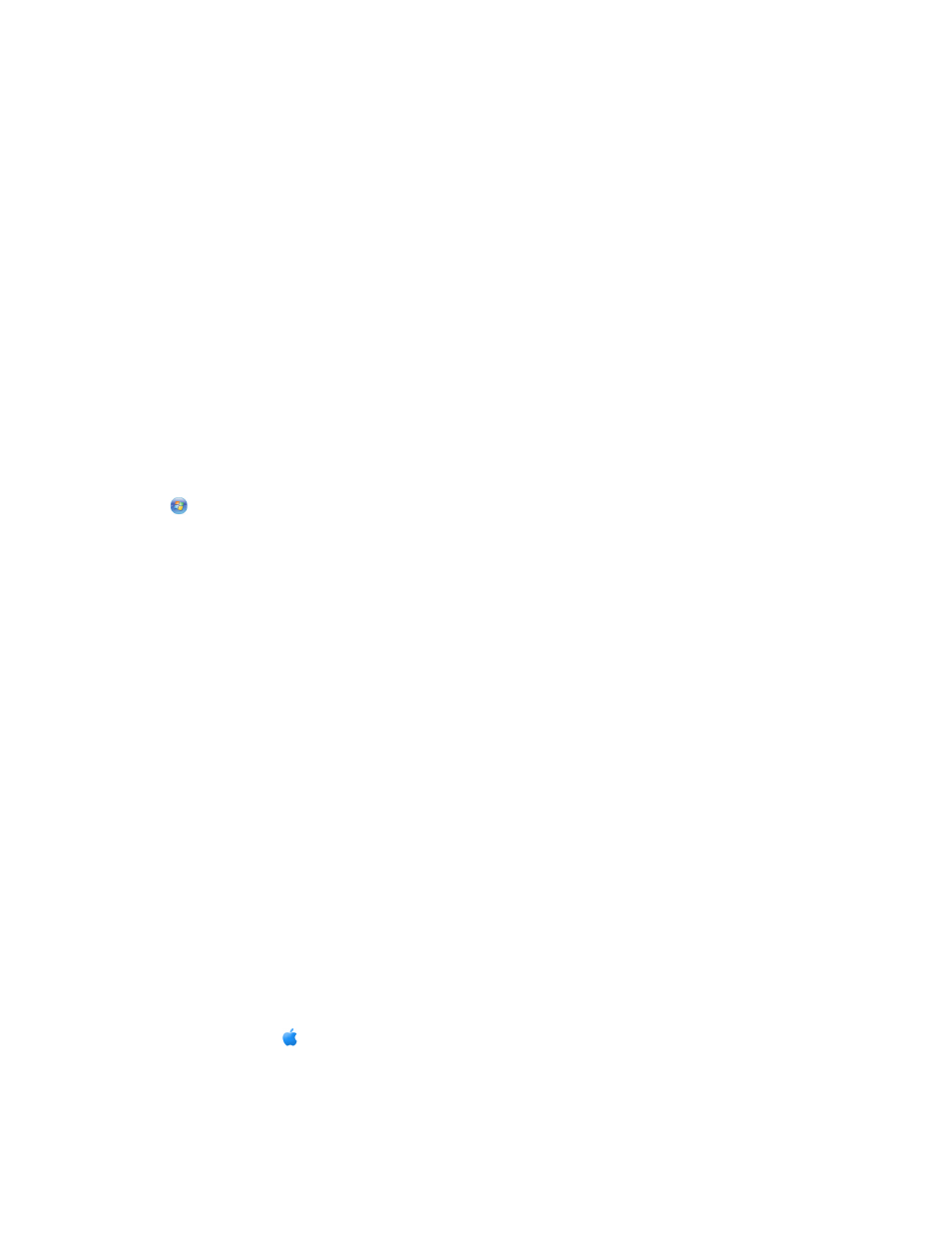
Using the taskbar in Windows
1
Double-click the printer icon in the taskbar.
2
Do one of the following:
•
If you want to cancel a particular print job, right-click the document name, and then select Cancel.
•
If you want to cancel all print jobs in the queue, click Printer Cancel All Documents.
Using Macintosh
1
While the document is printing, click the printer icon in the Dock.
2
From the print queue dialog, choose the job that you want to cancel, and then click Delete.
Resuming print jobs
Using the printer folder in Windows
1
Do one of the following:
In Windows Vista
a
Click
.
b
Click Control Panel.
c
Under Hardware and Sound, click Printer.
In Windows XP
a
Click Start.
b
Click Printers and Faxes.
In Windows 2000
a
Click Start.
b
Click Settings Printers.
2
Right-click the printer name, and then select Open.
3
Do one of the following:
•
If you want to resume a particular print job, right-click the document name, and then select Resume.
•
If you want to resume all print jobs in the queue, click Printer, and then clear the selection for Pause Printing.
Using the taskbar in Windows
1
Double-click the printer icon in the taskbar.
2
Right-click the document name, and then select Resume.
Using Mac OS X version 10.5
1
From the menu bar, click
System Preferences Print & Fax.
2
Click Open Print Queue.
Printing
88
