Can receive but not send faxes – Lexmark 7600 Series User Manual
Page 140
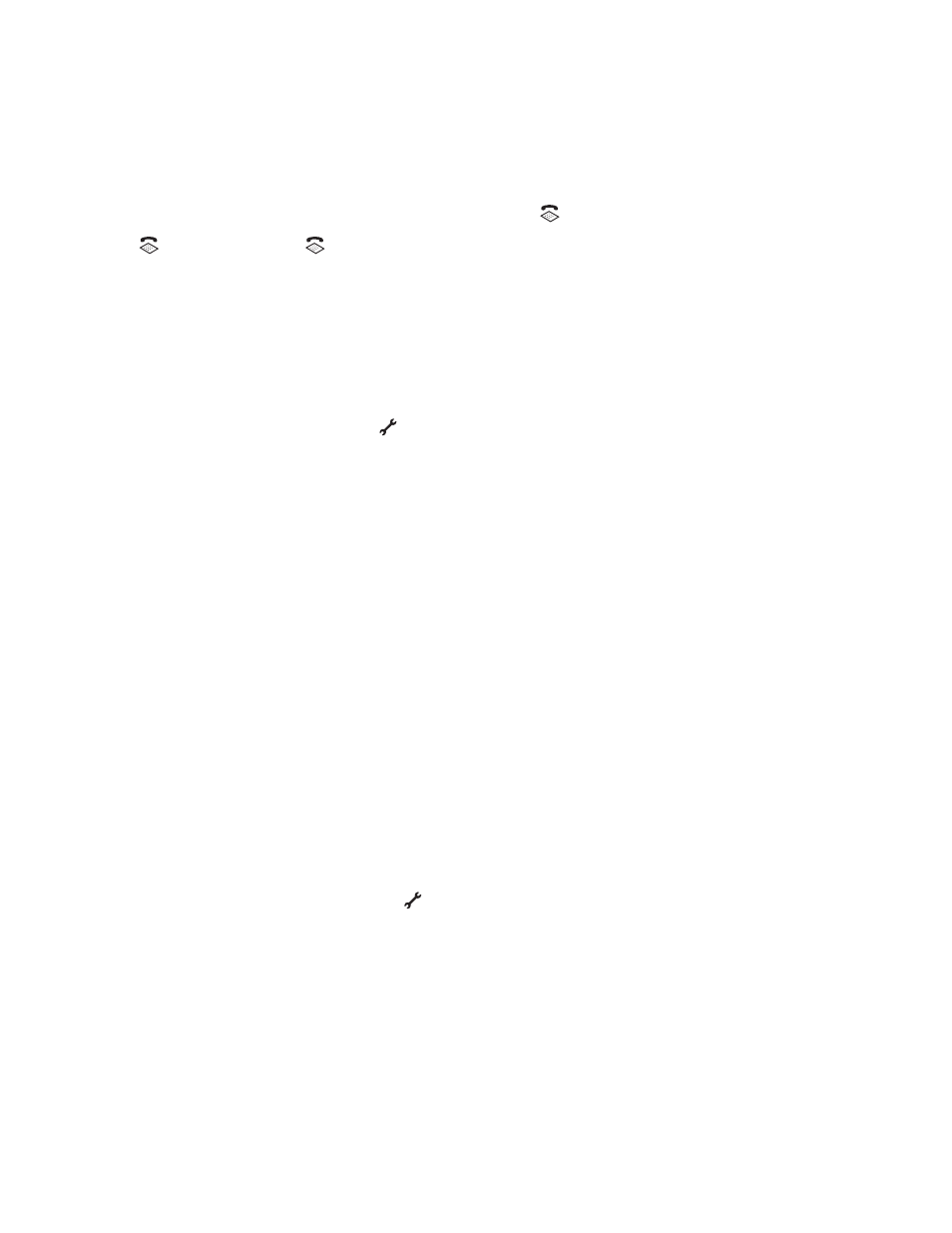
Can receive but not send faxes
These are possible solutions. Try one or more of the following:
C
HECK
MODE
SELECTION
To make sure that the printer is set for faxing, check to see if the
light is on.
If the
light is not on, press
on the printer control panel.
C
HECK
DOCUMENT
PLACEMENT
Load the original document faceup in the Automatic Document Feeder (ADF) or facedown in the upper left corner
of the scanner glass.
C
HECK
THE
D
IAL
P
REFIX
SETTING
1
From the printer control panel, press
.
2
Press the up or down arrow button until Fax Setup is highlighted, and then press OK.
3
Press the up or down arrow button until Dialing and Sending is highlighted, and then press OK.
4
Press the up or down arrow button until Dial Prefix is highlighted, and then press OK.
5
To change the setting, press the up or down arrow button until Create is highlighted, and then press OK.
6
Using the keypad, enter the prefix to be dialed before each telephone number, and then press OK to save the
setting.
C
HECK
S
PEED
D
IAL
NUMBER
•
Check to make sure Speed Dial has been programmed for the number that you want to dial. For more
information, see the instructions for setting up Speed Dial.
•
As an alternative, dial the telephone number manually.
M
AKE
SURE
THE
PRINTER
DETECTS
DIAL
TONE
•
See the instructions for sending a fax while listening to a call (on hook dial).
•
Check the Dial Method setting.
1
Listen for a dial tone. If you hear a dial tone but the printer hangs up without dialing, this means it did not
recognize the dial tone.
2
From the printer control panel, press
.
3
Press the up or down arrow button until Fax Setup is highlighted, and then press OK.
4
Press the up or down arrow button until Dialing and Sending is highlighted, and then press OK.
5
Press the up or down arrow button until Dial Method is highlighted, and then press OK.
6
Press the up or down arrow button until Behind PBX (Dial Tone Detect Off) is highlighted,
and then press OK to save the setting.
Troubleshooting
140
