Lexmark 7600 Series User Manual
Page 133
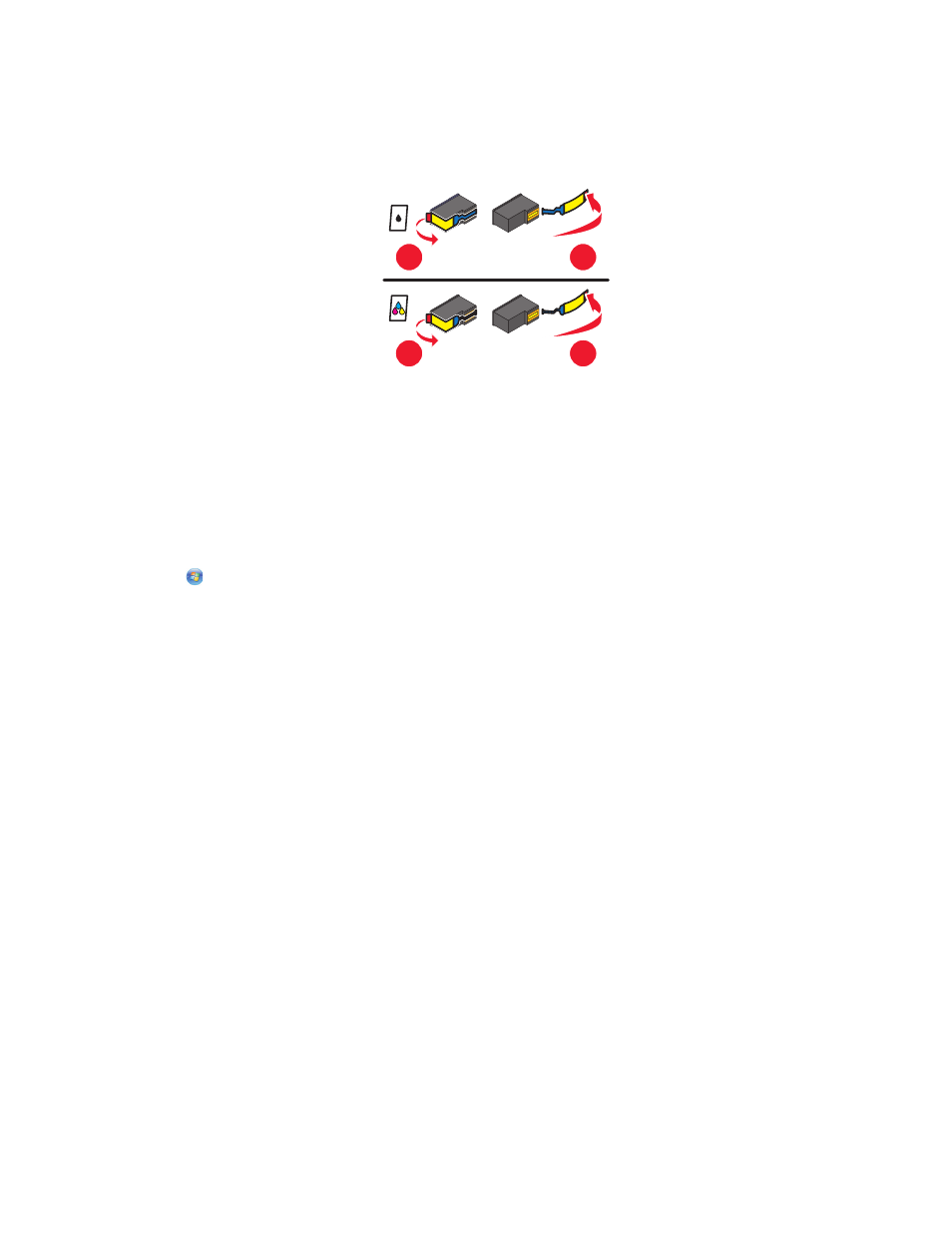
C
HECK
CARTRIDGES
1
Remove the print cartridges.
2
Make sure the sticker and tape have been removed.
1
2
1
2
3
Reinsert the cartridges.
C
HECK
PRINTER
DEFAULT
AND
PAUSE
SETTINGS
Using Windows
1
Do one of the following:
In Windows Vista
a
Click
.
b
Click Control Panel.
c
Under Hardware and Sound, click Printer.
In Windows XP
a
Click Start.
b
Click Printers and Faxes.
In Windows 2000
a
Click Start.
b
Click Settings Printers.
2
Double-click the printer.
3
Click Printer.
•
Make sure no check mark appears next to Pause Printing.
•
If a check mark does not appear next to Set As Default Printer, then you must select the printer for each file
that you want to print.
Troubleshooting
133
See also other documents in the category Lexmark Printers:
- E260d (142 pages)
- 6600 Series (173 pages)
- 10N0227 (1 page)
- Z12 (2 pages)
- 301 (144 pages)
- NO. 35 (1 page)
- Z65n (111 pages)
- dn2 (217 pages)
- 10E (144 pages)
- Z2300 (54 pages)
- 230 (213 pages)
- 310 Series (2 pages)
- PRO700 (24 pages)
- C 720 (18 pages)
- C520 (145 pages)
- X656 MFP (104 pages)
- Prospect Pro207 (27 pages)
- 337 (258 pages)
- OptraImage 242 (207 pages)
- T64x (6 pages)
- C524 (146 pages)
- 4098-001 (70 pages)
- 1200 Series (21 pages)
- X650 Series (8 pages)
- 5300 (179 pages)
- 302 (274 pages)
- 4549 (235 pages)
- 202 (320 pages)
- 4076-0XX (89 pages)
- 10N0016 (1 page)
- 5025 (171 pages)
- 1361760 (1 page)
- C 546dtn (6 pages)
- Interpret S400 (40 pages)
- x6575 (2 pages)
- 27S2156-001 (2 pages)
- MENUS AND MESSAGES C522 (55 pages)
- Z35 (101 pages)
- Z25 (24 pages)
- series x5100 (77 pages)
- Z82 (105 pages)
- 2500 Series (76 pages)
- 1200 (208 pages)
- Z33 (114 pages)
