Refilling print cartridges, Using genuine lexmark print cartridges, Aligning print cartridges – Lexmark 7600 Series User Manual
Page 123
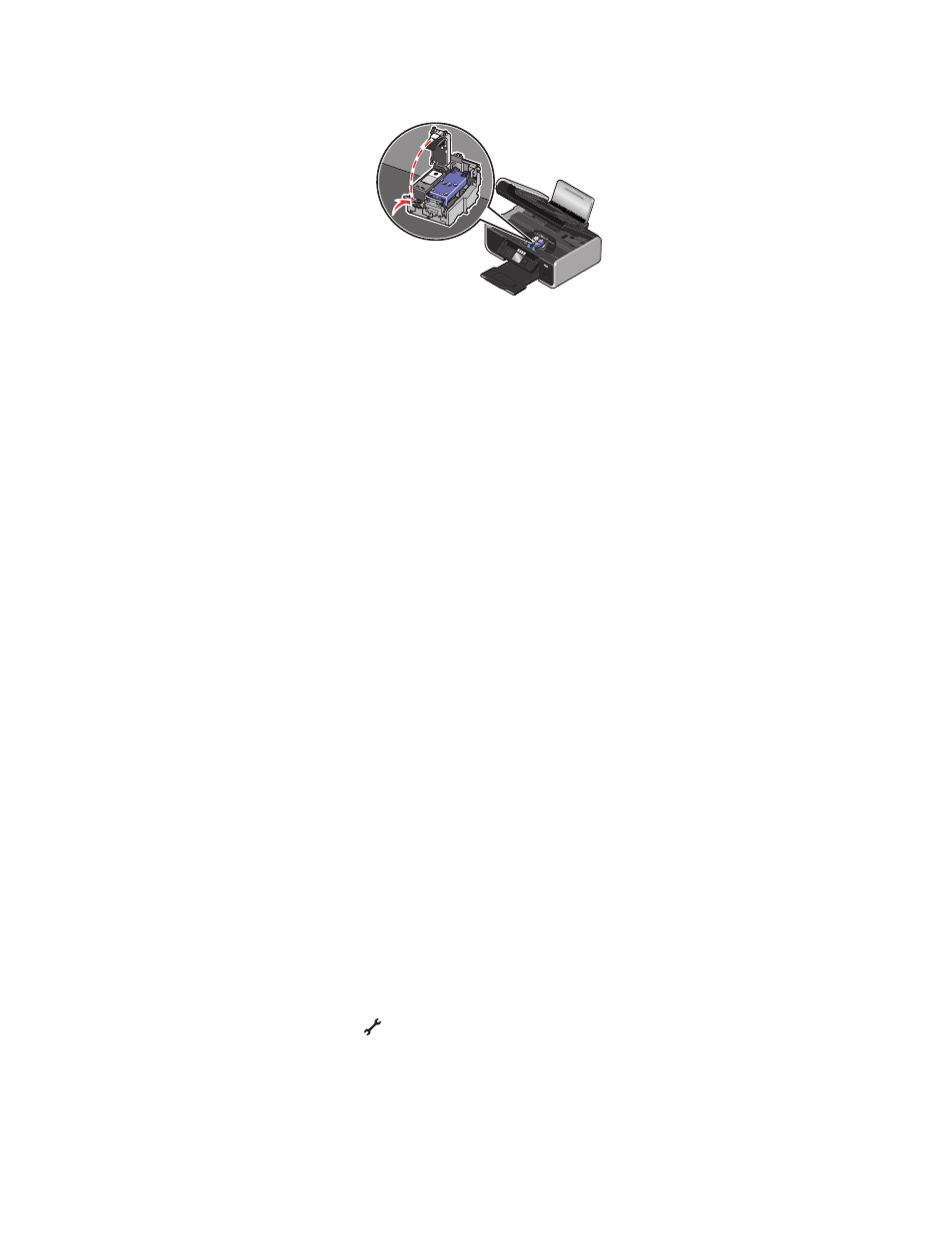
3
Press down on the cartridge carrier latch to raise the cartridge carrier lid.
W
F
I
I
P
R
IN
TIN
G
4
Remove the used print cartridge.
Note: If you are removing both cartridges, repeat step 3 and step 4 for the second cartridge.
Refilling print cartridges
The warranty does not cover repair of failures or damage caused by a refilled cartridge. Lexmark does not recommend
use of a refilled cartridge. Refilling a cartridge can affect print quality and may cause damage to the printer. For best
results, use Lexmark supplies.
Using genuine Lexmark print cartridges
Lexmark printers, print cartridges, and photo paper are designed to perform together for superior print quality.
If you receive an Out of Original Lexmark Ink message, the original Lexmark ink in the indicated cartridge
(s) has been depleted.
If you believe you purchased a new, genuine Lexmark print cartridge, but the Out of Original Lexmark
Ink
message appears:
1
Click Learn More on the message.
2
Click Report a non-Lexmark print cartridge.
To prevent the message from appearing again for the indicated cartridge(s):
•
Replace your cartridge(s) with new Lexmark print cartridge(s).
•
If you are printing from a computer, click Learn more on the message, select the check box, and then click
Close.
•
If you are using the printer without a computer, press Cancel.
Lexmark's warranty does not cover damage caused by non-Lexmark ink or print cartridges.
Aligning print cartridges
Using the printer control panel
1
Load plain paper.
2
From the printer control panel, press
, and then press OK.
Maintaining the printer
123
