Ethernet troubleshooting – Lexmark 7600 Series User Manual
Page 160
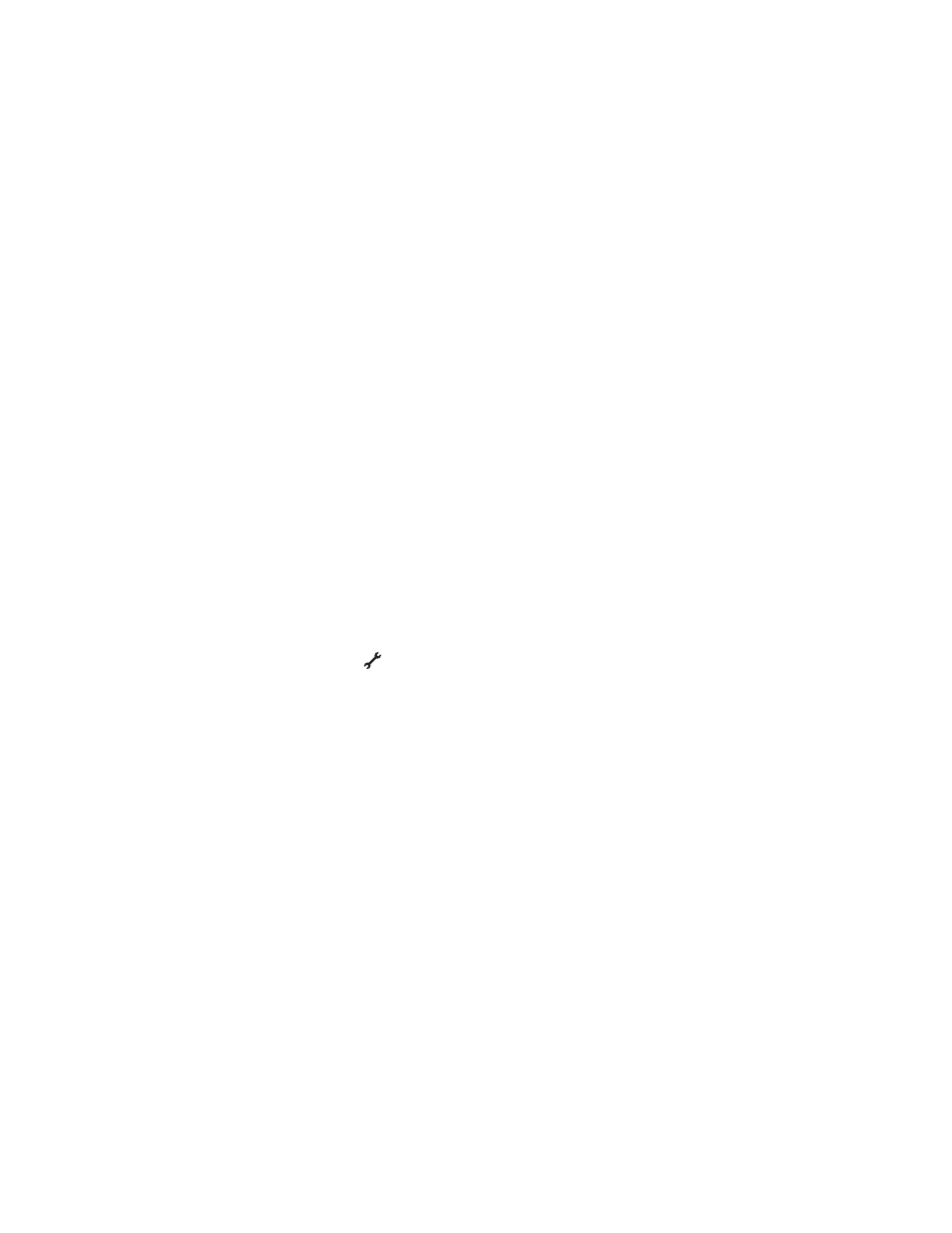
If you see this message again after you have waited long enough for the printer and the laptop to attach to the
network, there may be a problem with your wireless network. Make sure that the laptop and printer have both
received IP addresses. For more information on locating IP addresses, refer to “How do I locate IP addresses?” on
page 67.
If the printer and/or the laptop does not have an IP address, or if either has an address of 169.254.x.y (where x and y
are any two numbers between 0 and 255):
1
Shut down the device that does not have a valid IP address (the laptop, the printer, or both).
2
Turn on the device(s).
3
Check the IP addresses again.
If the laptop and/or printer still does not receive a valid IP address, there is a problem with your wireless network.
Make sure your wireless access point (wireless router) is working, and remove any obstacles that could be blocking
the wireless signal.
Communication with printer lost when connected to Virtual Private
Network (VPN)
You will lose your connection to a wireless printer on your local network when connected to most Virtual Private
Networks (VPNs). Most VPNs allow users to communicate with only the VPN and no other network at the same time.
If you would like to have the ability to connect to your local network and to a VPN at the same time, the system
support person for the VPN must enable split tunneling. Be aware that some organizations will not allow split
tunneling due to security or technical concerns.
Resetting the internal wireless print server to factory default
settings
1
From the printer control panel, press
.
2
Press the up or down arrow button until Network Setup is highlighted, and then press OK.
3
Press the up or down arrow button until Reset Network Adapter to Factory Defaults is
highlighted, and then press OK.
4
Press the left or right arrow button until Yes is highlighted, and then press OK.
The internal wireless print server is reset to factory default settings. To verify, print a network setup page.
Ethernet troubleshooting
Printer does not appear in the list of printers found on the network
C
HECK
THE
E
THERNET
CABLE
•
Check the Ethernet cable and the Ethernet connectors at both ends for any obvious damage.
•
Firmly plug one end of the Ethernet cable into the printer. Firmly plug the other end of the Ethernet cable into
the network hub or wall connection.
•
Try using a different cable. Damage to the cable may not be obvious.
Troubleshooting
160
