Fax troubleshooting, Cannot send or receive a fax – Lexmark 7600 Series User Manual
Page 137
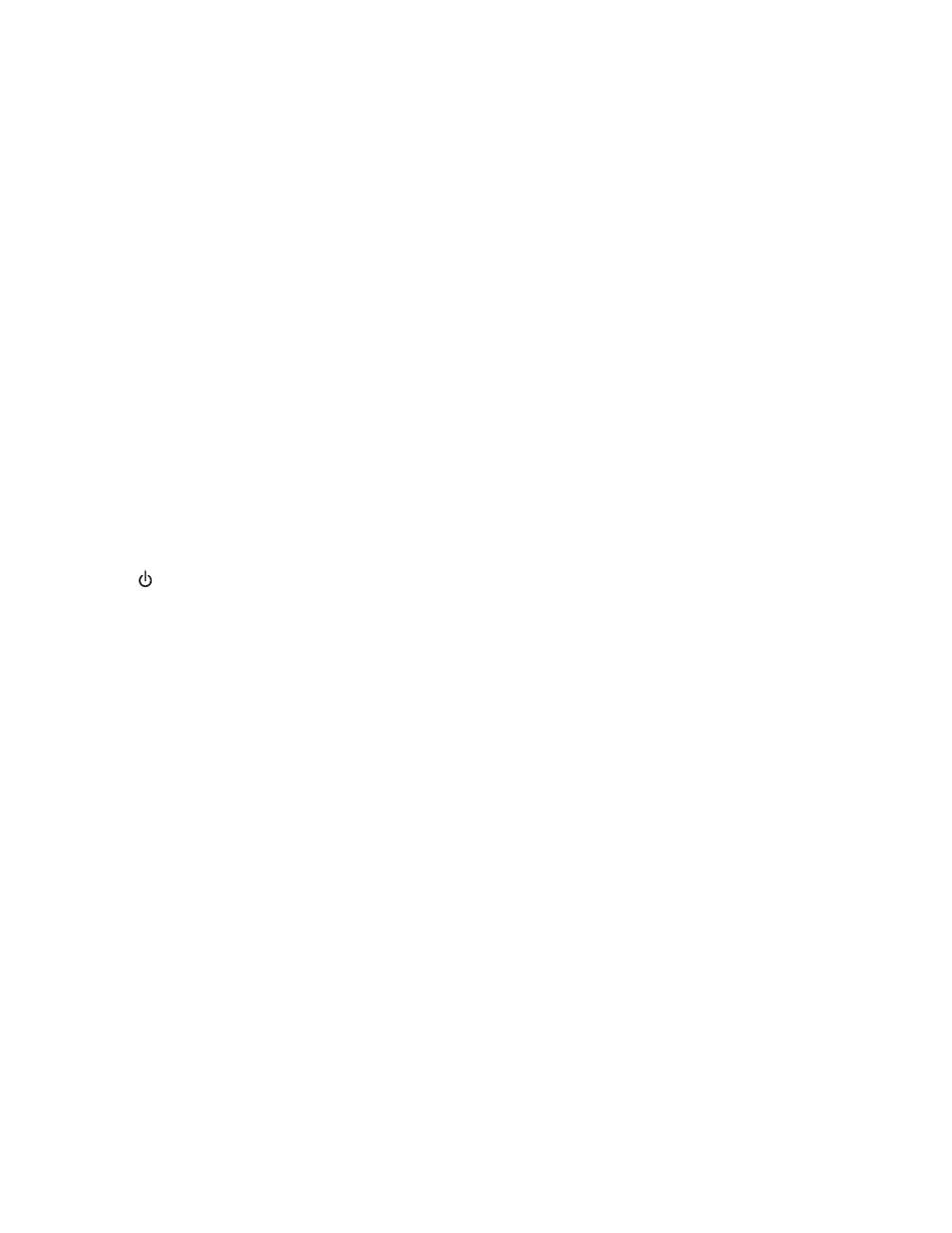
In Windows 2000
a
Click Start.
b
Click Settings Control Panel System.
c
From the Hardware tab, click Device Manager.
2
Click the plus sign (+) beside Universal Serial Bus Controller.
If USB Host Controller and USB Root Hub are listed, then the USB port is enabled.
For more information, see the computer documentation.
Fax troubleshooting
Cannot send or receive a fax
These are possible solutions. Try one of the following:
C
HECK
MESSAGES
If an error message is displayed, follow the instructions on the error message dialog.
C
HECK
POWER
If the
light is not on, then make sure that the power cord is properly connected to the printer and plugged into
a known working electrical outlet that other electrical devices have been using.
C
HECK
CABLE
CONNECTIONS
Make sure cable connections for the following hardware are secure, if applicable:
•
Power supply
•
Telephone
•
Handset
•
Answering machine
C
HECK
THE
TELEPHONE
WALL
JACK
1
Plug a telephone into the wall jack.
2
Listen for a dial tone.
If you hear a dial tone, the wall jack is working.
3
If you do not hear a dial tone, plug a different telephone into the wall jack.
4
If you still do not hear a dial tone, plug a telephone into a different wall jack.
5
If you hear a dial tone, connect the printer to that wall jack.
Troubleshooting
137
