Lanier 5484 User Manual
Page 64
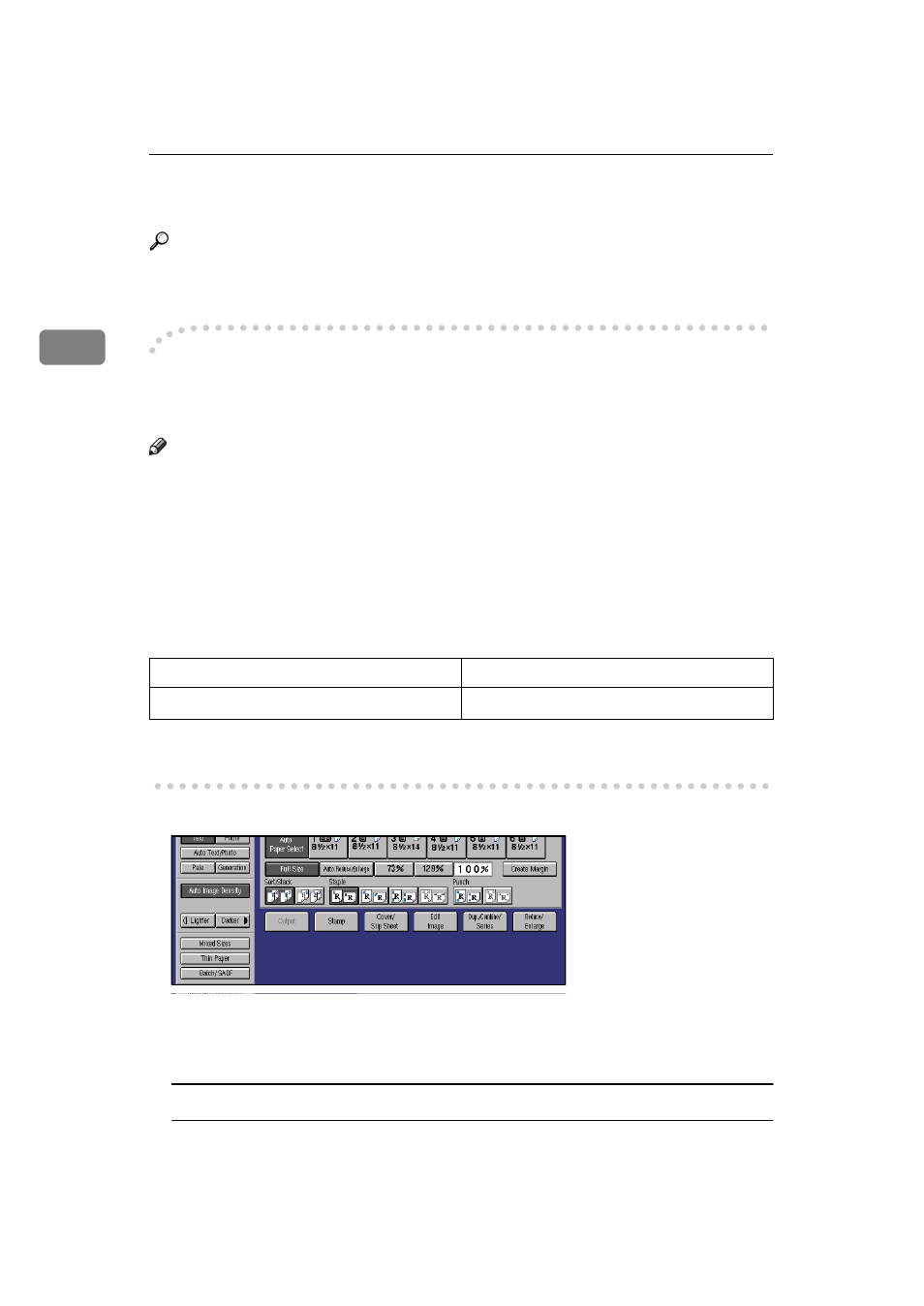
Copying
50
2
❒ When the indicator to remove staple waste appears, call your service repre-
sentative.
Reference
For how to replenish the staple supply, see
⇒
P.299 “d Adding Staples”.
For how to clear staple jams, see
⇒
P.302 “e Removing Jammed Staples”.
-Stapling Position
When there is copy paper identical in size and direction to your original, the sta-
pling position is see
⇒
P.338 “Stapling Position”
Note
❒ You cannot change the stapling position during copying.
❒ When the original image is rotated, the stapling direction turns by 90
°
.
❒ With “Top” or “Bottom” selected as the stapling position, if no paper is avail-
able oriented in the same direction as the original, the image will be rotated
and the paper of the same size as the original but oriented in the different di-
rection will be selected.
❒ You can select the image on the fourth staple key as “Bottom” or “Top 2”.
❒ The maximum original image size that can be rotated is as follows:
❒ You cannot use the Image Rotation function when “Top Slant”, “Left 2” or
“Top 2” is selected.
A
Select one of the four stapling positions.
B
Enter the number of copy sets with the number keys.
C
Set your originals in one of the following ways.
To set the original in the document feeder
A Set a stack of originals in the document feeder, then press the {
Start
} key.
Metric version
A4
Inch version
8
1
/
2
"
Ч
11"
