Scanning to a pdf, Scanning faq, How can i improve the quality of a scan – Lexmark S800 User Manual
Page 66: For windows users, For macintosh users
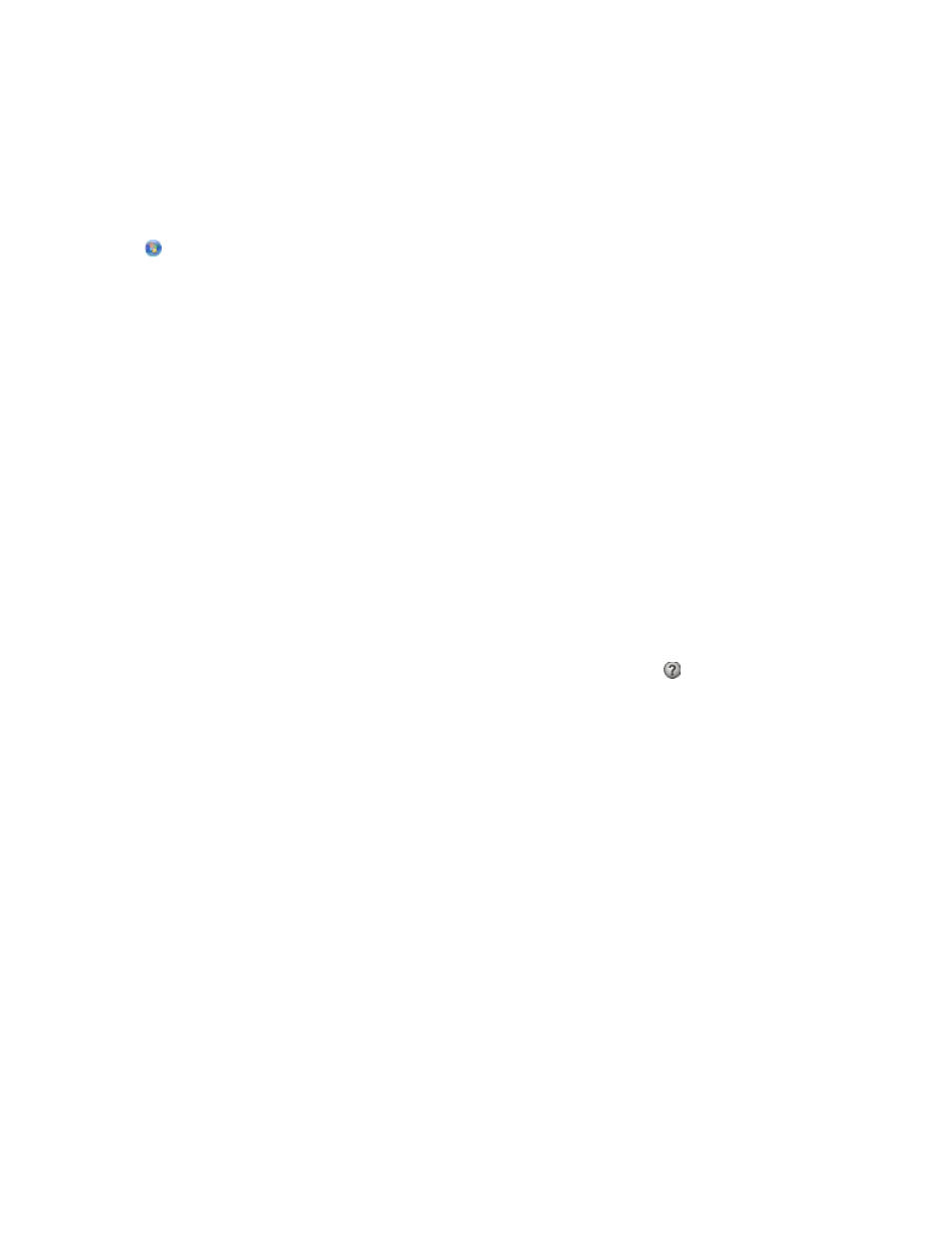
Scanning to a PDF
For Windows users
1
Load an original document.
The Instant Preview screen appears.
2
Click
or Start.
3
Click All Programs or Programs, and then select the printer program folder from the list.
4
Navigate to:
Printer Home > select your printer > PDF
Scanning starts and the scan progress dialog appears.
5
Save the document as a PDF.
For Macintosh users
1
Load an original document.
The Instant Preview screen appears.
2
From the Finder, navigate to:
Applications > select your printer folder
3
Double-click Scan Center.
If scanning from a network printer, then you must first add the printer to the Edit Device List dialog.
a
From the Device pop-up menu, choose Browse Devices.
b
From the Edit Device List dialog, add your printer. For more information, click
.
c
Click OK.
4
From the “What is being scanned?” area of the Scan Center, choose a document type.
5
Customize the settings as needed.
6
Click Scan.
7
Save the document as a PDF.
Scanning FAQ
How can I improve the quality of a scan?
•
Make sure your original documents are in good condition.
•
Make sure the application that receives the scanned document is appropriate. For example, if you are scanning
a photo to edit it, then make sure you choose a photo editing application to receive the scan. If you are scanning
a document to edit the text, then make sure you choose an OCR application.
•
Use a high resolution.
•
Keep the scan lid closed during the scan. Do not move the original document.
Scanning
66
