Lexmark S800 User Manual
Page 159
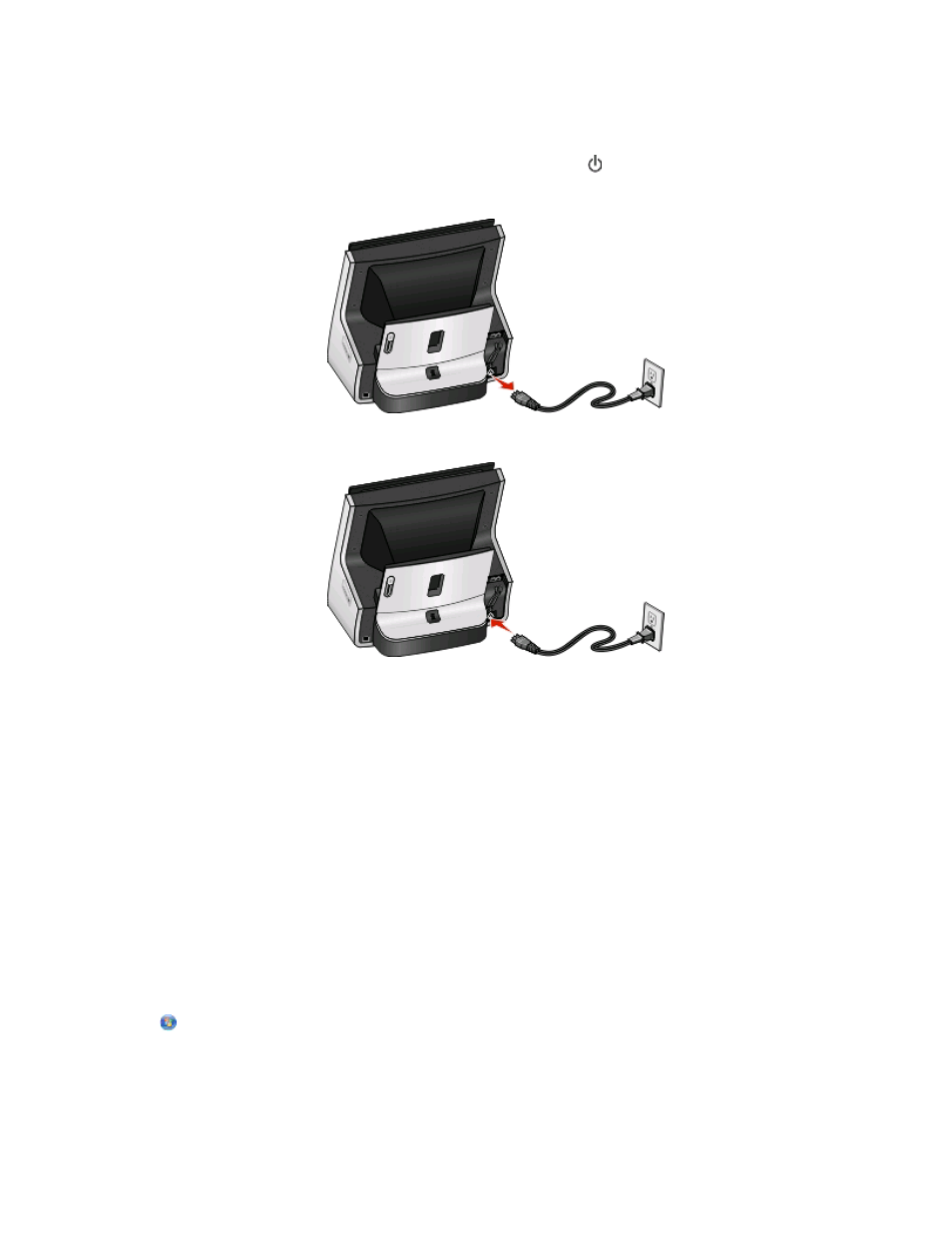
R
ECONNECT
THE
POWER
SUPPLY
1
Turn off the printer.
Note: Make sure the printer is not in Power Saver mode. Press and hold for three seconds to turn off the printer.
2
Pull out the power cord from the power supply.
3
After a minute, reconnect the power cord into the power supply.
4
Turn on the printer.
T
RY
RUNNING
THE
INSTALLER
AGAIN
1
Close the installer.
2
Remove the CD, and then restart the computer.
3
Insert the installation software CD and then run the installer again.
Notes:
•
When you get to the Software Already Installed screen, make sure you select Install a new printer.
•
If you have already set up your printer, then select Change Connection to skip the hardware setup wizard.
C
HECK
THAT
YOUR
COMPUTER
IS
ABLE
TO
ACKNOWLEDGE
USB
ACTIVITY
ON
THE
USB
PORT
Open the Device Manager to check if it has activity whenever a USB device is connected to a USB port:
1
Click
, or click Start and then click Run.
2
In the Start Search or Run box, type devmgmt.msc.
3
Press Enter, or click OK.
Troubleshooting
159
- E260d (142 pages)
- 6600 Series (173 pages)
- 10N0227 (1 page)
- Z12 (2 pages)
- 301 (144 pages)
- NO. 35 (1 page)
- Z65n (111 pages)
- dn2 (217 pages)
- 10E (144 pages)
- Z2300 (54 pages)
- 230 (213 pages)
- 310 Series (2 pages)
- PRO700 (24 pages)
- C 720 (18 pages)
- C520 (145 pages)
- X656 MFP (104 pages)
- Prospect Pro207 (27 pages)
- 337 (258 pages)
- OptraImage 242 (207 pages)
- T64x (6 pages)
- C524 (146 pages)
- 4098-001 (70 pages)
- 1200 Series (21 pages)
- X650 Series (8 pages)
- 5300 (179 pages)
- 302 (274 pages)
- 4549 (235 pages)
- 202 (320 pages)
- 4076-0XX (89 pages)
- 10N0016 (1 page)
- 5025 (171 pages)
- 1361760 (1 page)
- C 546dtn (6 pages)
- Interpret S400 (40 pages)
- x6575 (2 pages)
- 27S2156-001 (2 pages)
- MENUS AND MESSAGES C522 (55 pages)
- Z35 (101 pages)
- Z25 (24 pages)
- series x5100 (77 pages)
- Z82 (105 pages)
- 2500 Series (76 pages)
- 1200 (208 pages)
- Z33 (114 pages)
- 7600 Series (181 pages)
