Installing the printer on a wireless network, Installing the printer on other computers – Lexmark S800 User Manual
Page 101
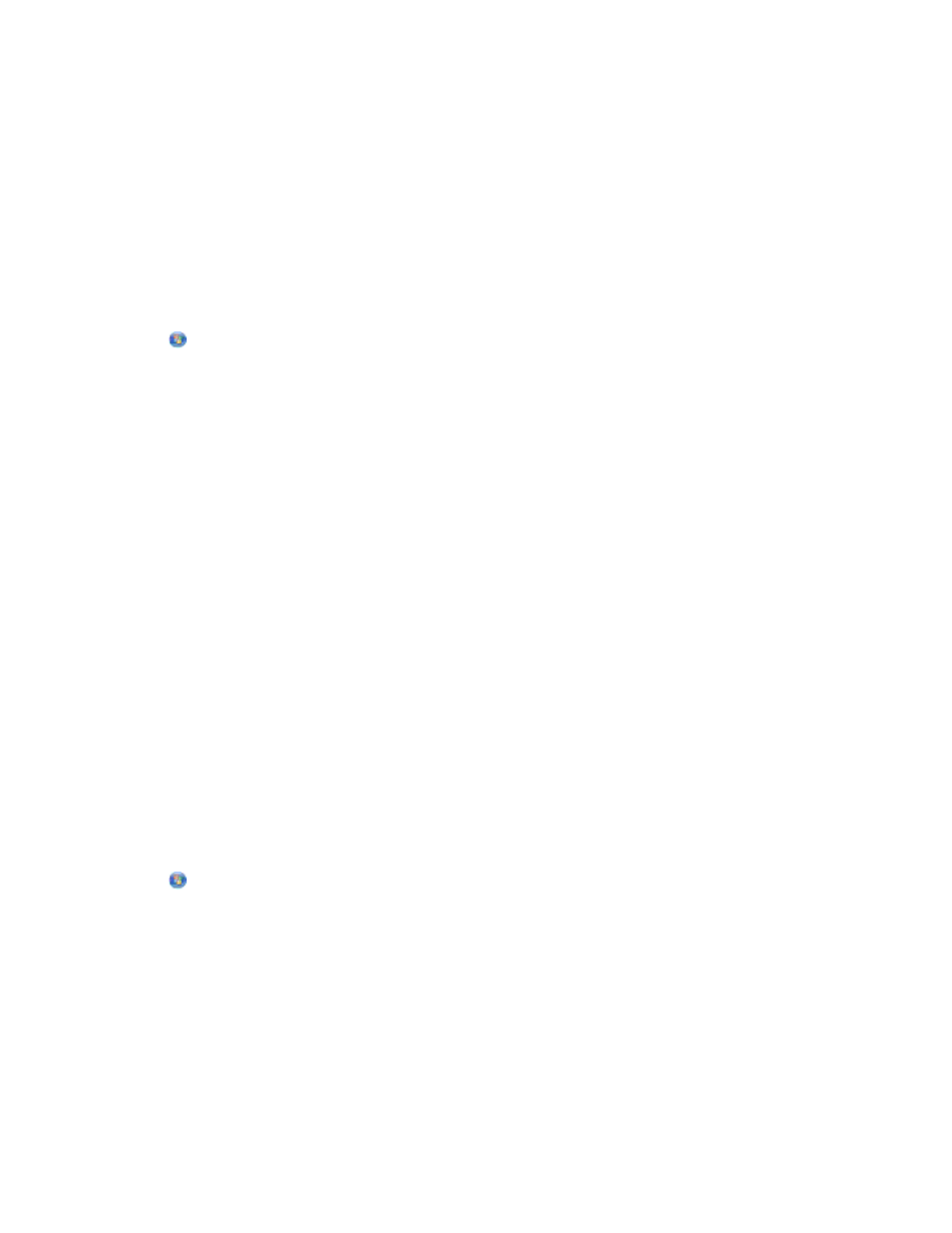
Installing the printer on a wireless network
Before you install the printer on a wireless network, make sure that:
•
Your wireless network is set up and working properly.
•
The computer you are using is connected to the same wireless network where you want to set up the printer.
For Windows users
1
Close all open software programs.
2
Insert the installation software CD.
If the Welcome screen does not appear after a minute, then launch the CD manually:
a
Click
, or click Start and then click Run.
b
In the Start Search or Run box, type D:\setup.exe, where D is the letter of your CD or DVD drive.
3
Follow the instructions on the Welcome screen to set up the printer.
For Macintosh users
1
Close all open software applications.
2
Insert the installation software CD.
If the installation dialog does not appear after a minute, then click the CD icon on the desktop.
3
Double-click Install.
4
Follow the instructions on the installation dialog to set up the printer.
Installing the printer on other computers
Once the printer is set up on the wireless network, it can be accessed wirelessly by any other computer on the network.
However, you will need to install the printer driver on every computer that will access it. You do not need to configure
the printer again, although you will need to run the setup software on each computer to install the driver.
For Windows users
1
Close all open software programs.
2
Insert the installation software CD.
If the Welcome screen does not appear after a minute, then launch the CD manually:
a
Click
, or click Start and then click Run.
b
In the Start Search or Run box, type D:\setup.exe, where D is the letter of your CD or DVD drive.
3
Follow the instructions on the computer screen for installing a configured printer on a new computer.
For Macintosh users
1
Close all open software applications.
2
Insert the installation software CD.
If the installation dialog does not appear after a minute, then click the CD icon on the desktop.
3
Double-click Install.
Networking
101
