Lexmark S800 User Manual
Page 161
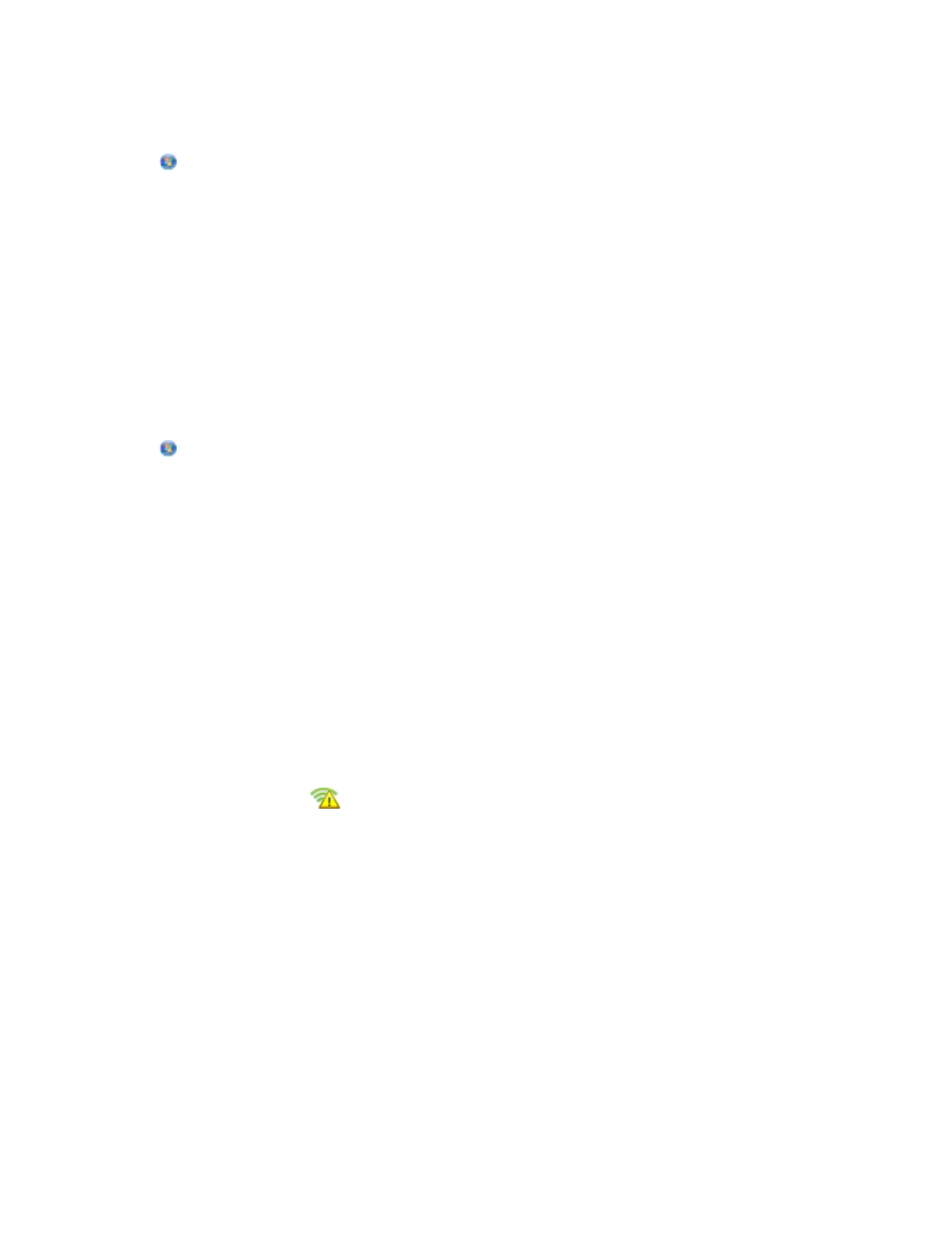
S
ELECT
THE
WIRELESS
PRINTER
You may need to select the wireless printer from your computer to use the printer wirelessly.
1
Click
, or click Start and then click Run.
2
In the Start Search or Run box, type control printers.
3
Press Enter, or click OK.
4
Right-click the printer in the folder with the matching name and model number followed by ”(Network).”
5
Select Use Printer Online from the menu.
6
Close the Printers or Printers and Faxes window and try printing again.
S
ELECT
THE
WIRELESS
PORT
If you have previously set up your printer as a locally attached printer, then you may need to select the wireless
printer to use the printer wirelessly.
1
Click
, or click Start and then click Run.
2
In the Start Search or Run box, type control printers.
3
Press Enter, or click OK.
4
Right-click the printer, and then select Properties or Printer properties from the menu.
5
Click the Ports tab.
6
Locate the selected port. The selected port has a check beside it in the Port column.
7
If the Description column of the selected port indicates that it is a USB port, then scroll through the list and
select the port with Printer Port in the Description column. Check the printer model in the Printer column to
make sure you select the right printer port.
8
Click OK, and then try to print again.
Wi-Fi indicator shows limited connection during installation
When the Wi-Fi indicator displays
, it indicates that the printer has been set up for wireless networking but cannot
connect to the network for which it has been configured. The printer may be unable to join the network because of
interference, its distance from the access point (wireless router), or until its settings are changed.
Try one or more of the following:
M
AKE
SURE
THE
ACCESS
POINT
IS
ON
Check the access point and, if necessary, turn it on.
M
OVE
YOUR
ACCESS
POINT
TO
MINIMIZE
INTERFERENCE
There may be temporary interference from other devices such as microwave ovens or other appliances, cordless
phones, baby monitors, and security system cameras. Make sure your access point is not positioned too closely to
these devices.
Troubleshooting
161
