Lexmark S800 User Manual
Page 163
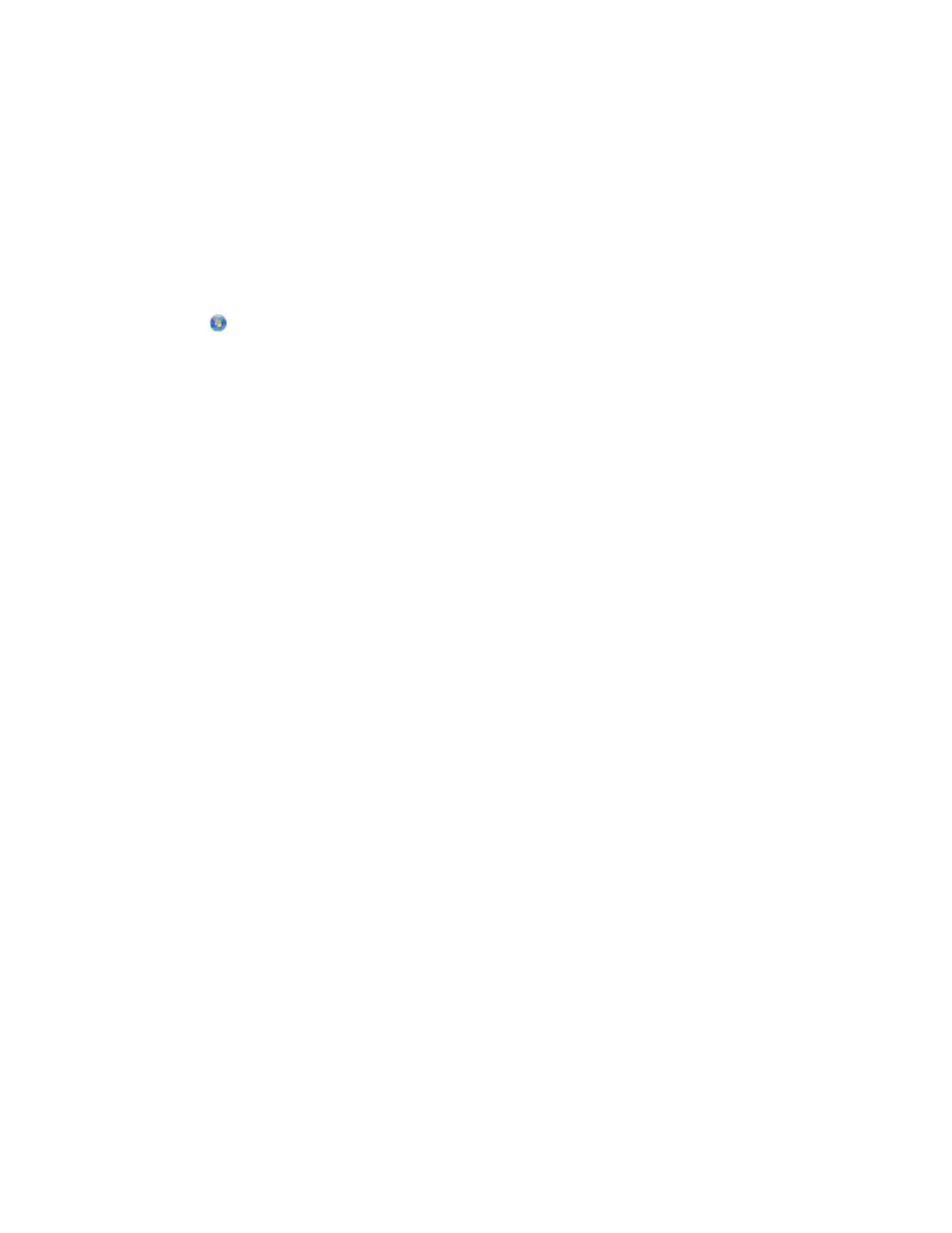
d
Type ping followed by a space and the IP address of the access point. For example:
ping 192.168.1.100
e
Press Enter.
3
Check to see whether the access point responds:
•
If the access point responds, then you will see several lines appear that start with “Reply from.”
It is possible that the printer did not connect to the wireless network. Turn off and then restart the printer
to try to connect again.
•
If the access point does not respond, then “Request timed out.” appears.
Try the following:
a
Click
, or click Start and then click Run.
b
In the Start Search or Run box, type ncpa.cpl, and then press Enter.
c
Press Enter or click OK.
d
Select the appropriate connection from the ones shown.
e
Right-click the connection, and then click Repair or Diagnose.
For Macintosh users
1
Make sure AirPort is turned on:
From the Apple menu, navigate to:
System Preferences > Network
The AirPort status indicator should be green.
Notes:
•
Yellow means the port is active but not connected.
•
Red means the port has not been configured.
2
Obtain the IP address of the access point:
a
From the Apple menu, navigate to:
About This Mac > More Info
b
From the Contents pane, choose Network.
c
From the Active Services list, choose AirPort.
The bottom pane lists the details of the AirPort connection.
d
Write down the Router entry.
The Router entry is typically the access point.
3
Ping the access point:
a
From the Finder, navigate to:
Utilities > Network Utility > Ping tab
b
In the network address field, type the IP address of the access point. For example:
10.168.1.101
Troubleshooting
163
