Streaks or lines on printed image – Lexmark S800 User Manual
Page 140
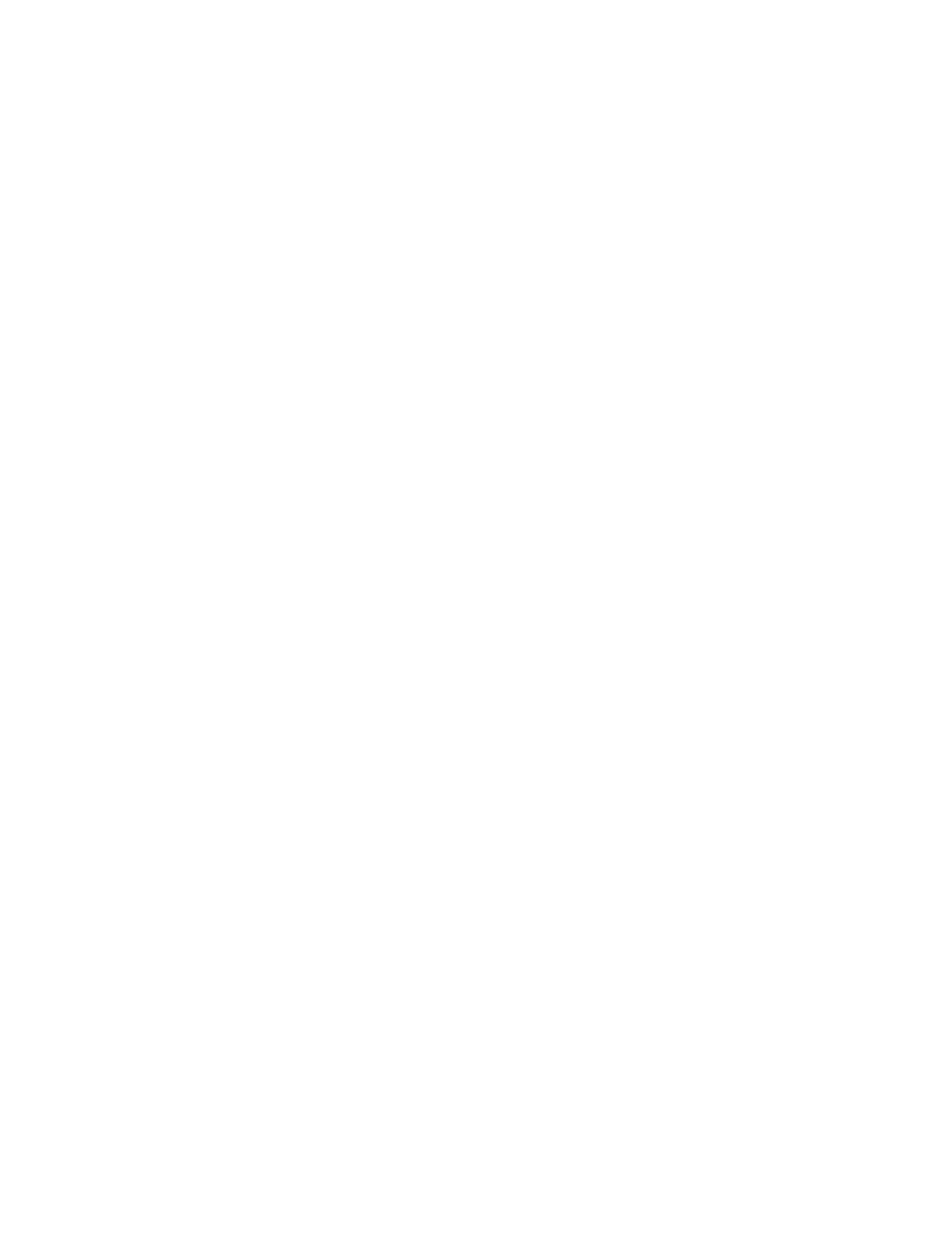
C
HECK
MINIMUM
SETTINGS
Unless you are using the borderless feature, use these minimum print margin settings:
•
Left and right margins:
–
6.35 mm (0.25 in.) for letter-size paper
–
3.37 mm (0.133 in.) for all paper sizes except letter
•
Top margin: 1.7 mm (0.067 in.)
•
Bottom margin: 12.7 mm (0.5 in.)
S
ELECT
THE
B
ORDERLESS
FEATURE
For Windows users:
1
With a photo open, click File > Print.
2
Click Properties, Preferences, Options, or Setup.
3
Navigate to:
Print Setup tab > Paper Options area > select Borderless
For Macintosh users:
1
With a photo open, choose File > Page Setup.
2
From the “Format for” pop-up menu, choose your printer.
3
From the Paper Size pop-up menu, choose a paper size that has “(Borderless)” in its name.
For example, if you loaded a 4 x 6 photo card, then choose US 4 x 6 in (Borderless).
4
Click OK.
5
From the menu bar, choose File > Print.
6
From the Printer pop-up menu, choose your printer.
7
From the print options pop-up menu, choose Quality & Media.
8
From the Paper Type pop-up menu, choose a paper type.
9
From the Print Quality pop-up menu, choose Best or Photo.
10
Click Print.
Streaks or lines on printed image
If the "Before you troubleshoot" checklist does not solve the problem, then try one or more of the following:
C
HECK
THE
INK
LEVELS
Replace low or empty ink cartridges.
S
ELECT
A
HIGHER
QUALITY
FROM
THE
PRINTER
SOFTWARE
Troubleshooting
140
