Navigating menus using the touch screen – Lexmark S800 User Manual
Page 20
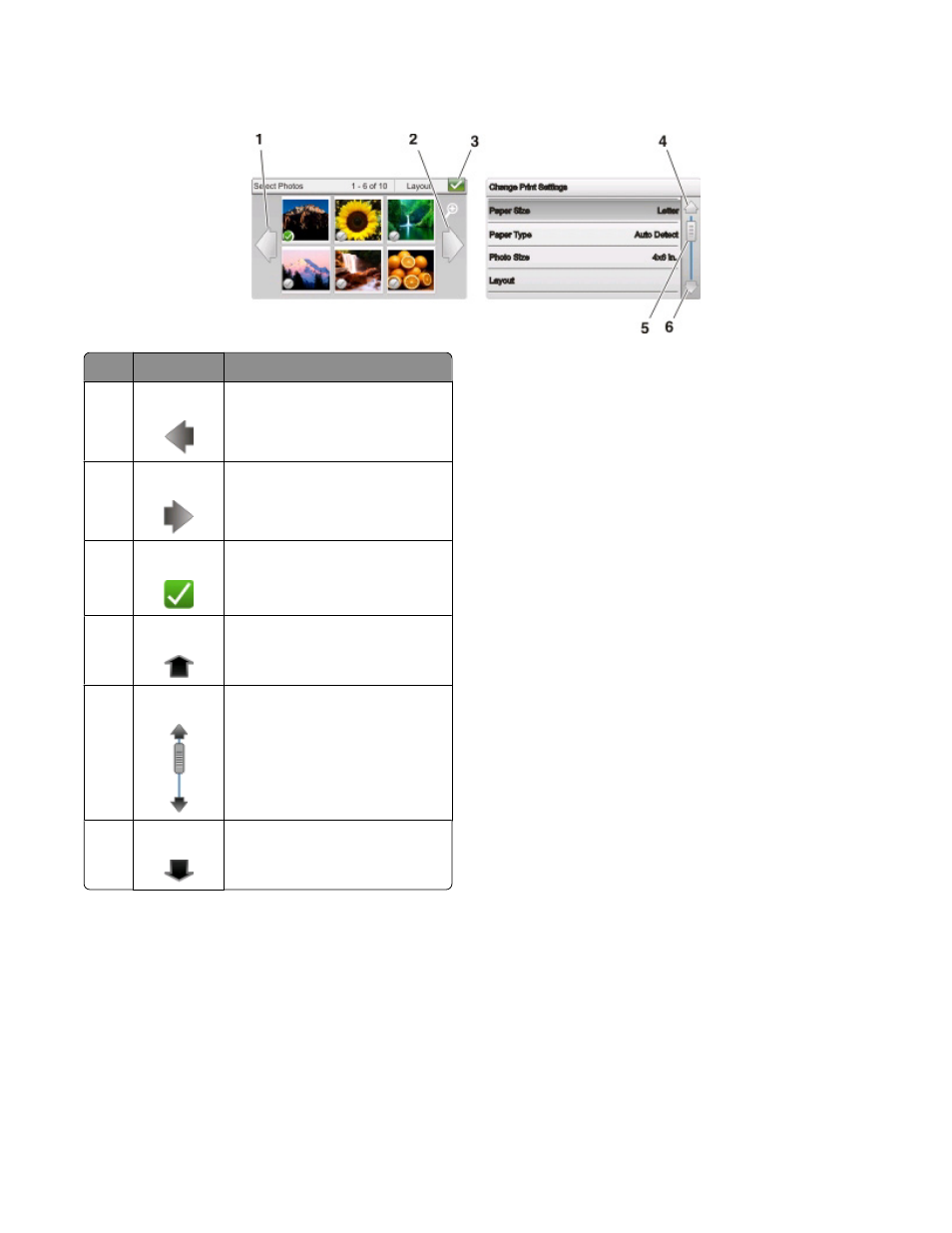
Navigating menus using the touch screen
Use
To
1
Left arrow
Scroll left.
2
Right arrow
Scroll right.
3
Accept
Save your setting.
4
Up arrow
Scroll up.
5
Scroll bar
Scroll up and down the menu list.
6
Down arrow Scroll down.
To navigate using the touch screen:
•
Use your fingers to navigate the screen. The touch screen does not work if you use other tools or devices to
navigate.
•
To confirm a setting or select a menu or item, touch it.
•
Drag the scroll bar or touch the arrows until the menu or setting that you want appears on the display.
•
Flick the screen by dragging your finger up or down the screen, and then lifting your finger off the screen. To
navigate to the next or previous screen, flick sideways. It will have the same effect as selecting the left or right
arrow.
•
If necessary, touch OK or Accept after making a selection or changing a setting.
Using the printer control panel buttons and menus
20
- E260d (142 pages)
- 6600 Series (173 pages)
- 10N0227 (1 page)
- Z12 (2 pages)
- 301 (144 pages)
- NO. 35 (1 page)
- Z65n (111 pages)
- dn2 (217 pages)
- 10E (144 pages)
- Z2300 (54 pages)
- 230 (213 pages)
- 310 Series (2 pages)
- PRO700 (24 pages)
- C 720 (18 pages)
- C520 (145 pages)
- X656 MFP (104 pages)
- Prospect Pro207 (27 pages)
- 337 (258 pages)
- OptraImage 242 (207 pages)
- T64x (6 pages)
- C524 (146 pages)
- 4098-001 (70 pages)
- 1200 Series (21 pages)
- X650 Series (8 pages)
- 5300 (179 pages)
- 302 (274 pages)
- 4549 (235 pages)
- 202 (320 pages)
- 4076-0XX (89 pages)
- 10N0016 (1 page)
- 5025 (171 pages)
- 1361760 (1 page)
- C 546dtn (6 pages)
- Interpret S400 (40 pages)
- x6575 (2 pages)
- 27S2156-001 (2 pages)
- MENUS AND MESSAGES C522 (55 pages)
- Z35 (101 pages)
- Z25 (24 pages)
- series x5100 (77 pages)
- Z82 (105 pages)
- 2500 Series (76 pages)
- 1200 (208 pages)
- Z33 (114 pages)
- 7600 Series (181 pages)
