Supported memory cards and file types, Printing photos using the printer control panel – Lexmark S800 User Manual
Page 46
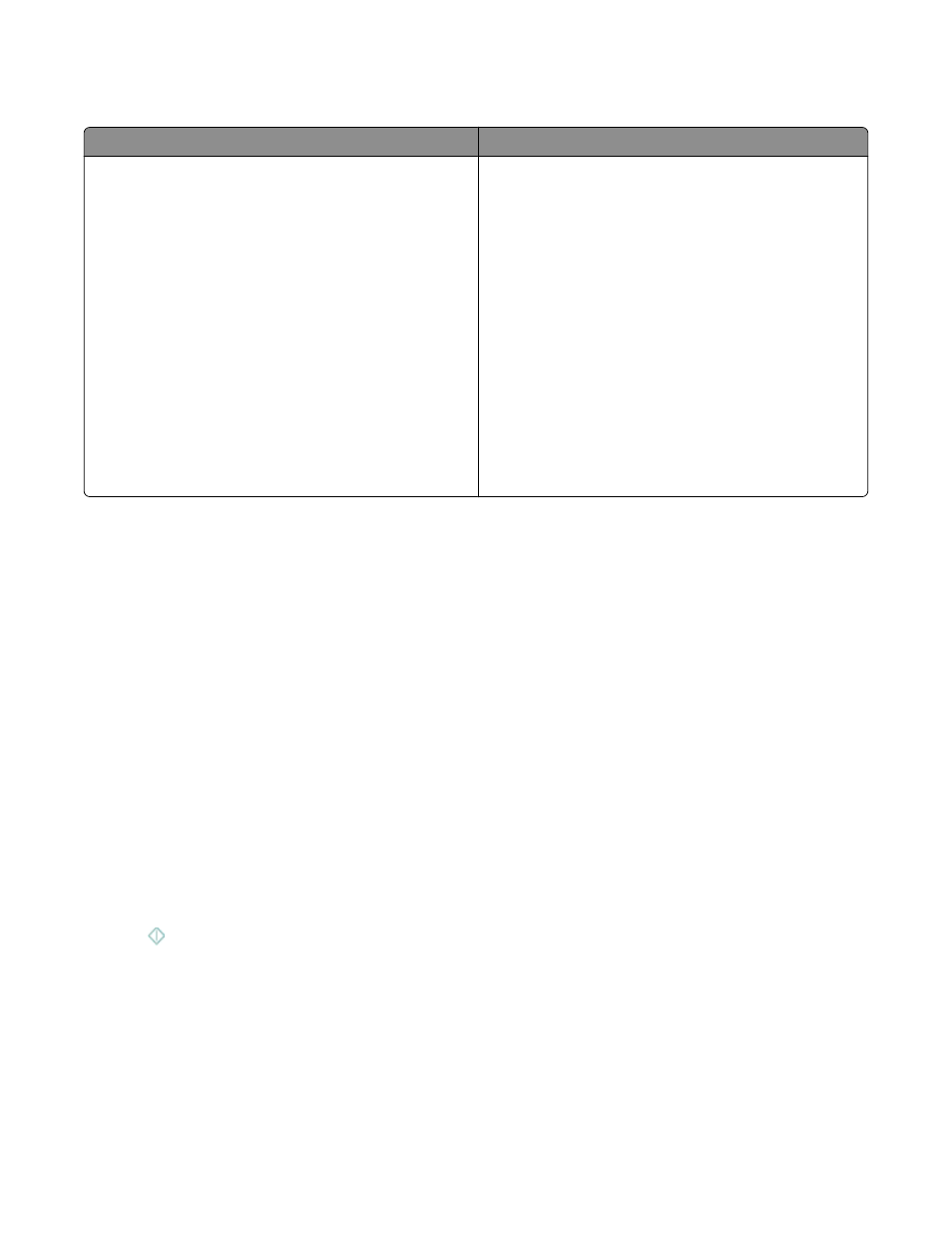
Supported memory cards and file types
Memory Card
File Type
•
Secure Digital (SD)
•
Secure Digital High Capacity (SDHC)
•
Micro Secure Digital (with adapter) (Micro SD)
•
Mini Secure Digital (with adapter) (Mini SD)
•
MultiMedia Card (MMC)
•
Reduced Size MultiMedia Card (with adapter) (RS-MMC)
•
MultiMedia Card mobile (with adapter) (MMCmobile)
•
Memory Stick
•
Memory Stick PRO
•
Memory Stick Duo (with adapter)
•
Memory Stick PRO Duo (with adapter)
•
xD-Picture Card
•
xD-Picture Card (Type H)
•
xD-Picture Card (Type M)
Documents:
•
.doc (Microsoft Word)
•
.xls (Microsoft Excel)
•
.ppt (Microsoft PowerPoint)
•
.pdf (Adobe Portable Document Format)
•
.rtf (Rich Text Format)
•
.docx (Microsoft Word Open Document Format)
•
.xlsx (Microsoft Excel Open Document Format)
•
.pptx (Microsoft PowerPoint Open Document Format)
•
.wpd (WordPerfect)
Images:
•
JPEG
•
TIFF
Printing photos using the printer control panel
1
Load photo paper.
2
Insert a memory card, flash drive, or digital camera set to mass storage mode.
The Memory Device screen appears on the display.
3
Touch View Photos.
The Select Photos screen appears.
4
Touch the photo or photos you want to print.
Tips:
•
If you want to clear a selected photo, then touch the photo again.
•
If you want to view more photos, then touch the left or right arrow, and then touch the photo to select it.
5
When you are finished selecting the photos you want to print, touch Layout.
6
If you want to change the print settings, then touch Change Settings.
If necessary, touch Accept each time you make a selection.
7
Press
.
Note: For best results, allow the prints to dry at least 24 hours before stacking, displaying, or storing.
Printing
46
