Kodak ESP 9200 User Manual
Page 84
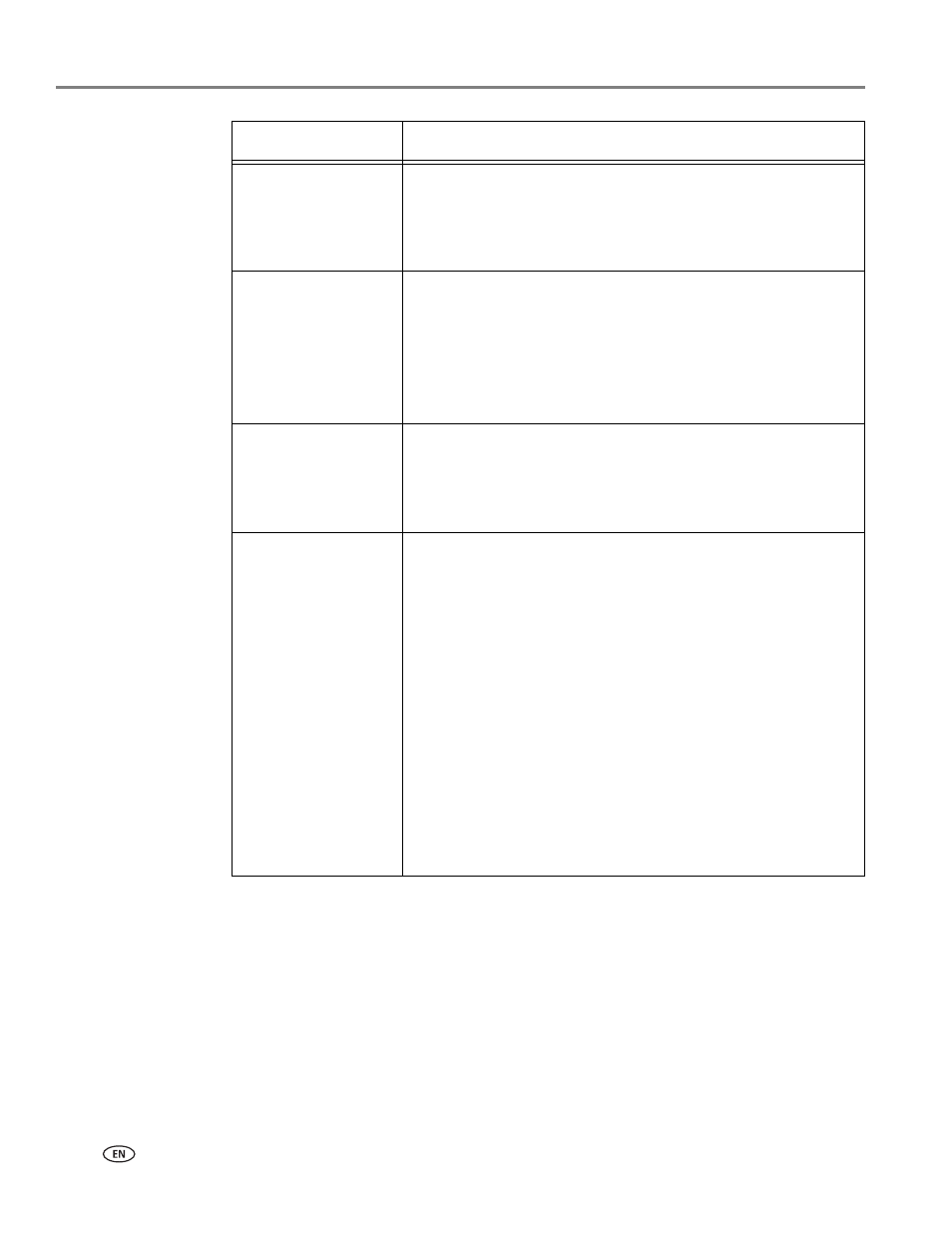
Troubleshooting
78
www.kodak.com/go/aiosupport
Carriage jam
• Open the printer access door and clear any obstructions.
• Check that the printhead and ink cartridges are installed
correctly. (The printhead and ink cartridges are installed
correctly when you hear them click into place.)
Print quality
• For best results, use KODAK Paper or a paper with the
COLORLOK Technology logo on the package.
• Make sure the paper is loaded correctly (see
).
For more information, go
,
select
All-in-one printer, then Print Quality (missing colors,
blank prints, etc).
Ink cartridge
• Check that KODAK Ink Cartridge(s) are installed. Do not
use non-Kodak brand or refilled ink cartridges.
• Remove, then install the cartridges again. Make sure the
cartridges click into place.
Paper jam
• Press down on the center latch on the duplexer on the back
of the printer, open the duplexer cover, and gently remove
any paper from inside the duplexer; close the duplexer
cover.
• Press the side detents on the duplexer, and remove the
duplexer to access the cleanout area; remove any paper or
debris, then replace the duplexer.
• Make sure the paper in the tray is free of tears or creases.
• Make sure you do not overload the paper tray.
• Make sure that your is on a flat, hard surface free of debris.
When adding paper to the paper tray, objects that are
under the printer can enter the bottom opening and create
obstructions.
For more information, go
.
Select
All-in-one printer, then Paper jam.
Problem
Possible Solutions
