Kodak ESP 9200 User Manual
Page 3
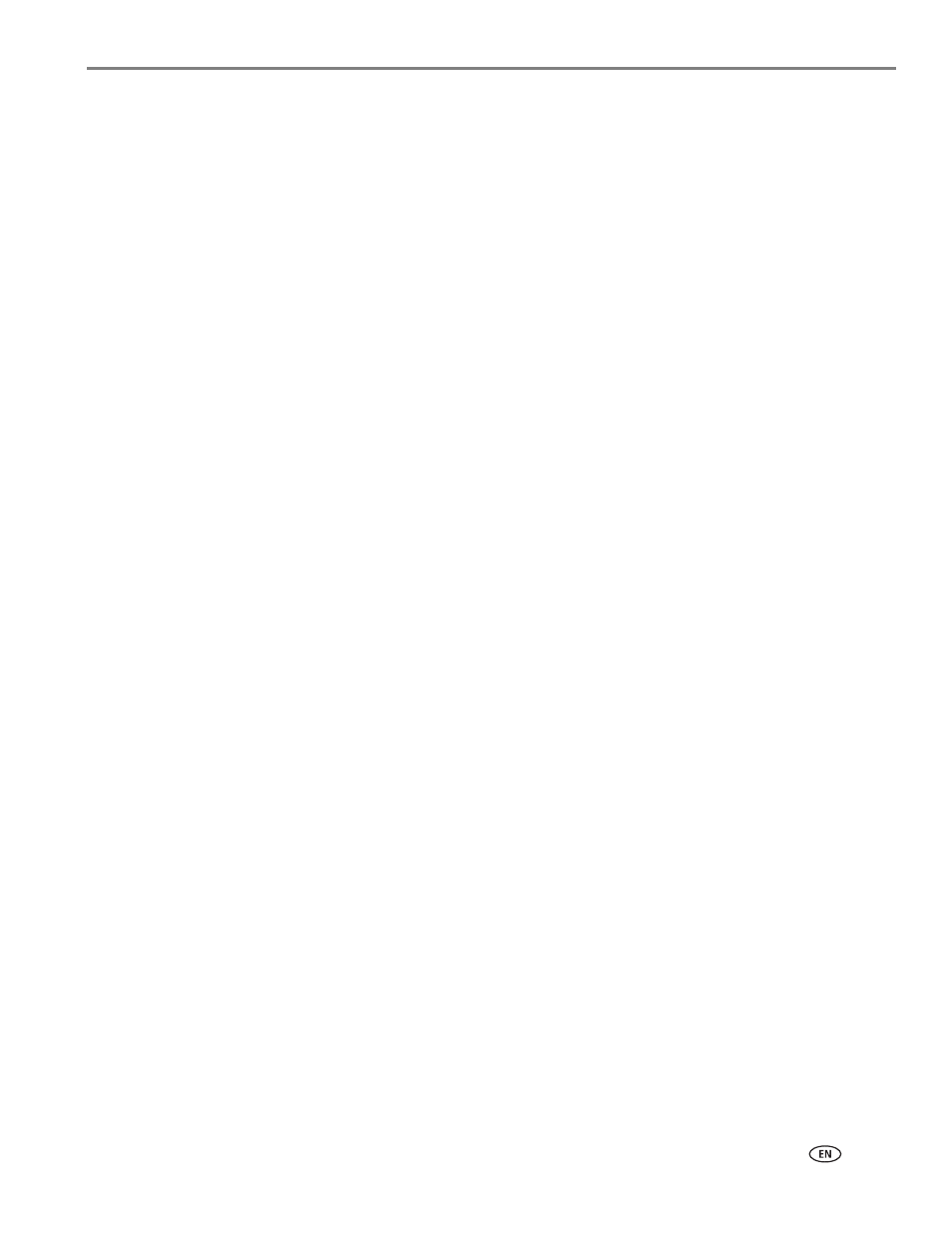
www.kodak.com/go/aiosupport
i
Table of contents
Components.......................................................................................................................................................................1
Control panel.....................................................................................................................................................................2
Home Center Software .................................................................................................................................................. 3
Configuring printer settings ..........................................................................................................................................4
Before you connect ................................................................................................................................................... 5
Connecting to a wireless network using the WiFi Setup Wizard.................................................................. 5
Using the LCD keyboard ..........................................................................................................................................8
Setting up an IP address...........................................................................................................................................8
Viewing the network configuration.......................................................................................................................9
Printing the network configuration ..................................................................................................................... 10
Installing your printer on additional computers on the network................................................................. 10
Connecting to another KODAK All-in-One Printer ........................................................................................ 10
Connecting to an Ethernet network ........................................................................................................................... 11
Adding a network connection to a USB-connected computer .......................................................................... 12
Changing from USB to a wireless connection .................................................................................................. 12
Changing from USB to an Ethernet connection ............................................................................................... 13
Paper types...................................................................................................................................................................... 15
Paper sizes....................................................................................................................................................................... 15
Envelope sizes................................................................................................................................................................. 16
Loading paper ................................................................................................................................................................. 17
Loading plain paper in the main paper tray ...................................................................................................... 17
Loading legal-size paper in the main paper tray............................................................................................. 20
Loading the photo paper tray ...............................................................................................................................23
Loading envelopes.................................................................................................................................................. 25
Using the scanner glass ........................................................................................................................................ 27
Using the Automatic Document Feeder (ADF).............................................................................................. 28
Changing paper trays................................................................................................................................................... 29
Printing documents ...................................................................................................................................................... 30
Printing two-sided documents ............................................................................................................................ 30
Printing forms ...........................................................................................................................................................32
Printing from a memory card or USB-connected device...............................................................................33
Printing pictures from a BLUETOOTH Technology enabled device.......................................................... 39
