Scanning from the control panel – Kodak ESP 9200 User Manual
Page 57
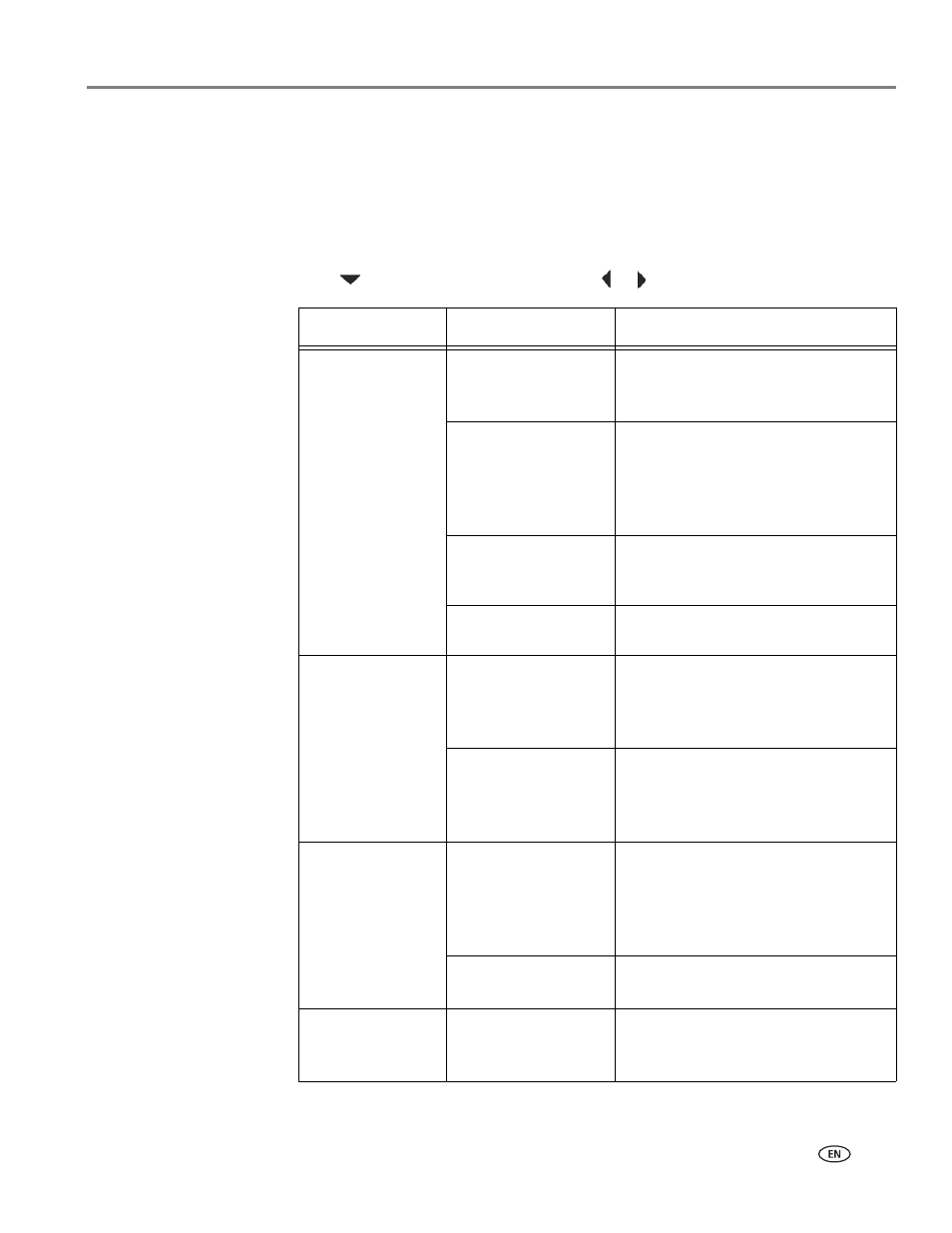
www.kodak.com/go/aiosupport
51
KODAK ESP 9200 Series All-in-One Printer
Scanning from the control panel
To scan a document or picture(s) from the control panel:
1. Load the original.
2. Press
Scan
.
The Scan Options menu appears on the LCD.
3. Press
to select an option, then press
or
to change the setting.
Scan Option
Settings
Description
Scan To
USB-connected
computer
(default)
The scanned file is sent to the
USB-connected computer.
Name of computer
(only if a computer is
connected by
wireless or Ethernet
network)
The scanned file is sent to the
computer on the wireless or Ethernet
network.
Memory Card
The scanned file is sent to the
memory card in one of the memory
card slots.
USB Flash Drive
The scanned file is sent to the flash
drive attached to the front USB port.
Scan What
Document
(default)
Sets the scan settings for scanning a
document (see
settings for scanning from the
control panel, page 47
Photo
Sets the scan settings for scanning a
photograph (see
settings for scanning from the
control panel, page 47
Destination
File
(default)
Sends the scanned file in the format
and to the location on your computer
that you designate (see
scan settings for scanning from the
control panel, page 47
Application
Sends the scanned file to Home
Center Software.
Save as Defaults
No / Yes
To save the settings as the new
default, press
OK. With Yes selected,
press
OK.
