Transferring pictures to a computer, Transferring pictures to a computer with mac os – Kodak ESP 9200 User Manual
Page 46
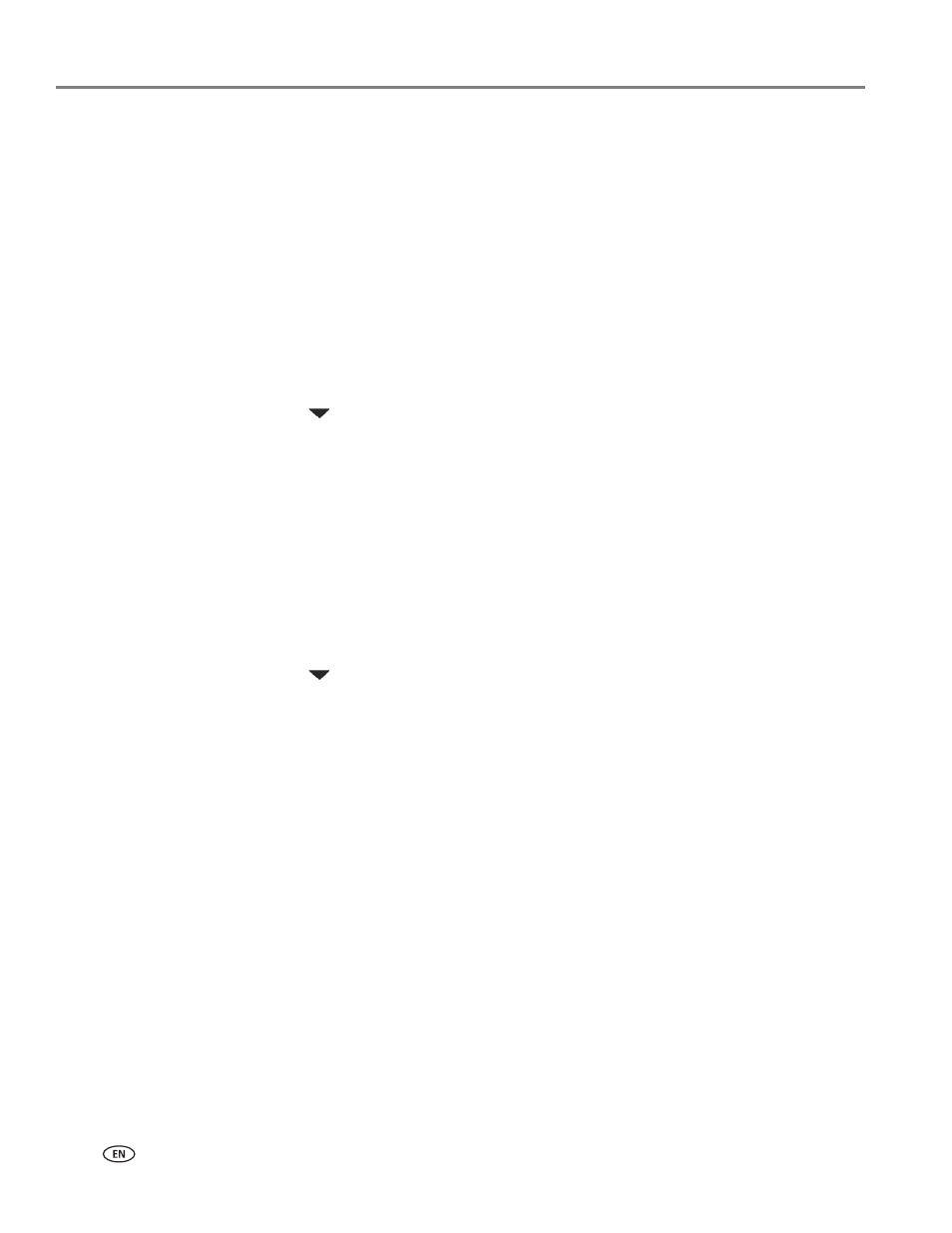
Printing
40
www.kodak.com/go/aiosupport
Transferring pictures to a computer
You can transfer .jpg, .mov, and .wav files from a memory card in the printer to your
computer. To transfer these files, the printer
must
be connected to your computer
with a USB cable and Home Center Software must be installed on your computer.
NOTE: If you have large video files or a large number of pictures (400 or more), we
recommend that you transfer them using a memory card reader attached
directly to your computer.
Transferring pictures to a computer with WINDOWS OS
1. Insert the memory card into the appropriate card slot.
2. Press
Back
.
3. Press
to select
Transfer All to PC
, then press
OK
.
4. Press
Start Black
or
Start Color
.
NOTE: It does not matter which
Start
button you press.
5. If your computer is connected to a wireless network and with a USB cable, select
the USB-connected printer (no number after the printer name).
6. Follow the on-screen instructions on your computer.
Transferring pictures to a computer with MAC OS
1. Insert the memory card into the appropriate card slot.
2. Press
Back
.
3. Press
to select
Transfer All to PC
, then press
OK
.
4. Press
Start Black
or
Start Color
.
NOTE: It does not matter which
Start
button you press.
5. If your computer is connected to a wireless network and with a USB cable, select
the USB-connected printer (no number after the printer name).
6. Use iPhoto or Image Capture on your computer to complete the transfer.
