Connecting to an ethernet network – Kodak ESP 9200 User Manual
Page 17
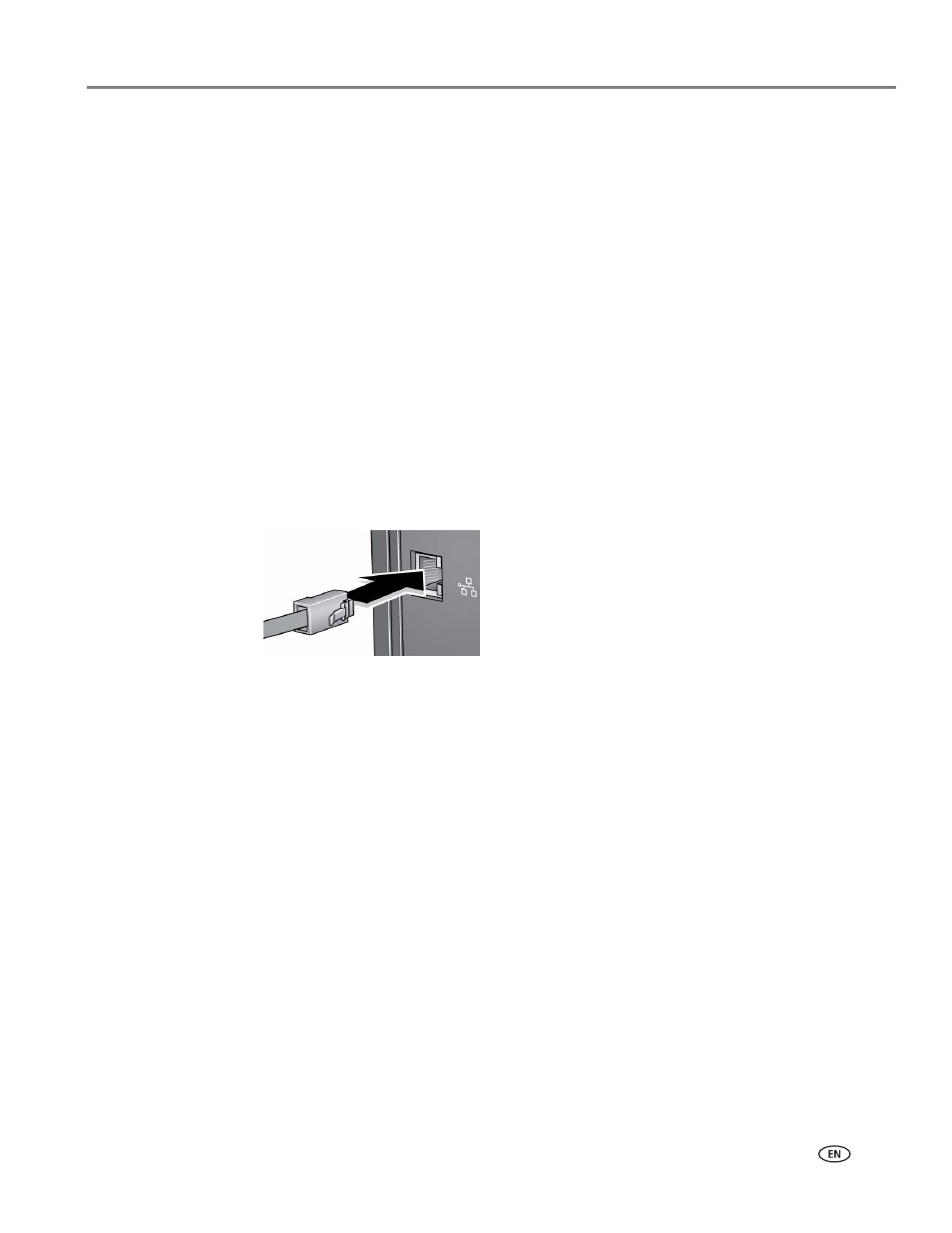
www.kodak.com/go/aiosupport
11
KODAK ESP 9200 Series All-in-One Printer
Connecting to an Ethernet network
NOTE: The printer cannot be connected to a wireless network and to an Ethernet
network at the same time. (The printer can, however, be connected to an
Ethernet network and to the computer via USB cable at the same time.) If
you connect an Ethernet cable to the back of the printer, the wireless
connection will automatically disconnect and the Wi-Fi connectivity LED will
turn off. When you disconnect the Ethernet cable, the Wi-Fi radio will
automatically connect to the last connection.
Before you connect to an Ethernet network, you need:
• An Ethernet network that includes a router, switch, or hub with an Ethernet port.
• A Category 5 (or higher) Ethernet cable.
•
.kodak.com/go/inkjetnetworking.
To connect to an Ethernet network:
1. Connect the Ethernet cable to the Ethernet port on the back of the printer.
2. Connect the other end of the Ethernet cable to an available Ethernet port on
your router, switch, or hub.
3. If you haven’t yet installed the KODAK All-in-One Printer Software, go to
and follow the on-screen instructions to
install the software and complete your setup.
