Enable client profile – Kyocera FS-820 User Manual
Page 91
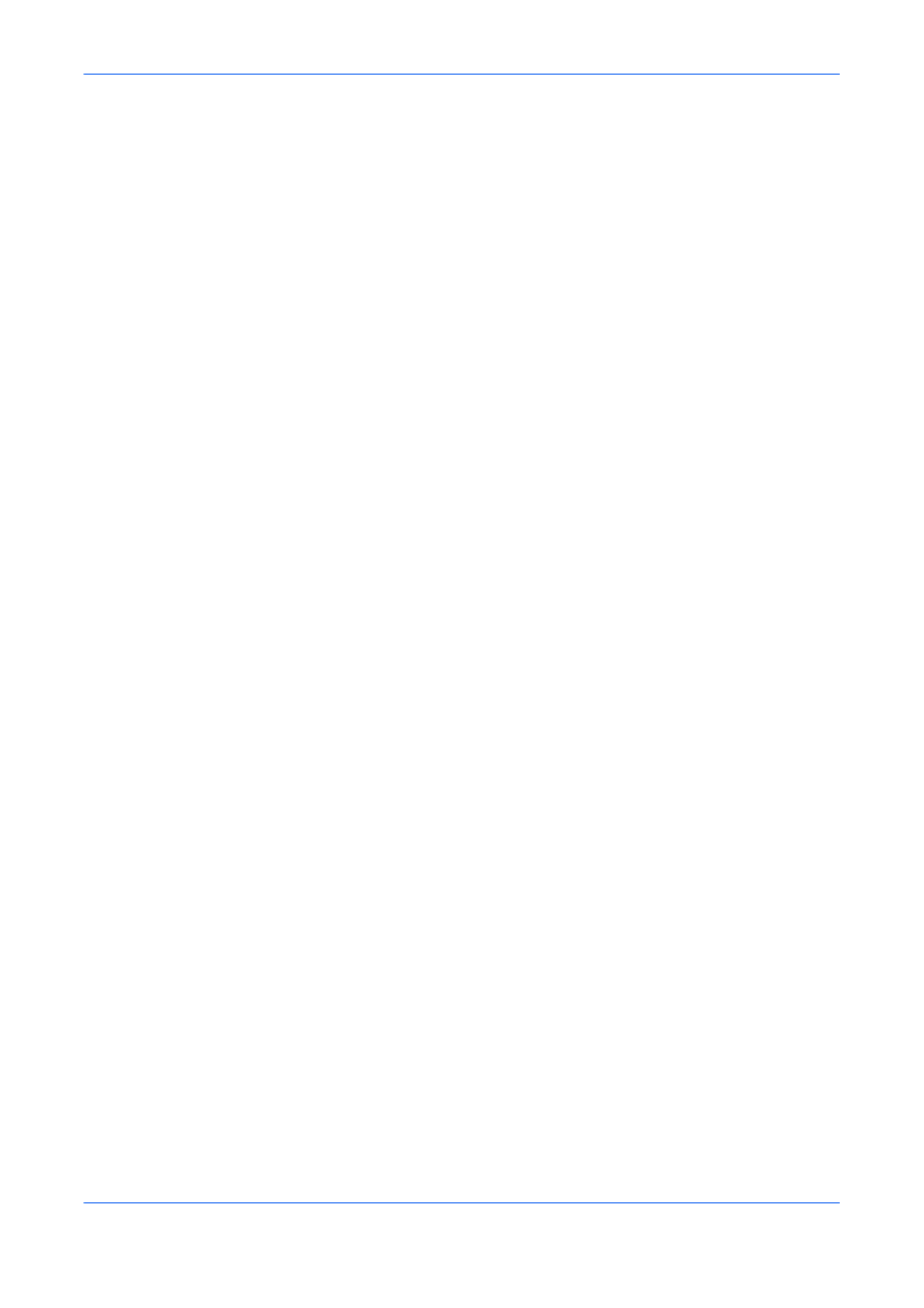
Advanced
User Guide
9-17
Once changes have been made and OK or Cancel is clicked, PrintID tracker is
locked again.
To lock PrintID tracker:
1
In the Device Settings tab, click Administrator to open the Administrator Settings
dialog box.
1
2
Select Lock PrintID Tracker.
2
3
Enter a 4-16 character password. Reenter the password in the Confirm password
dialog box to confirm.
3
4
Click OK in all dialog boxes.
4
To unlock PrintID tracker:
1
In the Device Settings tab, click Administrator to open the Administrator Settings
dialog box.
1
2
Clear Lock PrintID Tracker.
2
3
Type the established password.
3
4
Click OK in all dialog boxes.
4
To temporarily unlock PrintID tracker and change ID settings:
1
In the Advanced tab, click Security Settings to open the Security Settings dialog
box.
1
2
Click Unlock.
2
3
Type the established password.
3
4
Add or edit an ID.
4
5
Click OK in all dialog boxes.
5
The selected ID is printed, and PrintID tracker remains locked.
Enable Client Profile
In a client/server environment, you can use profiles saved in the server or use client
profiles created and saved in your driver. This feature is available in the Advanced
tab only in a client/server environment.
•
Clear the Enable client profile check box to select profiles from the server to
apply to your print jobs. Server profiles are read-only.
•
Select the Enable client profile check box to create and save custom profiles in
your (client) driver.
