Private print, Save a private print job, Print private print jobs – Kyocera FS-820 User Manual
Page 72
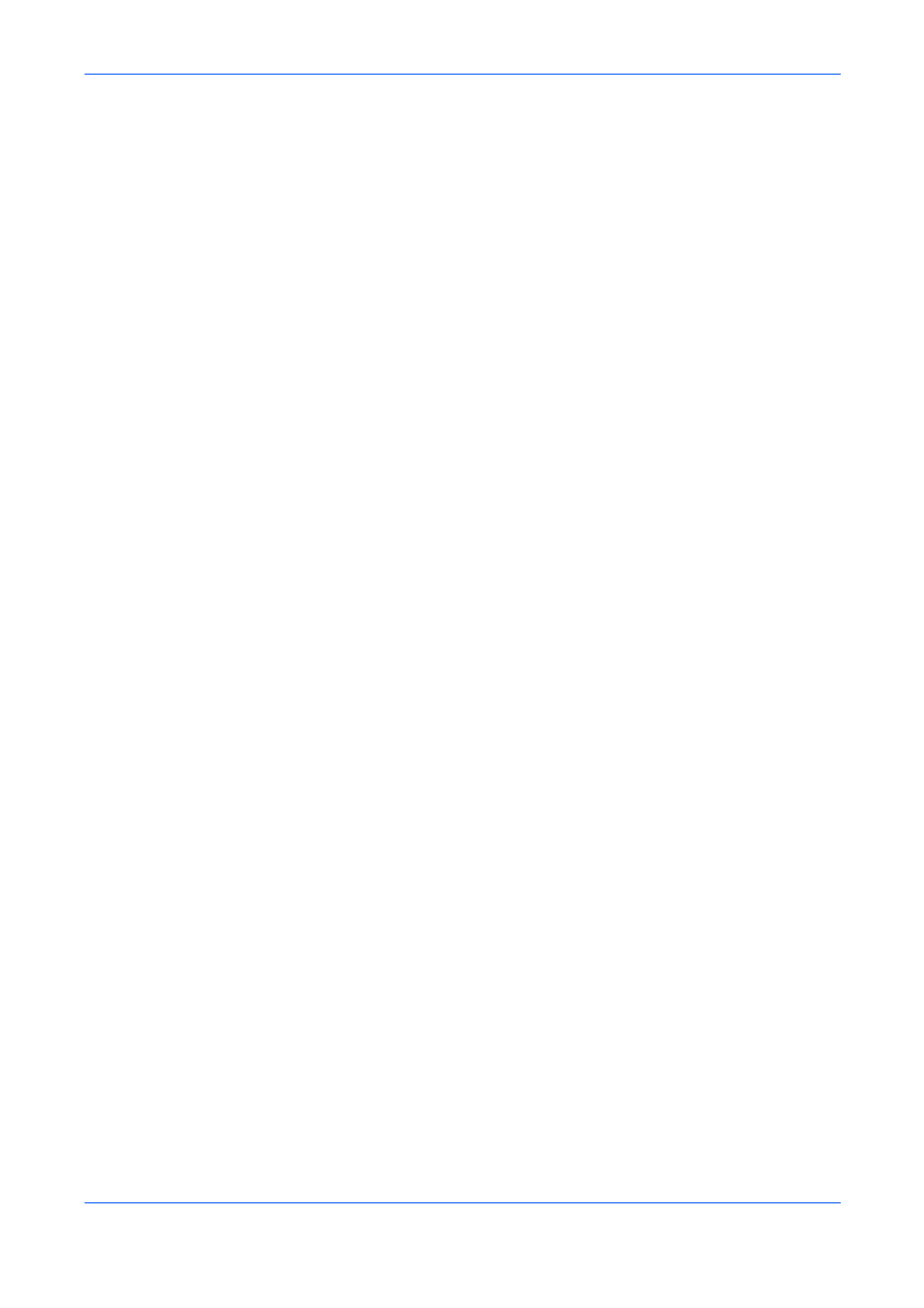
Job
8-9
KX Driver
copy. The printed jobs remain saved on the hard disk until the printing system is
turned off. To delete jobs manually, use the same key sequences as explained in
Private Print
Private print jobs are saved to the hard disk for printing until a four-digit access code
is entered. The saved jobs are deleted as soon as they are printed.
Save a Private Print Job
1
In the Job tab, select Private print.
1
2
Type In a four-digit number for the Access code.
2
3
You can name the job for later reference when printing from the printing system’s
operation panel.
3
•
If you select Application defined in Job name the application automatically
names the document.
•
In Job name, select Custom to type in a name of your choice. The name can be
up to 79 characters in length.
4
Click OK.
4
Print Private Print Jobs
1
Press the Document Box key at the printing system's operation panel.
1
2
Press Job Box.
2
3
Press Private Print/Stored Job.
3
4
Press Open.
4
5
If the user name is correct, press Open. Otherwise, press the
T or S key until the
correct name appears.
5
6
If the job name is correct, press Print. Otherwise, press the
T or S key until the
correct job appears.
6
7
Enter the four-digit access code created in
7
8
Press the + or - key to specify the number of copies.
8
9
Press Start Print.
9
After printing, the job automatically deletes from the hard disk. To delete the job
without printing it, follow the same procedure as in
10
