Edit security watermark – Kyocera FS-820 User Manual
Page 87
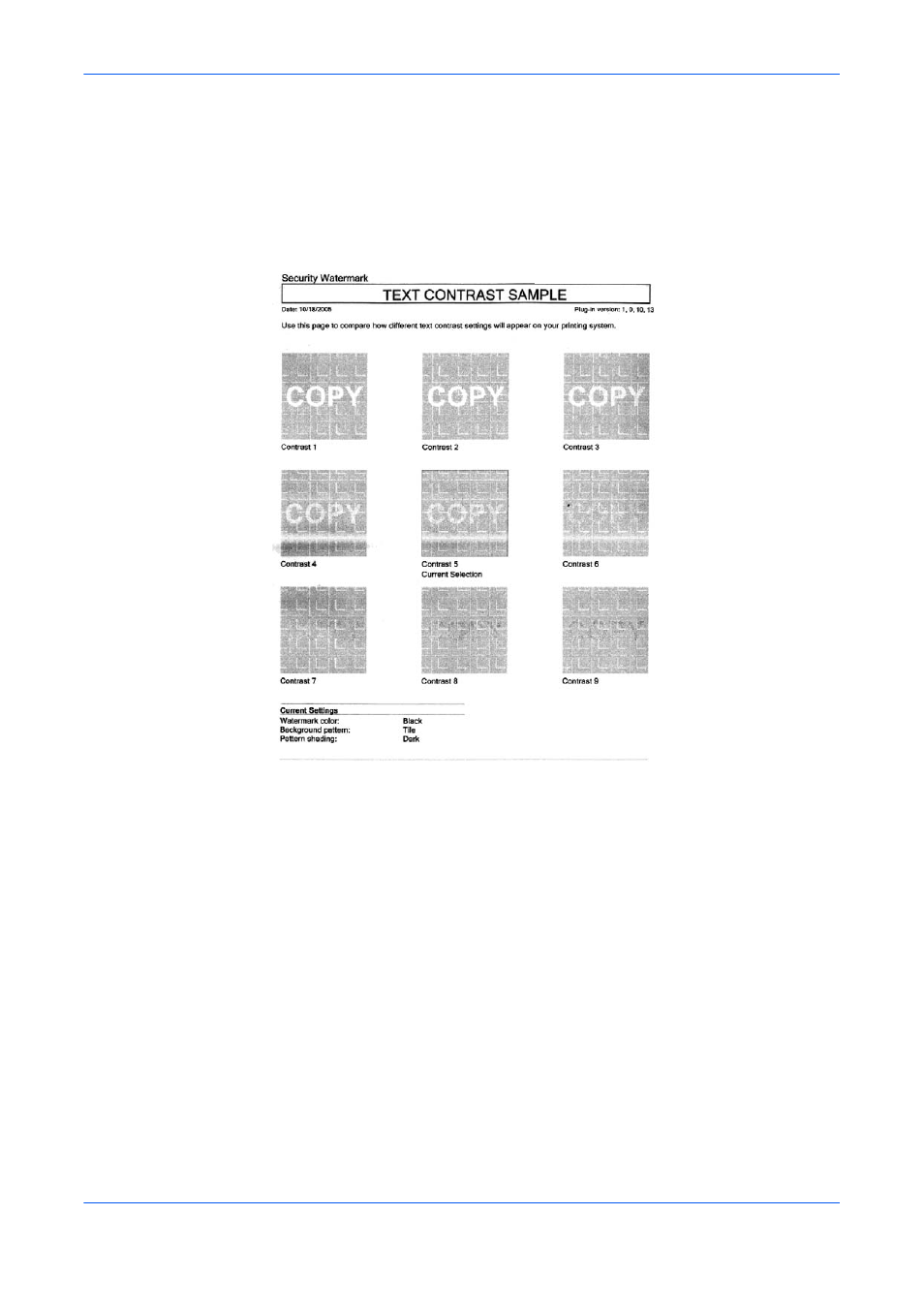
Advanced
User Guide
9-13
4
Print sample: Click to print a sample page of the selected text contrast and
background shading density. For comparison, the page also includes other text
contrast options. Your settings are identified in the Current selection box bordered
in black.
4
5
For best results, print three separate sample pages using each of the Pattern
shading selections, Light, Normal and Dark. This provides the best range of
choices for Pattern shading and Text contrast settings.
5
6
To ensure the security watermark prints and photocopies correctly, select the
combination of Pattern shading and Text contrast settings where the text is the
most nearly invisible.
6
7
To save your calibration adjustments, click OK. To quit the dialog box without saving
new adjustments, click Cancel.
7
Edit Security Watermark
The Edit Security Watermark feature lets you select an existing watermark and
make changes to its appearance and properties. For standard security watermarks,
the Security watermark name and Line 1, 2, and 3 text cannot be changed.
1
From the Select security watermark drop-down list, select a watermark to edit.
1
2
Click Edit to open the Edit Security Watermark dialog box.
2
3
Make any adjustments you want to the security watermark. For details on how to
change security watermark properties, see
3
