Custom paper sizes – Kyocera FS-820 User Manual
Page 30
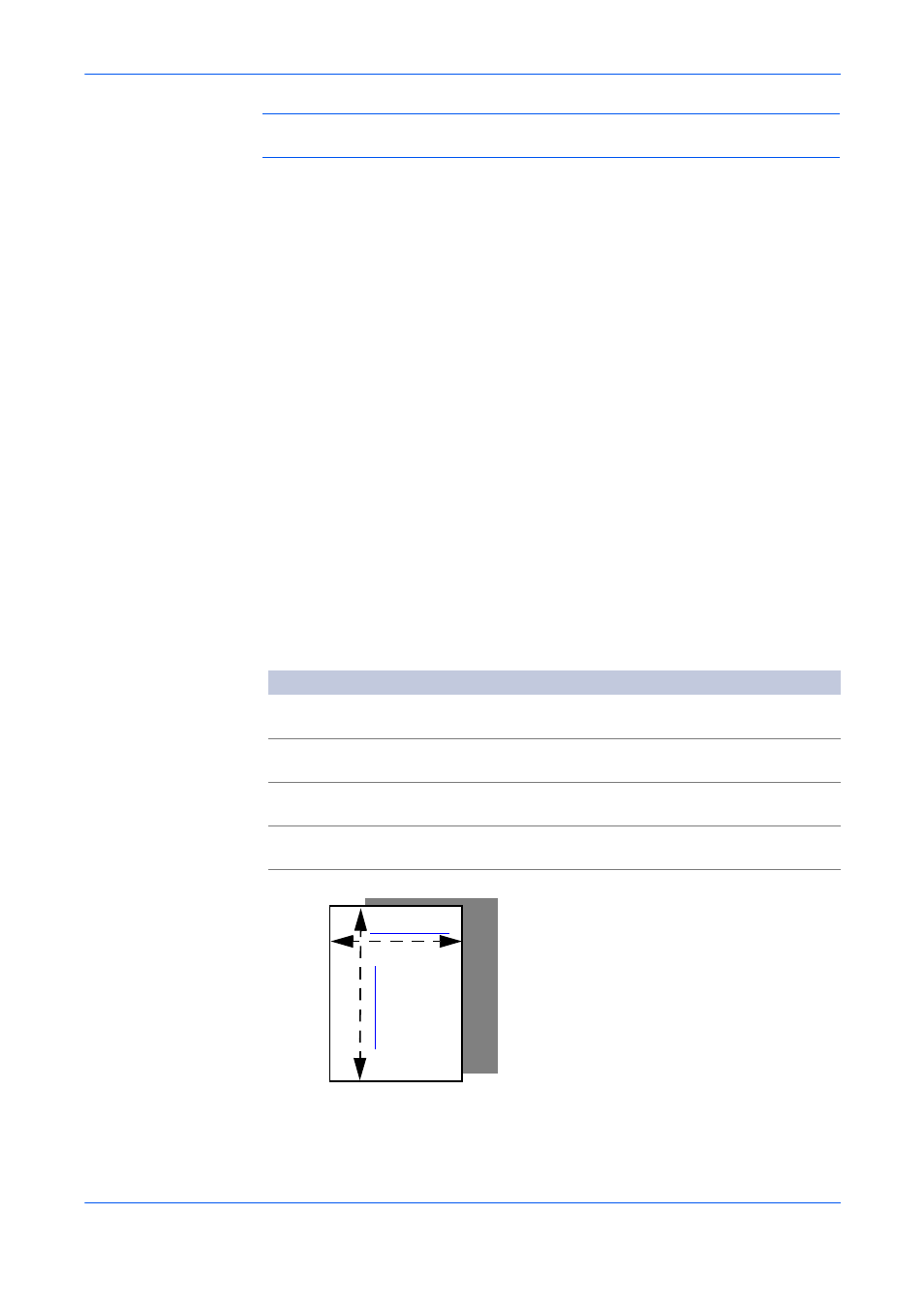
Printing Basics
3-5
KX Driver
Note: For custom paper, supply the paper using the universal (adjustable) paper
cassette or the MP tray.
Custom Paper Sizes
1
Load the custom paper into the printing system. For further details, refer to the
printing system's Operation Guide.
1
2
Click Start in the Windows taskbar and then select Printers and Faxes. The
Printers and Faxes window appears.
2
3
Right-click the printer icon and select Properties to open the Properties dialog
box.
3
4
Click Printing Preferences to open the Printing Preferences dialog box.
4
5
Click Page Sizes. The Page Sizes dialog box appears.
5
6
Click New to display Custom_01 in the Name box. You can replace Custom_01
with the name for your new custom paper size. The name can be up to 31
characters.
6
7
Type the measurements in the Height and Width boxes in millimeters or inches. The
unit (inches or millimeters) is selected in the User Settings dialog box, accessed
from the Device Settings tab. For further details on changing the unit, refer to
7
Size limits for custom paper are listed in the table below.
8
8
Click OK.
9
Size
Cassette
MP tray
Duplex unit
Minimum (A4
printing systems)
148 × 210 mm
(5.8 x 8.3 inches)
70 × 148 mm
(Portrait)
148 × 216 mm
Maximum (A4
printing systems)
216 × 356 mm
(8.5 x 14 inches)
216 × 356 mm
(Portrait)
216 × 356 mm
Minimum (A3
printing systems)
148 × 210 mm
(5.8 x 8.3 inches)
70 × 148 mm
148 × 210 mm
Maximum (A3
printing systems)
297 × 450 mm
(11.7 x 17.7 inches)
310 × 458 mm
297 × 431.8 mm
Width = 150 mm
Hei
ght
=
200
mm
Sample Paper Measurements (150 mm x 200 mm)
