2 printer properties, Accessing printer properties, Installing optional devices – Kyocera FS-820 User Manual
Page 13: Auto configure, Chapter 2, Printer properties, 2printer properties
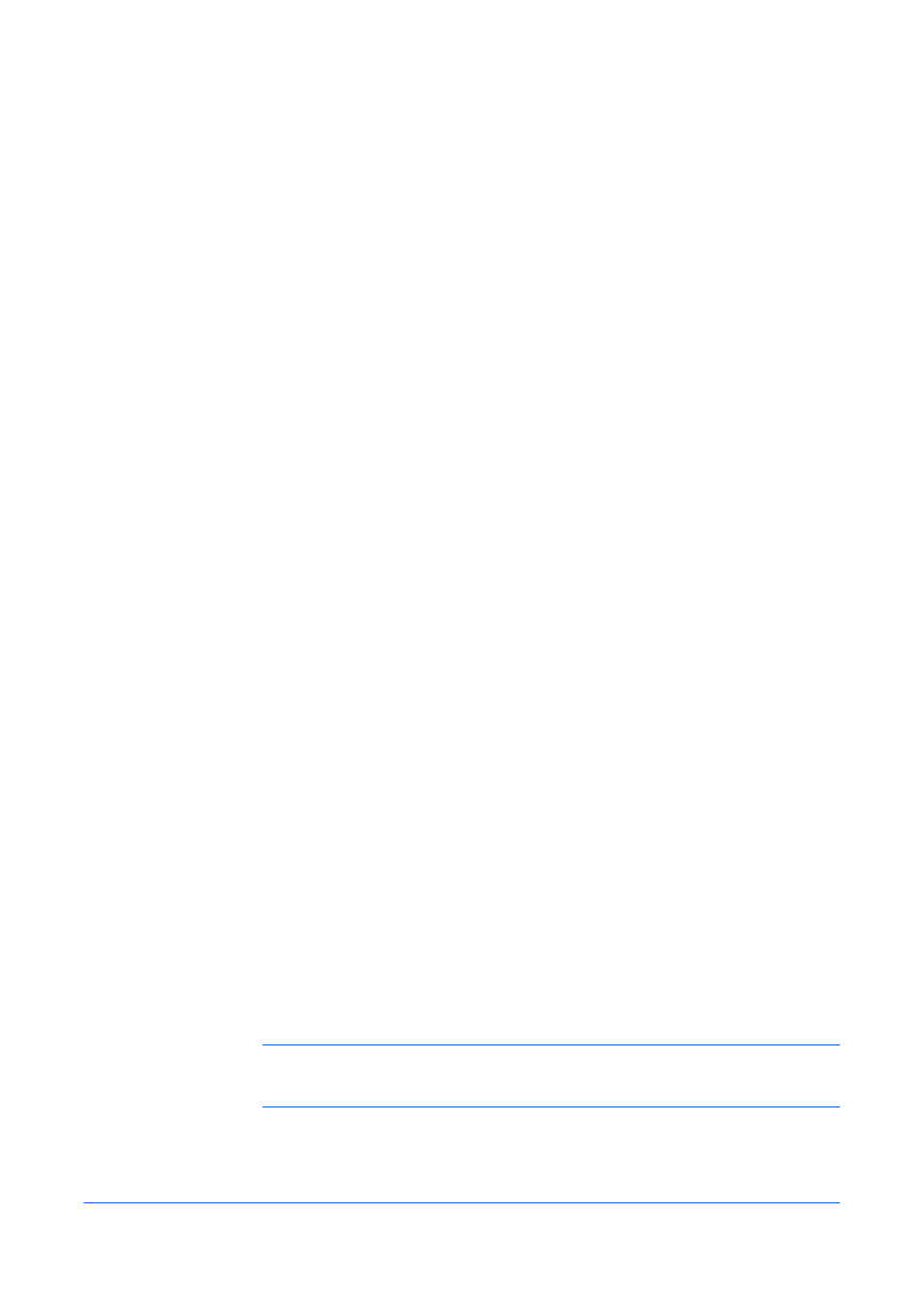
Printer Properties
User Guide
2-1
2
Printer Properties
This chapter explains how to customize the following printer driver settings:
•
•
•
•
Page Description Language (PDL)
•
•
Follow the steps below to set your preferred options as the default settings. These
default settings can be changed temporarily when printing from Windows-based
applications.
Accessing Printer Properties
1
Click Start in the Quick Launch toolbar and click Printers and Faxes. The Printers
and Faxes window appears.
1
2
Right-click the printer icon in the Printers and Faxes window.
2
3
Click Properties in the list. The Properties dialog box appears.
3
Installing Optional Devices
In the Printer Properties dialog box, go to the Device Settings tab. For each
optional device installed in your printing system, select the equivalent setting under
the Device Options list. Available devices include finishers, paper feeders, large
capacity feeder, hard disk, mailbox, and folding unit.
For models connected to a network, the Auto Configure button can be used to
detect all available devices. See
for more information. You can also
specify the memory setting, PDL (Page Description Language), settings for the user,
and more.
Auto Configure
Auto Configure detects the installed device options on the printing system if it is
connected over a network. This button appears in the Device Settings tab.
Auto Configure can detect printing system devices such as input devices, output
devices, and hard disk size. Then it updates the Device options list in the Device
Settings tab. Auto Configure keeps the printer driver’s Device Settings consistent
with the actual printing system devices.
Note: Not all installed devices are detected by using Auto Configure. Before
selecting OK in the Device Settings tab, check the settings to make sure they are
correct.
