Delete security watermark, Security settings, Security watermark in security settings – Kyocera FS-820 User Manual
Page 88: Printid tracker
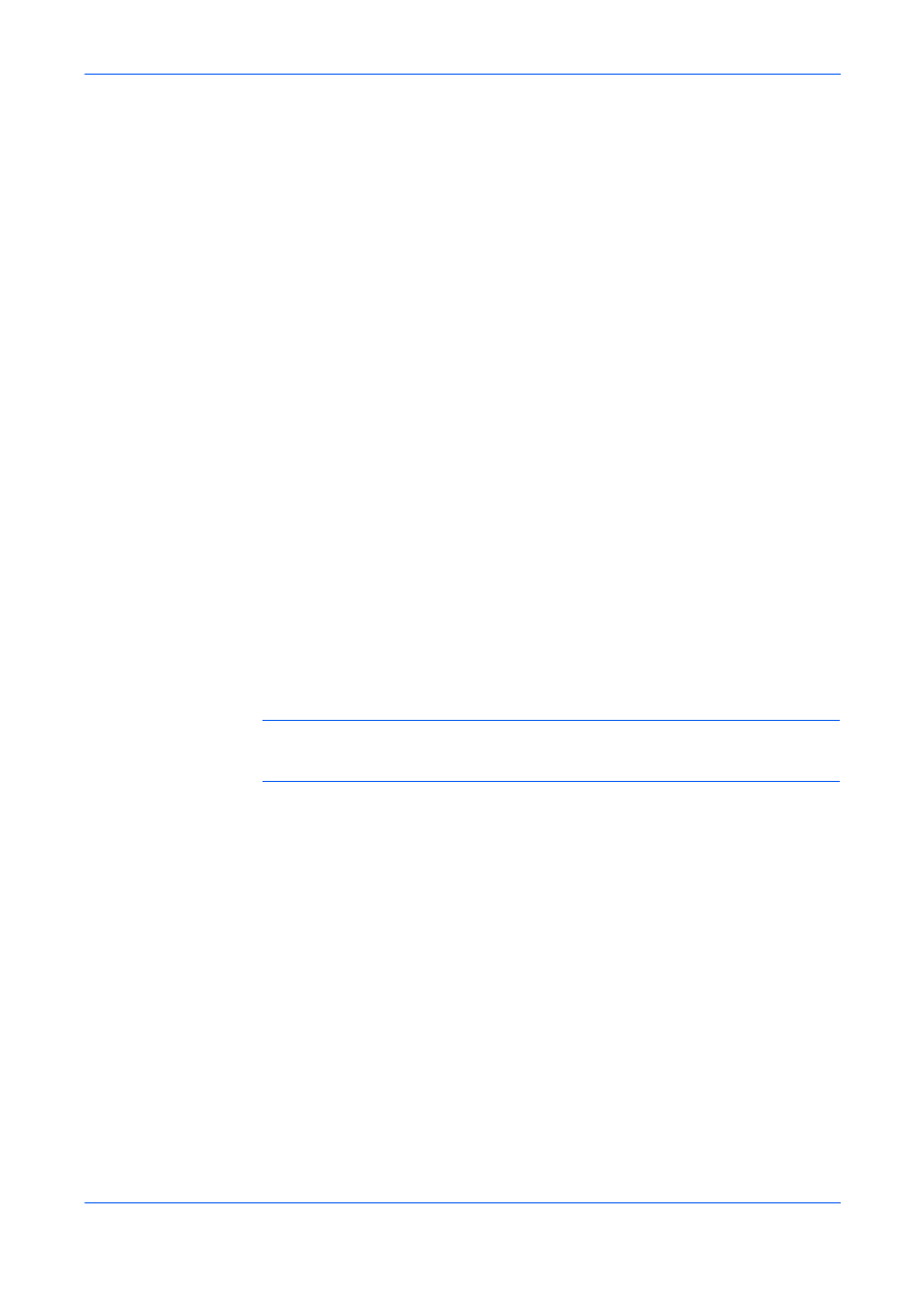
Advanced
9-14
KX Driver
4
When you are finished editing, click OK to save any changes you made to the
security watermark. To quit the dialog box without saving the changes, click Cancel.
4
Delete Security Watermark
The Delete option lets you remove a custom security watermark that was previously
added. The standard security watermarks cannot be deleted. If the watermark
selected in the list is one of the standard security watermarks, the Delete button is
disabled.
1
From the Select security watermark list, select a watermark to delete.
1
2
Click Delete.
2
3
In the message box, click Yes to confirm the deletion. To refuse the deletion, click
No.
3
Security Settings
Security watermark can be installed separately or as part of the Security settings
plug-in, which also includes PrintID tracker.
Security Watermark in Security Settings
To use Security watermark in Security settings:
1
In the Advanced tab, click Security Settings to open the Security Settings dialog
box.
4
2
Under Select security settings, select Security Watermark.
5
Note: In Security settings, the Add and Edit options are slightly different for Security
Watermark, as noted below. For details on all feature options, see Security
Watermark on page 9-7.
The following additional options are available in the Add and Edit dialog boxes only
for Security Watermark as a component of the Security Settings package:
Image Select to use an image for the Security watermark. Type the path and file
name (.MIE), or click Browse to find a valid image file.
Text Select to use text for the Security watermark.
PrintID Tracker
PrintID tracker lets you embed user and print job information in the document, such
as user name, date and time, and IP address, to hinder unauthorized printing of
sensitive documents. The PrintID Reader utility can scan and read a document
embedded with PrintID tracker information, and then trace it back to its source. This
can help prevent leakage of sensitive printed information. If people know that print
jobs can be traced back to them, this helps prevent them from printing sensitive
information. PrintID tracker is available with the Security settings plug-in module.
In Device Settings, PDL, select PCL XL to make this feature available.
