Position, Angle – Kyocera FS-820 User Manual
Page 80
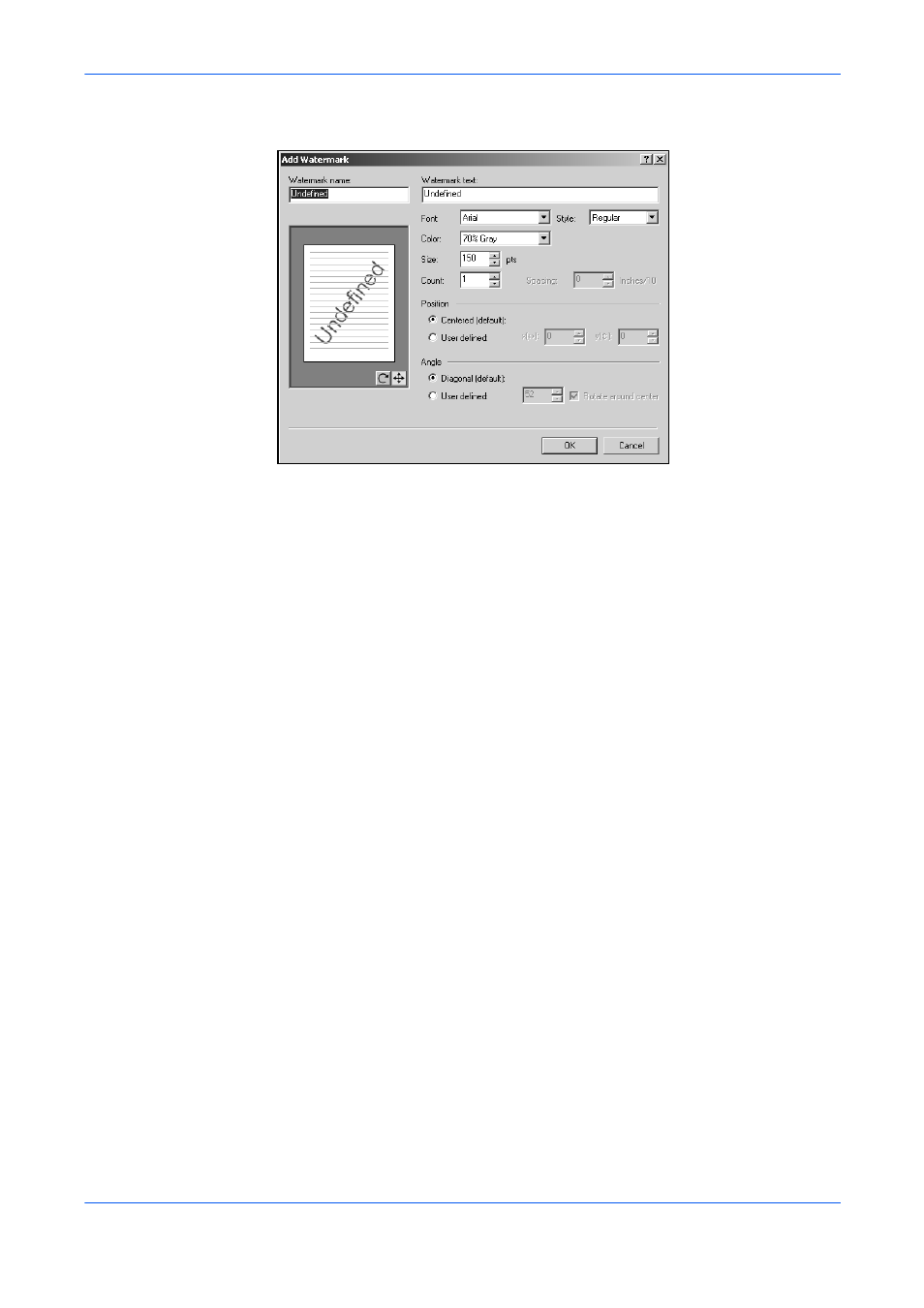
Advanced
9-6
KX Driver
Use the preview area and the Position or Angle features to adjust where the
watermark prints on the page.
Position
Click the position button to change the position of the watermark without changing
the angle. Position the cursor anywhere in the preview area. Click and hold as you
move the mouse, adjusting the watermark image as you want it to appear on the
printed page.
The following options provide additional means for positioning watermark text:
Centered [default]: Places the center of the watermark text in the center of the
page.
User defined: Select, and then use the x and y boxes to move the text from the
center of the page:
•
A positive x value moves the watermark text to the right.
•
A negative x value moves the watermark text to the left.
•
A positive y value moves the watermark text down.
•
A negative y value moves the watermark text up.
Angle
Click the angle button to change the angle of the watermark. Position the cursor
anywhere in the preview area. Click and hold as you move the mouse, rotating the
watermark image to as you want it to appear on the printed page
The method of rotation is determined by selecting or clearing the Rotate around
center check box at the far right of the dialog box. Select the check box to rotate text
around its center; clear the check box to rotate text around its left end. You must
select User defined in both Angle and Position to enable the Rotate around
center option.
The following options provide additional means for positioning watermark text:
Diagonal [default]: Places the watermark at the default angle.
User defined: Select to change the angle from the default value. Type In the
number for the angle you want. An angle is measured in degrees, ranging from 0 to
360.
