Edit cover printing options, Page insert – Kyocera FS-820 User Manual
Page 60
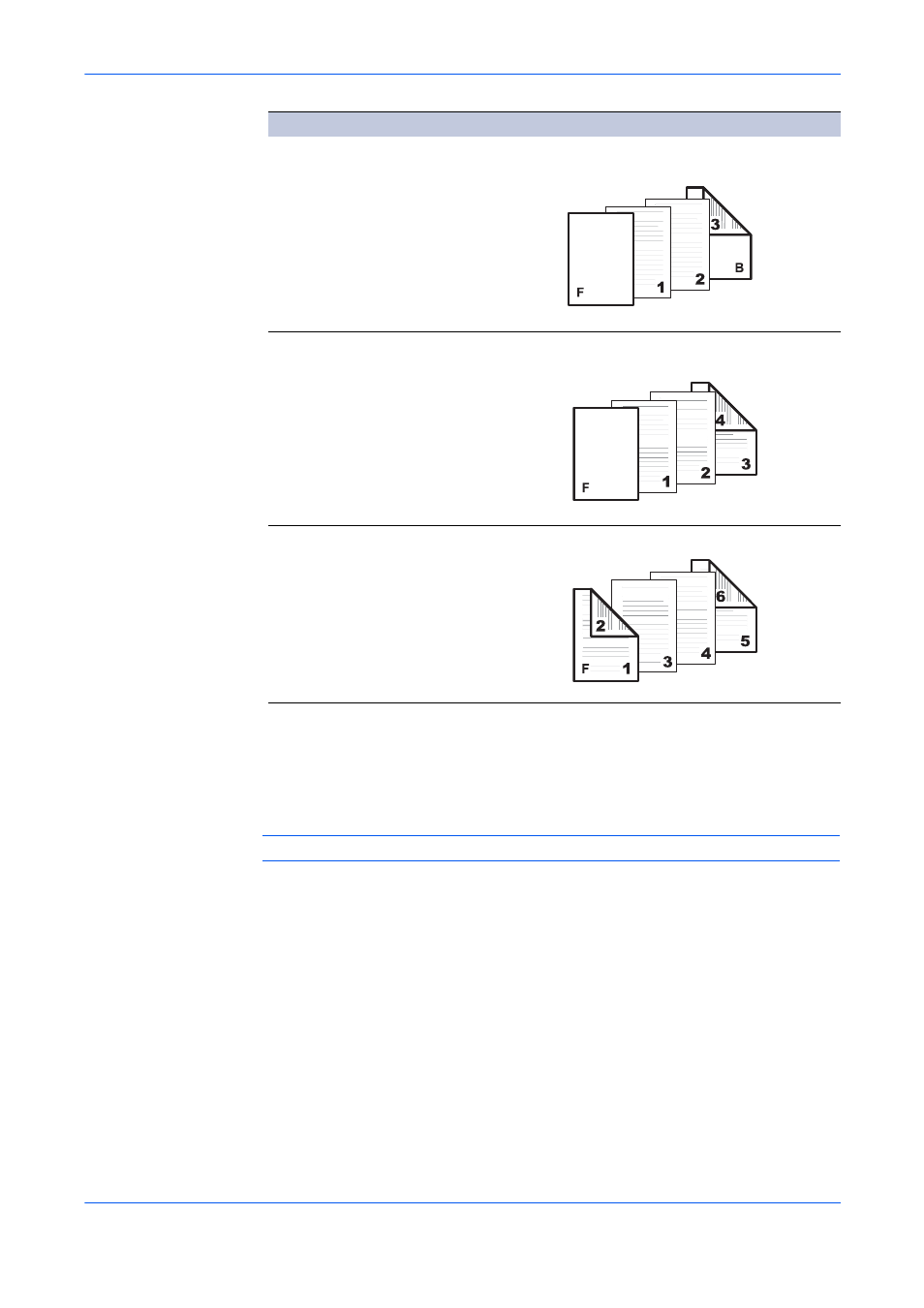
Publishing
7-4
KX Driver
Edit Cover Printing Options
1
From the Media for cover list, select the media type or source cassette for the front
and back covers. When you choose the media type, a source cassette matching that
media is automatically selected.
1
Note: Heavy, thin, or other special papers must be supplied from the MP tray.
2
Load the paper for the front and back cover in the paper cassette selected in step 1.
2
3
Click OK to return to the Print dialog box
3
4
Click OK to start printing.
4
Page Insert
You can insert a preprinted page or a page of a different paper type before a
designated page. You can also print on the inserted paper. Using the standard duplex
unit, you can also print on the reverse of the inserted paper.
Front and Back
5Back Outside
Prints on the outside surface of the back cover and
inserts a blank front cover.
Front and Back
5Back Inside
5Back Outside
Prints on both sides of the back cover and inserts a
blank front cover.
Front and Back
5Front Outside
5Front Inside
5Back Inside
5Back Outside
Prints on both sides of the front and back covers.
Check Box Selection
Cover Insertion Type
Back
cover
Front
cover
Front
cover
Back
cover
Back
cover
Front
cover
