Printing on paper of non-standard sizes – Kyocera FS-820 User Manual
Page 29
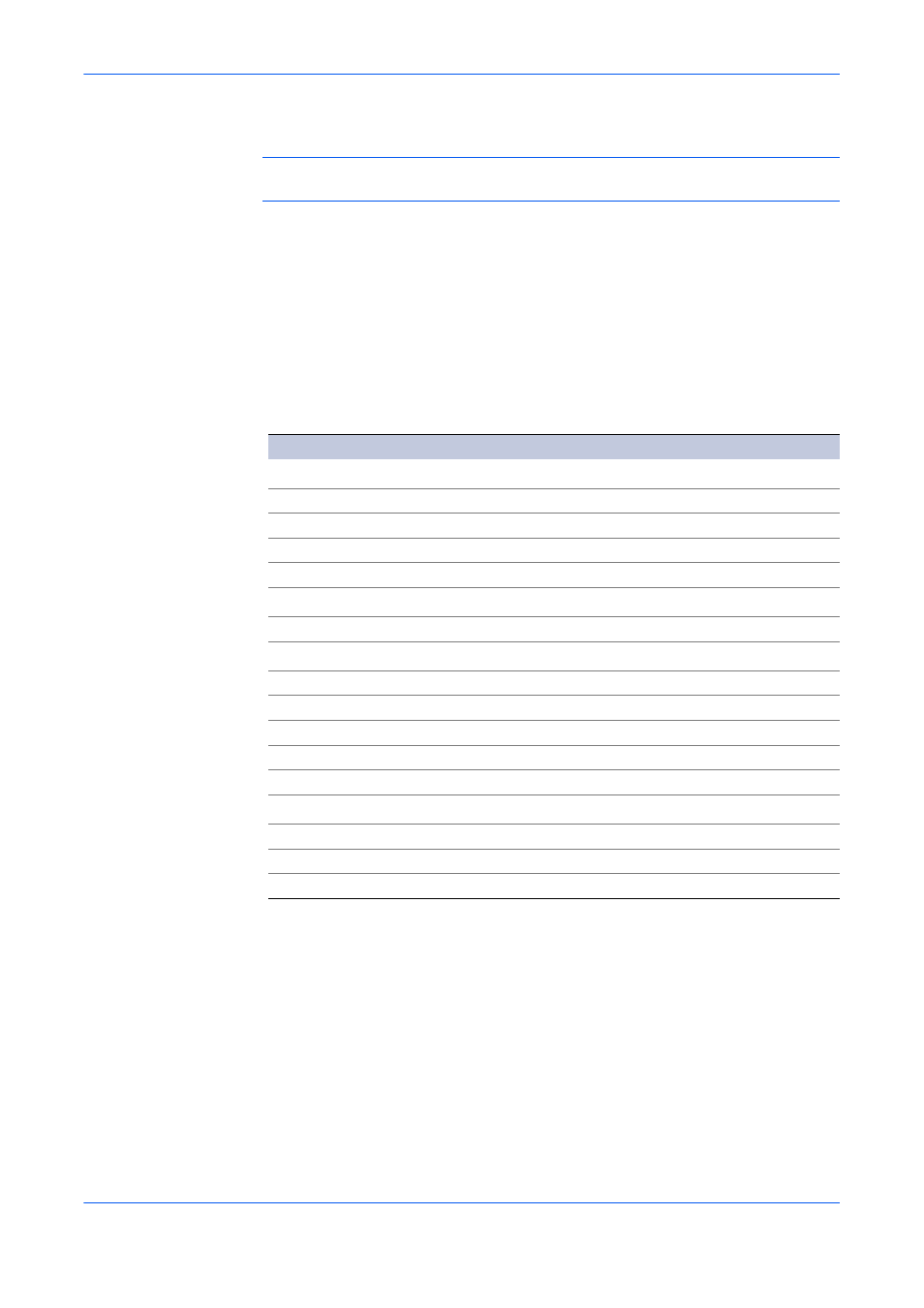
Printing Basics
User Guide
3-4
1
Load the paper in a paper cassette or the MP tray.
1
Note: Use the MP tray in cassette mode (the default). For further details on MP tray
modes, refer to the printing system's Operation Guide.
2
Specify the media type at the operation panel on the printing system.
2
3
Open the Properties dialog box.
3
4
Select the document paper size from the Print Size list.
4
5
From the Media type list, select the type of media for printing, then click OK.
5
Options Available in the Media Type List
After printing begins, the printing system automatically selects the paper to match the
paper size and specified media type.
If the paper loaded does not match the size, type, or both, a message appears asking
you to load paper in the MP tray.
Printing on Paper of Non-Standard Sizes
To use custom sizes of paper in your printing system, you must first define the
custom paper sizes in the Properties dialog box.
Media Type
Usable Paper Cassettes
Plain 64 to 90 g/m
2
All
Preprinted
All
Bond (securities)
All
Coated
All
Recycled
All
Vellum Less than 64 g/m
2
All
Letterhead
All
Color 64 to 90 g/m
2
All
Prepunched
All
High quality
All
Cardstock
MP Tray
Envelopes
MP Tray
Thick
MP Tray or paper cassette
Rough 90 to 200 g/m
2
MP Tray or paper cassette
Labels
MP Tray
Transparency
MP Tray
Custom (1-8)
Refer to Operation Guide
